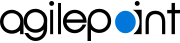Failed Builds screen
Shows information about the failed builds for all custom mobile apps in your environment.
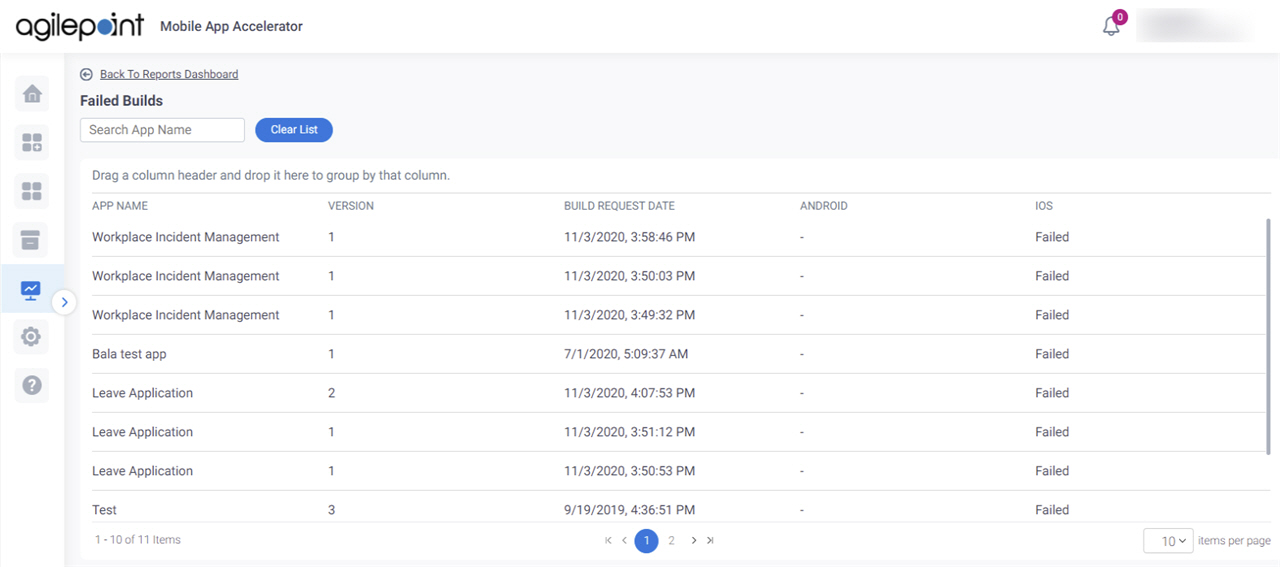
Video: Mobile App Accelerator
Prerequisites
- AgilePoint NX OnDemand (public cloud), or AgilePoint NX Private Cloud or AgilePoint NX OnPremises v7.0 or higher.
How to Start
- On the Home screen,
click Reports
 .
.
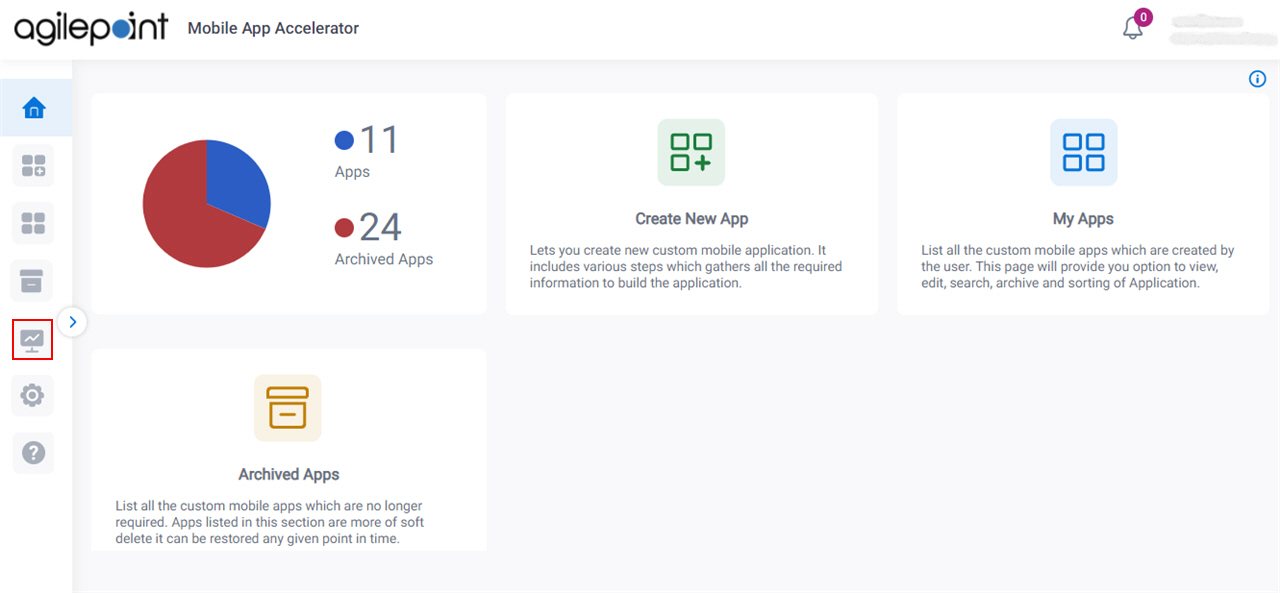
- On the Reports screen,
click Failed Builds.
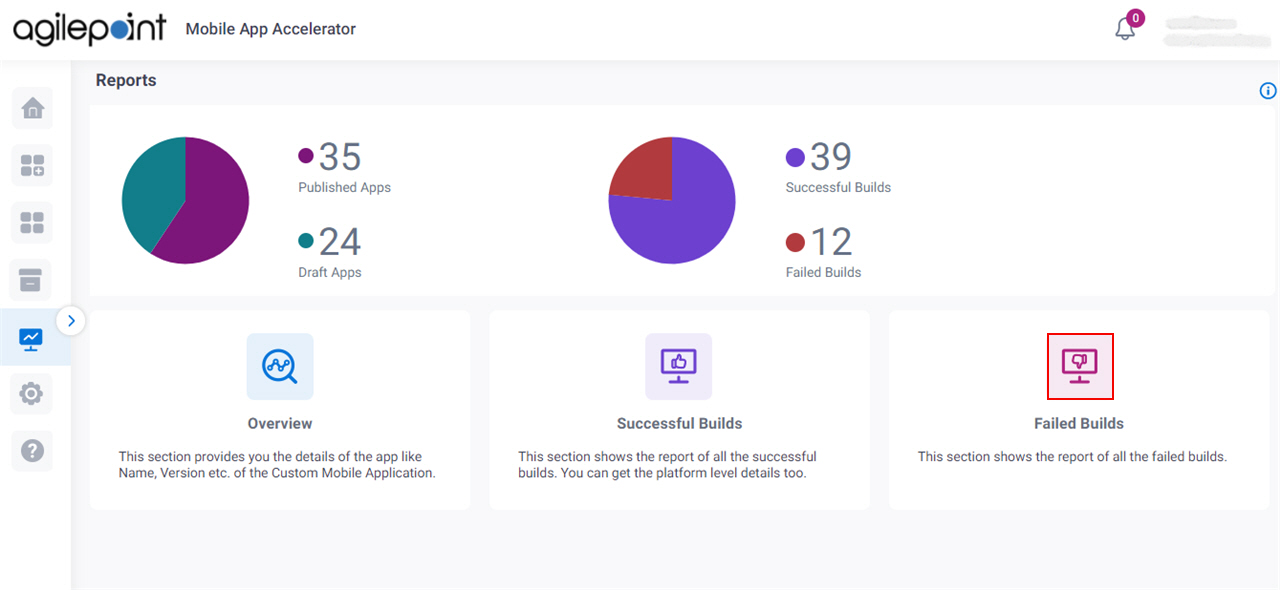
Fields
| Field Name | Definition |
|---|---|
|
Back To Reports Dashboard |
|
Search App Name |
|
Clear List |
|
|
Drag a column header and drop it here to group by that column |
|
App Name |
|
Version |
|
Build Request Date |
|
Android |
|
iOS |
|