Add Attachment screen
Adds a file attachment to use in activity documentation.
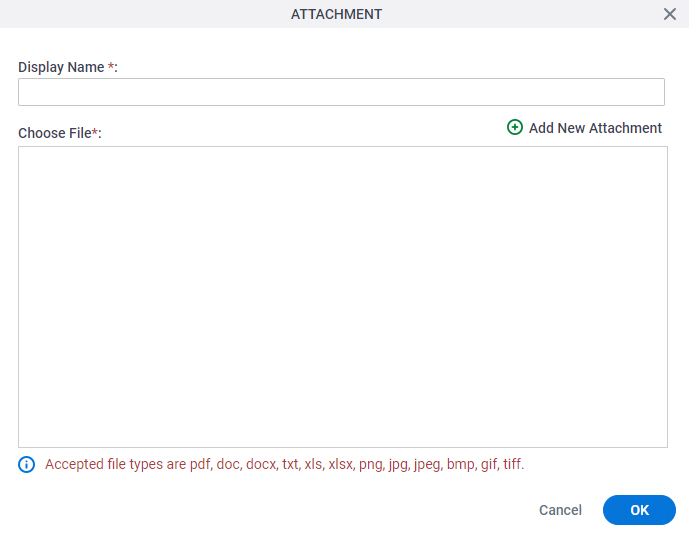
Prerequisites
- Attached files are stored as application resources in the AgilePoint NX workflow database.
- AgilePoint NX OnDemand (public cloud), or AgilePoint NX Private Cloud or AgilePoint NX OnPremises v8.0 Software Update 2 or higher.
Good to Know
- App designers can attach files to activity documentation in Process Builder. They can also download the attached files in Process Builder.
- Runtime app users can download an attached file if it is configured to show in Work Center and Manage Center at runtime. If an attached file is not configured to show at runtime, it is only used at design time.
How to Start
- Open Process Builder.
For information about how to open this screen, refer to Process Builder.

- On the Process Builder screen, on any activity, click Activity Settings
 > Activity Documentation.
> Activity Documentation.
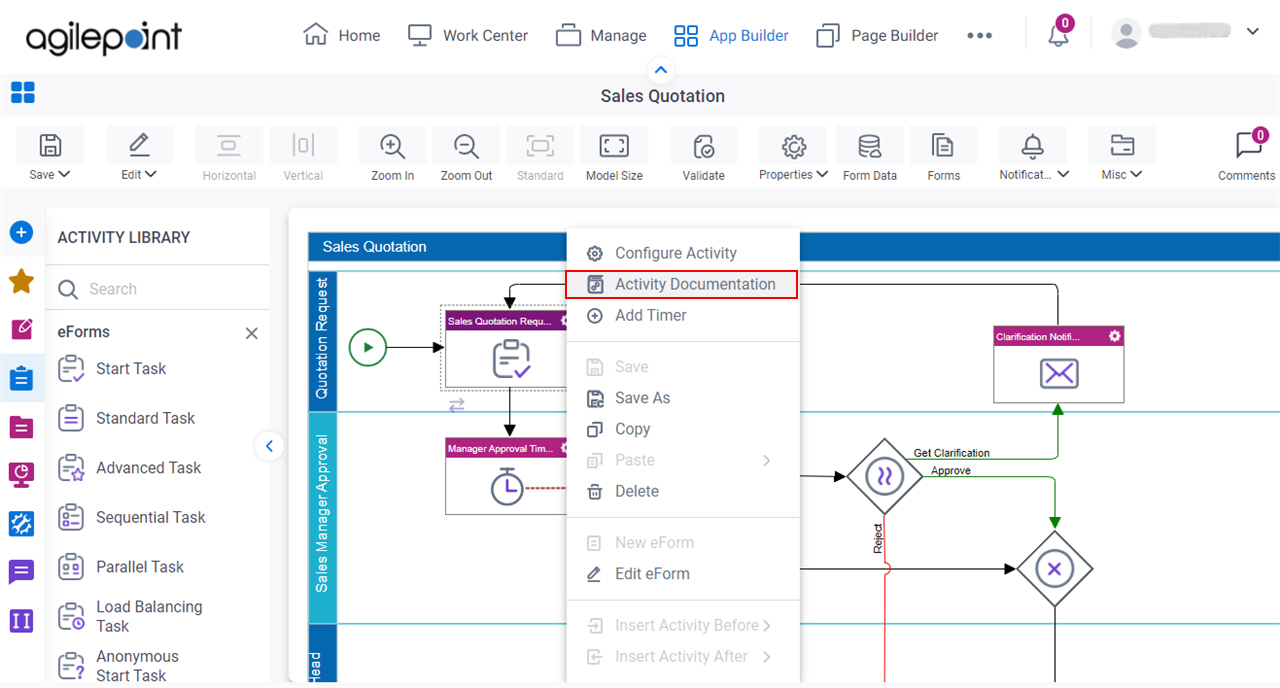
- On the Activity Documentation screen, click the Attachments tab.

- On the Attachments tab, click Add Attachment.
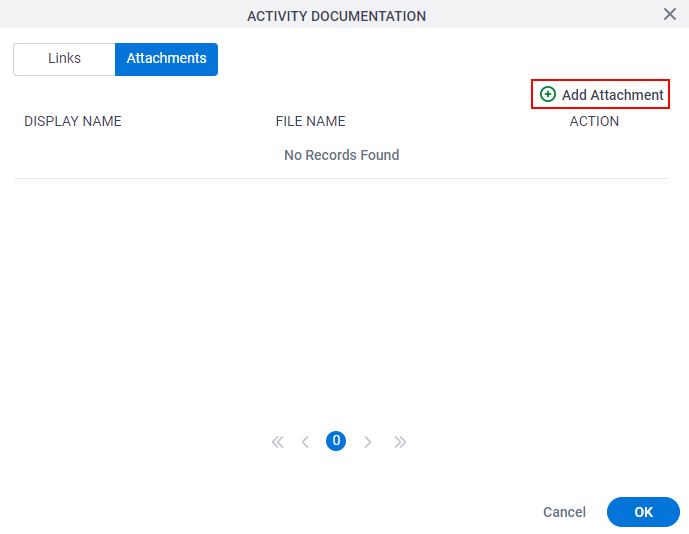
Fields
| Field Name | Definition |
|---|---|
Display Name |
|
Choose File |
|
|
Add New Attachment |
|


