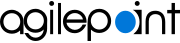Set the AgilePoint Configuration List for SharePoint Integration On Premises
When you add the Dashboard App Part or Web Part, a new SharePoint list is added called the AgilePoint Configuration List, which stores the configuration settings for the Dashboard.
Video: Getting Started with SharePoint List Forms
Prerequisites
- SharePoint in an on-premises environment.
- AgilePoint NX Dashboard is installed.
For more information, refer to Add the AgilePoint Web Part to Your SharePoint Site.
- These procedures are for SharePoint installed in an on-premises environment. For SharePoint for Office 365, refer to Set the AgilePoint Configuration List for Office 365 Integration.
Good to Know
- You must change the values in the list items before you can use SharePoint Integration.
- For all
AgilePoint Configuration List settings, the following values apply:
- Application - This value must be AgilePoint.
- Encrypted - If you select this option, data associated with this setting is encrypted to and from SharePoint. This setting is optional except in these conditions:
- If your AgilePoint Server instance is configured to use HTTP or HTTPS, the ImpersonatorPass setting must be encrypted.
How to Start
- Open a SharePoint site collection where the AgilePoint App Part or Web Part is installed.
- Click Settings
 > Site Contents.
> Site Contents. - Click AgilePoint Configuration.
Procedure
- Set your AgilePoint tenant information.
Title AP Setting Value ServerInstanceUrl
- Function:
- Specifies the REST URL for your virtual AgilePoint server.
For more information, refer to Find your AgilePoint Server Instance REST URL.
- Accepted Values:
- A valid REST URL in the following format:
https://[virtual AgilePoint Server instance host name]:[REST port]/AgilePointServer
Note: If your AgilePoint Server instance uses HTTPS, to use on-premises SharePoint, the web application for your SharePoint site must be configured to use HTTPS. - Default Value:
- None
- Example:
- https://sunres.com:1451/AgilePointServer
ServerUrl
- Function:
- Specifies the WsHttp URL for your virtual AgilePoint server.
For more information, refer to Find your AgilePoint Server Instance REST URL.
- Accepted Values:
- A valid WsHttp URL in this format:
https://[virtual AgilePoint Server instance host name]:[WsHttp Port]/AgilePointServer
Note: If your AgilePoint Server instance uses HTTPS, to use on-premises SharePoint, the web application for your SharePoint site must be configured to use HTTPS. - Default Value:
- None
- Example:
- https://myapserver.com:1451/AgilePointServer
PortalInstanceUrl
- Function:
- Specifies the URL for the AgilePoint NX service in the following format:
https://[AgilePoint NX portal host name]
For more information, refer to Find your AgilePoint Server Instance REST URL.
- Accepted Values:
- A valid AgilePoint NX service URL.
Note: If your AgilePoint Server instance uses HTTPS, to use on-premises SharePoint, the web application for your SharePoint site must be configured to use HTTPS.
- Default Value:
- None
- Example:
- https://sunresportal.com
TenantName
- Function:
- Specifies the name of your AgilePoint NX tenant.
For more information, refer to Find your AgilePoint Server Instance REST URL.
- Accepted Values:
- A valid AgilePoint NX tenant name.
- Default Value:
- None
HostingMechanism
- Function:
- Specifies your AgilePoint installation type.
- Accepted Values:
- WCF – A Windows service installation.
- Default Value:
- None
HostingType
- Function:
- Specifies your AgilePoint hosting type.
- Accepted Values:
- OnDemand – Connect to AgilePoint NX in a public cloud environment.
- OnPremises – Connect to AgilePoint BPMS in an on-premises environment.
- PrivateCloud – Connect to AgilePoint NX in a private cloud environment.
- Default Value:
- None
- Configure how you want to connect from SharePoint to AgilePoint.
Title AP Setting Value AdminBindingUsed
- Function:
- Specifies the type of binding used to connect to AgilePoint for administration.
- Accepted Values:
- WS HTTP - WSHttpBinding_IWCFAdminService
- Basic HTTP - BasicHttpBinding_IWCFAdminService
- TCP - NetTcpBinding_IWCFAdminService
- Default Value:
- TCP
WorkflowBindingUsed
- Function:
- Specifies the type of binding that is used to connect to AgilePoint to send and receive workflow, or process, information.
- Accepted Values:
- WS HTTP - WSHttpBinding_IWCFWorkflowService
- Basic HTTP - BasicHttpBinding_IWCFWorkflowService
- TCP - NetTcpBinding_IWCFWorkflowService
- Default Value:
- TCP
AuthenticationType
- Function:
- Specifies the type of authentication to connect from SharePoint to AgilePoint.
If you select Salesforce, Windows Azure, or Office 365, you can use single sign-on for AgilePoint, which works through the third-party authentication service. For these options, your authentication credentials are not visible to either AgilePoint or SharePoint.
If you use your AgilePoint ID, you must enter your AgilePoint authentication credentials as list items in the configuration list.
- Accepted Values:
-
- AgilePoint ID - Uses the credentials for your AgilePoint SharePoint impersonator account to connect to the AgilePoint system. Usually the SharePoint impersonator account is the same as your AgilePoint Service Account.
For more information, refer to AgilePoint Administrator Types.
- Office365 - SharePoint for Office 365 only. Uses your Microsoft Office 365 credentials to connect to the AgilePoint system.
- Active Directory - SharePoint Integration on premises only. Uses your Active Directory credentials to connect to the AgilePoint system.
- AgilePoint ID - Uses the credentials for your AgilePoint SharePoint impersonator account to connect to the AgilePoint system. Usually the SharePoint impersonator account is the same as your AgilePoint Service Account.
- Default Value:
- Office 365 integration - Office 365
- SharePoint on premises integration - Active Directory
ImpersonatorDomain
- Function:
- The domain name for the SharePoint impersonator account.
- Accepted Values:
- A valid domain name for your AgilePoint SharePoint Impersonator account.
- Default Value:
- None
ImpersonatorUser
- Function:
- The user name for the SharePoint impersonator account.
- Accepted Values:
- A valid user name.
- Default Value:
- None
ImpersonatorPass
- Function:
- The password for the SharePoint impersonator account..
You must select Encrypted to True to encrypt the value of this setting if you are using AgilePoint NX OnPremises or AgilePoint NX PrivateCloud, and your AgilePoint Server instance is configured to use HTTP or HTTPS.
- Accepted Values:
- A valid password.
- Default Value:
- None
- (Optional) Configure your SharePoint Integration log.
Title AP Setting Value Log
- Function:
- Gives the location of the SharePoint Integration log file.
- Accepted Values:
- A valid location for the log file.
You can give an FTP location if the impersonator user has write permission on the FTP server.
- Default Value:
- None
- Example:
-
- C:\NewSPLog
- ftp://myserver/AgilePontSharePoint/Log
LogSwitch
- Function:
- Configures your log options.
- Accepted Values:
- All - Writes all messages in the log.
- Info - Writes information messages in the log.
- Debug - Writes all messages in the log.
- Error - Writes error message in the logs.
- None - Does not write any messages in the log.
You can give multiple options separate by a commas (,).
- Default Value:
- All
- Example:
-
Debug, Error, Info
- (Optional) Configure what happens when users click the task name.
Title AP Setting Value OpenTasksInNewWindow
- Function:
- Specifies whether tasks open in a new browser window or tab, or the same window or tab.
- Accepted Values:
-
- True - Tasks open in a new window or tab.
- False - Tasks open in the same window or tab.
- Default Value:
- True
AdminBindingUsed
- Function:
- Specifies the type of binding used to connect to AgilePoint for administration.
- Accepted Values:
- WS HTTP - WSHttpBinding_IWCFAdminService
- Basic HTTP - BasicHttpBinding_IWCFAdminService
- TCP - NetTcpBinding_IWCFAdminService
- Default Value:
- TCP
- (Optional) Configure how the task list works.
Title AP Setting Value ShowActivityNameInTaskList
- Function:
- Specifies whether to show the activity display name or the form name. .
- Accepted Values:
-
- True - Shows the activity display name.
- False - Shows the form name.
- Default Value:
- False
OpenTasksInFullScreen
- Function:
- Specifies whether SharePoint List Form
tasks that are opened from the
Task List Web Part in a new window are opened in full screen mode, or
in a smaller window.
If OpenTasksInFullScreen is set to False, this setting has no effect.
- Accepted Values:
- True - Tasks open in full screen mode.
- False - Tasks open in a smaller window.
- Default Value:
- True
TakeAssignment
- Function:
- This setting enables a process participant to complete a task from an e-mail without taking assignment first. The participant simply clicks the e-mail link to complete the task, even though the task is assigned to an AgilePoint group. This has the same effect as the Take Assignment and Complete action in the Task List Web Part.
- Accepted Values:
-
- True - A process participant can complete the task from an e-mail without taking assignment.
- False - A process participant must take assignment for a task before he can complete it.
- Default Value:
- False
- (Optional) Configure processes to show or hide on the process tabs.
Title AP Setting Value FilteredProcess
- Function:
- Limits the processes displayed on the WFAssociation page (where you associate an AgilePoint process with a SharePoint workflow), so that only the specified process models show.
- Accepted Values:
- A semicolon-delimited list of process model names.
- Default Value:
- None
- Example:
MyProcess1;MyProcess2
- (Optional) Configure validation checks.
Title AP Setting Value CheckConcurrentAccess
- Function:
- If
more than one person opens the same
InfoPath form at the
same time, SharePoint allows the
first participant who submits the form to
submit his or her changes.
However, the second submitter receives the
following error message:
Your changes conflict with those made concurrently by another user. Your form would be reloaded. If you want your changes to be applied, resubmit your changes after filling the form.
- Accepted Values:
-
- True - Checks for concurrency.
- False - Does not check for concurrency.
- Default Value:
- True
CheckFileUpload
- Function:
- This setting helps to deal with a
SharePoint issue: If a SharePoint document
library is set up to automatically start an AgilePoint process when a
document is uploaded, it is possible to receive an error similar to the
following: "The file xxx has been modified by SHAREPOINT\system on xxx."
This error is caused by a race condition where the process attempts to start
before the document upload is complete.
This setting determines whether SharePoint waits to confirm that SharePoint metadata has been added to the file before starting the process.
- Accepted Values:
-
- True - SharePoint waits to confirm the metadata before starting the process.
- False - SharePoint does not wait to confirm the metadata before starting the process.
- Default Value:
- True
ExcludeLibraryFromFileUploadCheck
- Function:
- Enables you to specify exceptions to CheckFileUpload=True. In other words, it enables you to effectively set CheckFileUpload=False only on a specified list of document libraries.
- Accepted Values:
- A semicolon (;) delimited list of URLs for the documentation libraries that you do not want to wait to confirm metadata before starting the process.
- Default Value:
- None
- Configure the SharePoint Dashboard to open AgilePoint NX
Report Center.
Title AP Setting Value ReportCenterURL
- Function:
- Specifies the Report Center URL.
Note: The current version of Report Center (sometimes referred to as AgileReports) can only be used by customers who purchased this component before April 1, 2020. This version is no longer available for purchase, including by current and previous purchasers of AgilePoint NX or the Report Center component. AgilePoint plans to release the new version of Report Center in Q3 2020.
- Accepted Values:
- A valid Report Center URL in this format:
http://[Domain]:[Port]/AgileReports
You can find the URL in this key in the file, (NX Portal installation folder) C:\Program Files\AgilePoint\AgilePointWebApplication\AgilePointPortal \web.config.
<add key="ReportsExternalAppPath" value="http://myapnxdomain.com/AgileReports" />
- Default Value:
- None
- Example:
- http://myapnxdomain.com/AgileReports
- (Optional) Configure the JSON Web Token (JWT) for Active Directory authentication in SharePoint Integration.
Title AP Setting Value UseADJWTToken
- Function:
- Specifies whether to use JSON Web Token (JWT) for Active Directory authentication to call AgilePoint REST API from SharePoint Dashboard Web Part, workflow status page, and form rendering within SharePoint.
- Accepted Values:
-
- True - Uses JWT authentication for Active Directory.
- False - Uses basic authentication for Active Directory.
- Default Value:
- False
- Limitations:
-
The UseADJWTToken is available in these releases:
- AgilePoint NX OnDemand (public cloud), or AgilePoint NX PrivateCloud or AgilePoint NX OnPremises v7.0 Software Update 2 or higher.
AudienceUrl
- Function:
- Specifies the audience that you configured for the key ADAuthToJwt_AllowedAudiences in the file Ascentn.AgilePoint.WCFService.exe.config for the JSON Web Token (JWT).
- Accepted Values:
- The value of the key ADAuthToJwt_AllowedAudiences from
the file Ascentn.AgilePoint.WCFService.exe.config.
For more information, refer to Enable Active Directory JWT Authentication.
- Default Value:
- None
- Example:
-
- https://mynxportal:443
- Limitations:
-
The AudienceUrl is available in these releases:
- AgilePoint NX OnDemand (public cloud), or AgilePoint NX PrivateCloud or AgilePoint NX OnPremises v7.0 Software Update 2 or higher.