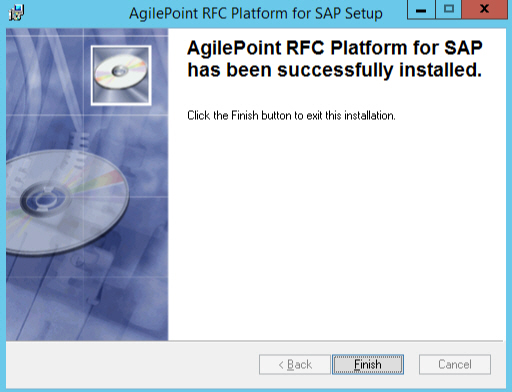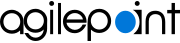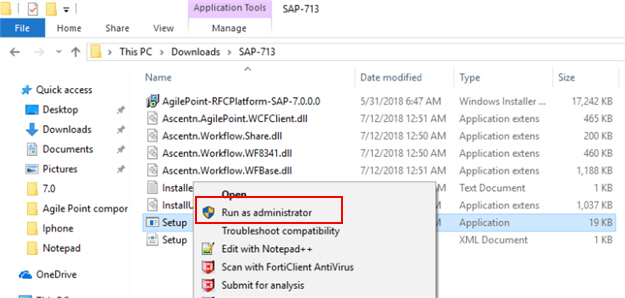Install the AgilePoint SAP Connector
To install the AgilePoint SAP Connector, do the procedure in this topic.
Prerequisites
- Your system meets the minimum
system requirements for this component.
For more information, refer to System Requirements for the AgilePoint SAP Connector.
- You have completed all of the pre-installation instructions for this component.
- If you have installed the SAP Connector component for an earlier version of AgilePoint NX,
you will need to uninstall this component before installing the AgilePoint SAP Connector v7.0.
Before you uninstall the old version, do this procedure:
- Open the AgilePoint SAP Connector configuration.
For more information, refer to Configure the SAP AgileConnector.
- Make a note of the information in these fields. When you configure AgilePoint SAP Connector v7.0,
the values for these fields must be the same because these values are used in
the SAP access token.
- These fields are critical because they are used in the SAP access tokens:
- Pool Number - This is provided in the Connection Pool list. When you configured the pool number in Connection Pool list, the same pool number shows in the Pool ID list in the SAP access token.
- Client
- User
- Password
- You may also want to note these fields, so that you can enter them again when
you install the latest version of the SAP Connector. However, if these values
change, it will not have an effect on your SAP access tokens:
- Description
- Destination String
- Connection Mode
- Language
- Min Pool Size
- Max Pool Size
- These fields are critical because they are used in the SAP access tokens:
- Open the AgilePoint SAP Connector configuration.
Procedure
- On the Welcome to AgilePoint SAP Connector Installation screen, click Next.
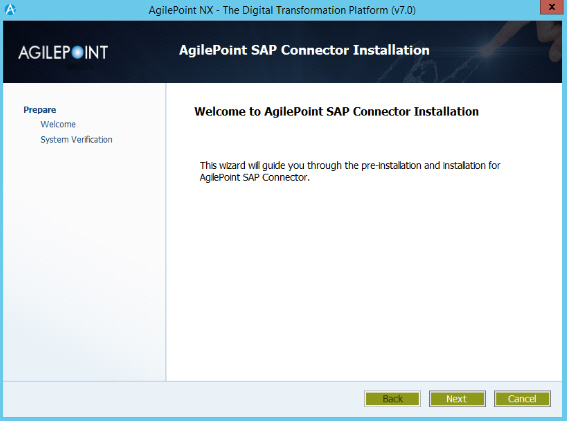
- On the AgilePoint SAP Connector Installation screen, complete these fields.
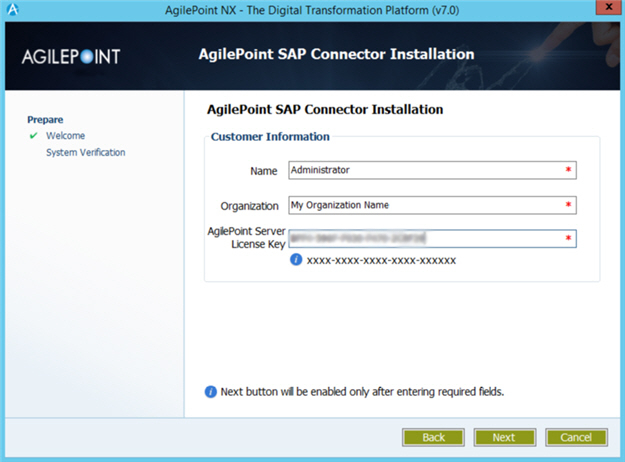
Field Name Definition Name
Your first and last name.
Organization
The name of your organization, or company.
AgilePoint Server License Key
Your AgilePoint SAP Connector license key.
For more information, refer to Obtain AgilePoint License Keys.
- On the Verifying System Requirements screen:
- If there are any errors, correct them. Once you have resolved the issue, click
Recheck.
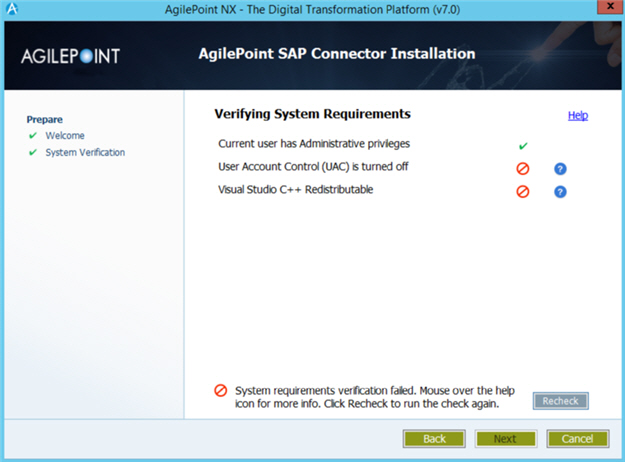
Issue Resolution Current user has Administrative privileges
Log on to this machine as a user with administrator privileges.
User Account Control (UAC) is turned off
Turn user access control (UAC) off.
For more information, refer to Turn Off User Account Control (UAC).
Visual Studio C++ Redistributable
Install C++ Redistribution for Visual Studio on this machine.
For more information, refer to Install C++ Redistribution for Visual Studio 2015.
- If there are no errors, click Next.
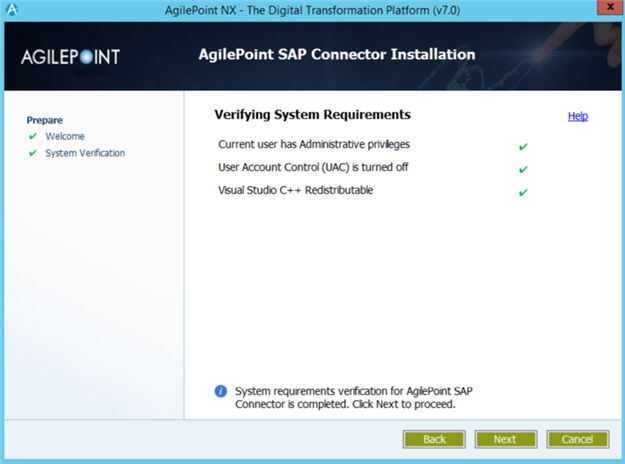
- If there are any errors, correct them. Once you have resolved the issue, click
Recheck.
- On the Welcome to the AgilePoint RFC Platform for SAP Installation Wizard screen, click Next. Note: On this installer, the AgilePoint SAP Connector is referred to as the RFC Platform for SAP. Both names refer to the same component.
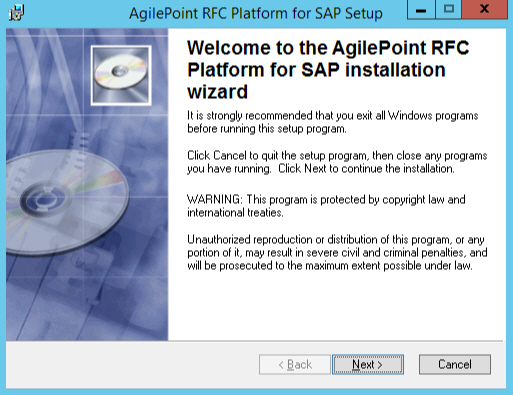
- (Optional) On the User Information screen, enter your full name and organization name.
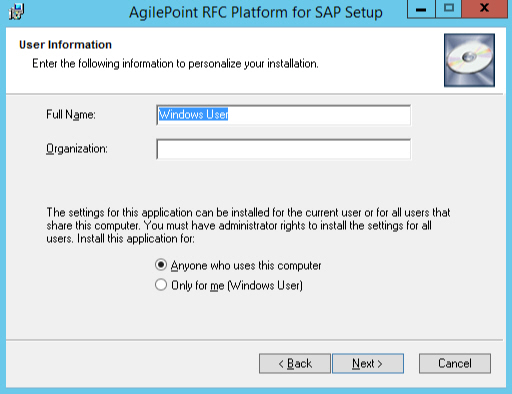
- Click Next.
- In the Destination Folder section, click Next.
The system enters the default folder path. If you want to change the path, click Browse and select the folder where you want to install AgilePoint SAP Connector.
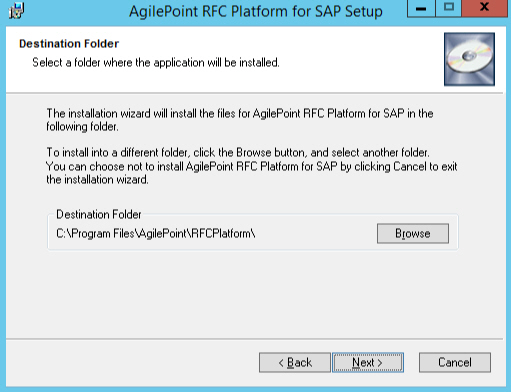
- In the Destination Folders screen, click Next.
The system enters the default folders path to install 32 bit and 64 bit application binaries. If you want to change the folders path to install the application binaries, click Browse and select the folder.
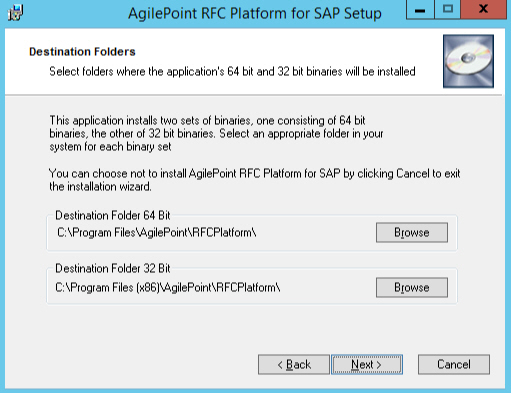
- On the Select Installation Type screen, select Complete.
Note: You must select Complete. This is not the default option.
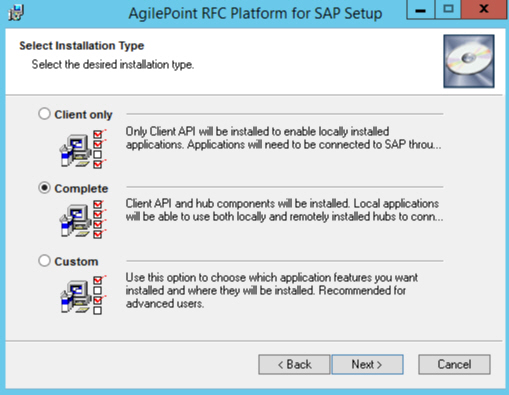
- Click Next.
- On the Installing the AgilePoint RFC Platform screen, click Next.
This is the port number the AgilePoint Server machine uses to connect with SAP. The default value of the port is 3701. You can change the port value as necessary.
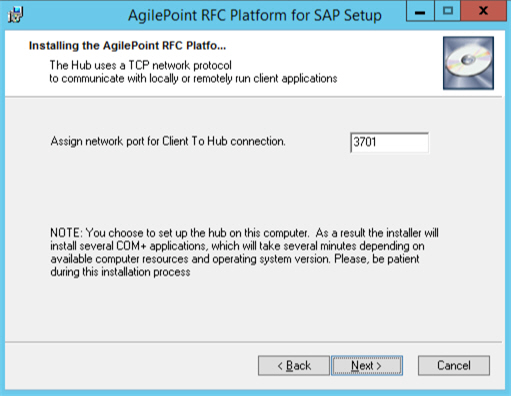
- On the Ready to Install the Application screen, click Next.
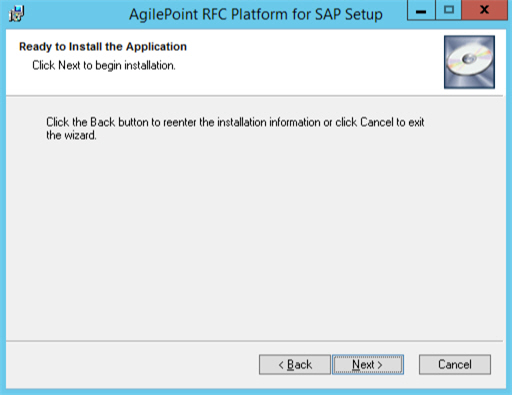
The AgilePoint SAP AgileConnector installation starts.
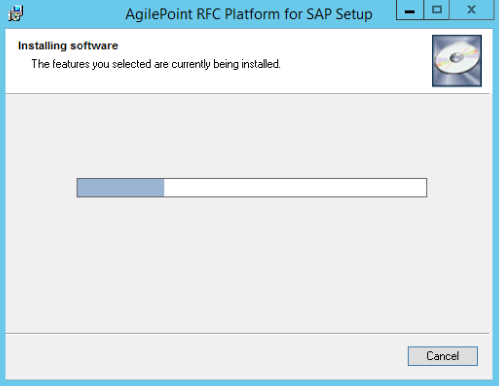
- After the installation completes, click Finish.