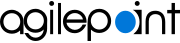Install AgilePoint NX Developer
To install AgilePoint NX Developer, do the procedure in this topic.
Prerequisites
-
Your system meets the minimum
system requirements for this component.
For more information, refer to System Requirements for AgilePoint NX Developer.
- You have completed all of the pre-installation instructions for this component.
- If AgilePoint Server is not installed on the same computer that you will be installing on, it should be installed and running on a server that you can access via the internet from the computer where you are installing.
How to Start
- Right-click the AgilePoint NX installer package, and click Run as Administrator.
- On the End User License Agreement for AgilePoint Software screen, review the license agreement, and
click I accept the terms in the license agreement.
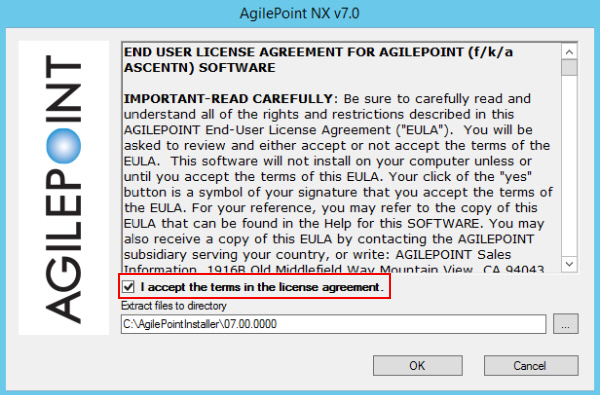
- On the Extract files to directory field, click the Ellipses (...) button to select the folder where you want to extract the installation files.
- Click OK.
The installation files are extracted to the specified folder. When the extraction is complete, the Information screen shows.
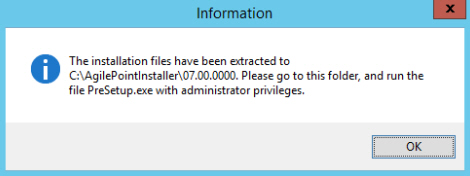
- On the Information screen, click OK.
- In your specified folder, right-click the AgilePoint NX PreSetup.exe file, and click Run as Administrator.
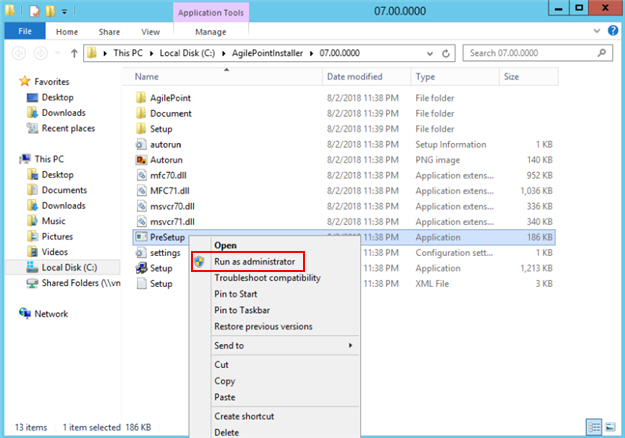
- On the Welcome Please Read Before You Begin screen, select all the items on this screen.
You can click Complete the form to create you custom Preparing for Installation guide to complete a short form that will generate a document that tells you on which machines in your enviornment to install the AgilePoint NX components.
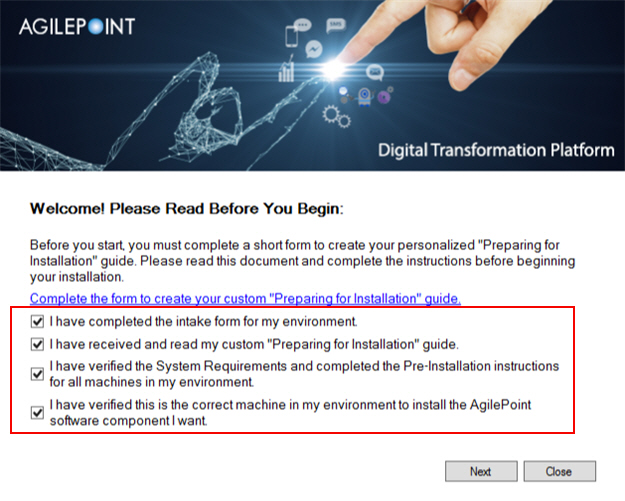
- Click Next.
Procedure
- On the AgilePoint NX v7.0 screen,
click AgilePoint NX Developer.
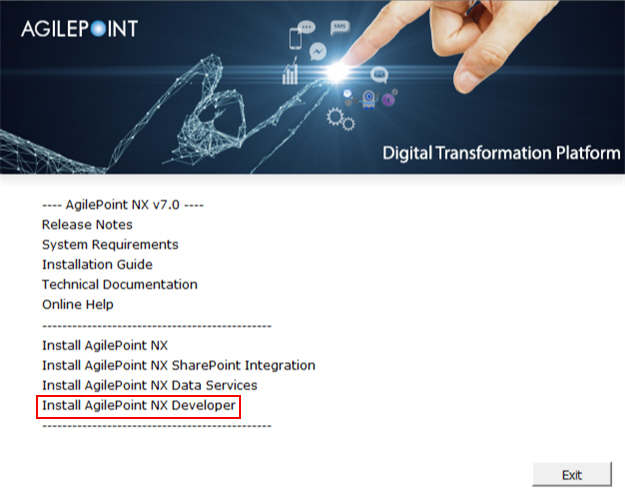
- On the Welcome screen, click Next.
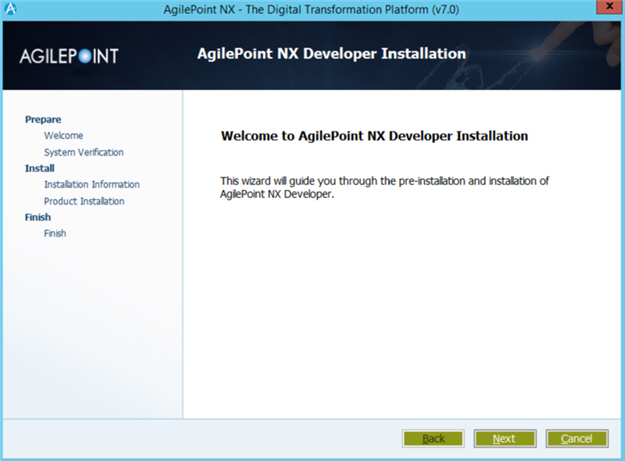
- On the Verifying System Requirements screen:
- If there are any errors, correct them. Once you have resolved the issue, click
Recheck.
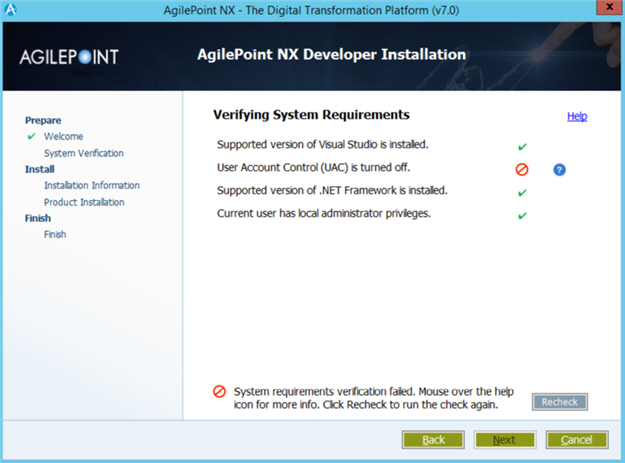
Issue Resolution Supported version of Visual Studio is installed
Install a supported version of Visual Studio on this machine.
For more information, refer to System Requirements for AgilePoint NX Developer.
User Account Control (UAC) is turned off
Turn user access control (UAC) off.
For more information, refer to Turn Off User Account Control (UAC).
Supported Version of .NET Framework is installed
Install a supported version of .NET Framework on this machine.
For more information, refer to System Requirements for AgilePoint NX Developer.
Current user has local administrator privileges
Log on to this machine as a user with administrator privileges.
- If there are no errors, click Next.
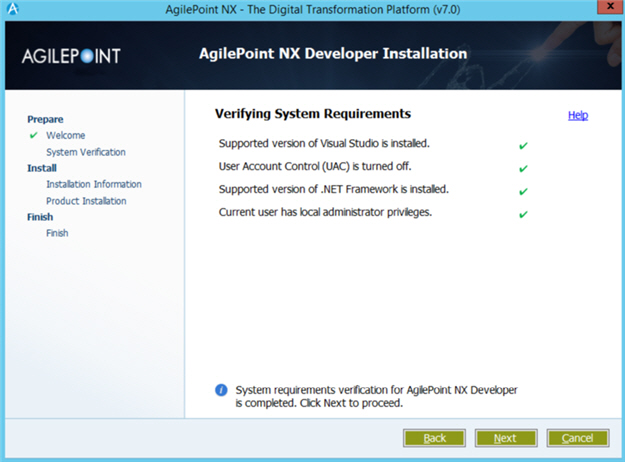
- If there are any errors, correct them. Once you have resolved the issue, click
Recheck.
- On the AgilePoint NX Developer Installation screen, complete these fields.
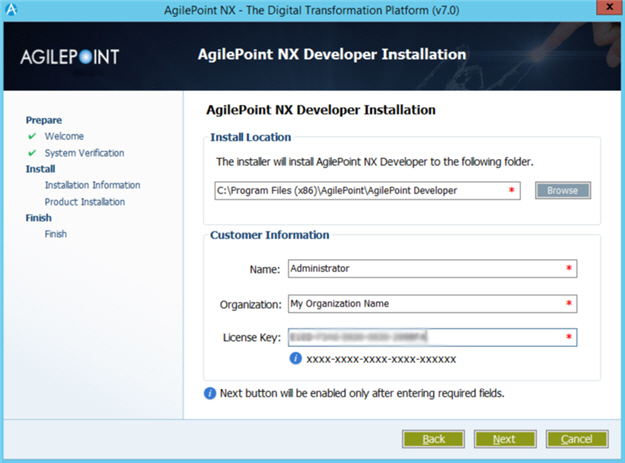
Field Name Definition Install location
The folder where you want to install AgilePoint Developer.
Name
Your first and last name.
Organization
The name of your organization, or company.
License Key
Your AgilePoint Developer license key.
- Click Next.
The AgilePoint NX Developer installation starts.
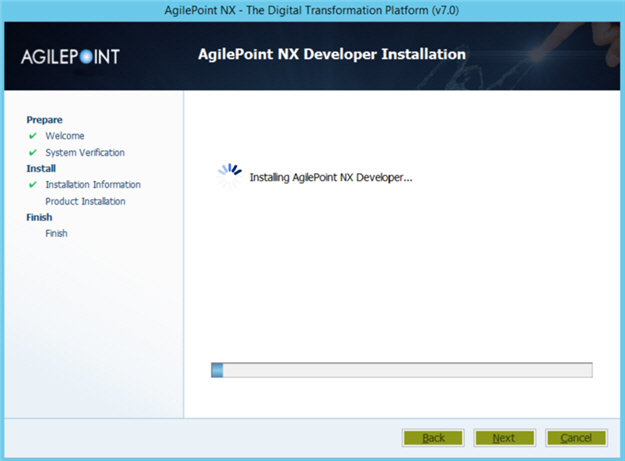
- After the installation completes, click Next.
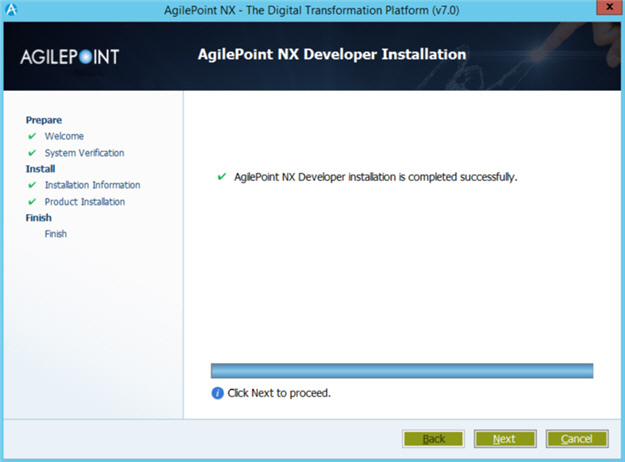
- Once the Installation Completed message is displayed,
click Finish.
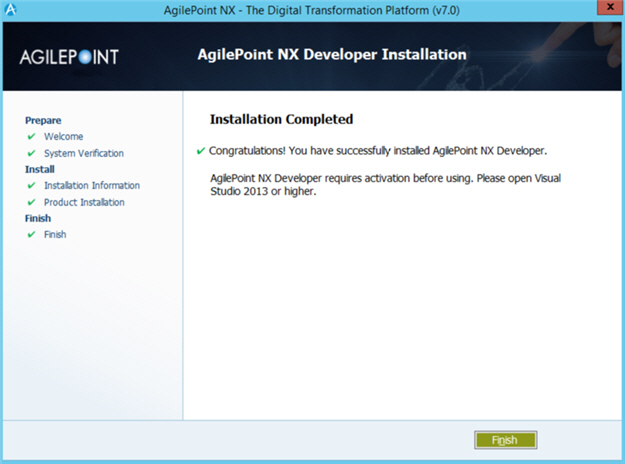
- Restart the machine.
This is optional, but recommended. Rarely AgilePoint users have reported an issue with shortcuts not displaying if the machine is not restarted. There are no other known issues if you do not restart the machine. Windows sometimes prompts to restart, and sometimes not. This is determined by the operating system.
- Open Microsoft Visual Studio as an administrator.