Process Detail screen > Process Monitor tab
Shows a picture of your process with the task status updated in real time.
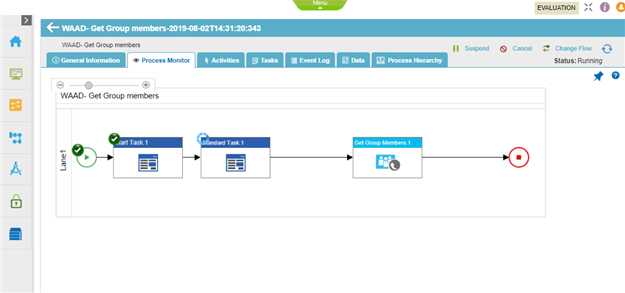
How to Start
- In the Manage Center, click Runtime Management
 > Processes.
> Processes. - On the
Processes screen, click Expand
 for your process.
for your process. - Click Process Monitor
 .
.
Fields
| Field Name | Definition |
|---|---|
Back |
|
Resume |
|
Suspend |
|
Migrate
|
|
Change Flow |
|
Cancel |
|
Refresh |
|
Zoom In (+) / Zoom Out (-) |
|
Pin Out |
|




