Name |
- Function:
- Specifies the name of a webhook to create.
- Accepted Values:
- One line of text that can have spaces.
- Default Value:
- None
- Example:
- Refer to:
|
Webhook Notification URL |
- Function:
- Specifies the endpoint service URL where you get a
webhook notification
when an event occurs.
To receive webhook notifications, the application or service at the notification endpoint URL must be able to process HTTP POST requests.
- Accepted Values:
- An endpoint service URL that is compatible with webhooks.
- Default Value:
- None
- Example:
- https://mydomain.com/a8jjfsla1-9371-4ed6-a43e-91a7a32a07cd
|
Description |
- Function:
- A description of the webhook.
- Accepted Values:
- More than one line of text.
- Default Value:
- None
- Example:
- Refer to:
|
Status |
- Function:
- Specifies whether to activate the
webhook to
send a notification when
an event occurs.
- Accepted Values:
-
- On - The webhook is active and sends notifications.
- Off - The webhook is not active and does not send notifications.
- Default Value:
- On
|
Type of Event |
- Function:
- Specifies whether to use runtime
events
to send notifications.
- Accepted Values:
-
- Workflow/Instance Based - Sends webhook notifications when the specified runtime events occur.
- Access Control Based - Sends webhook notifications when the specified security-related events occur.
- Default Value:
- Workflow/Instance Based
|
Process Instance Started |
- Function:
- Specifies whether the webhook sends a notification when a process instance starts.
- To Open this Field:
-
- On the Type of Event field, select Workflow/Instance Based.
- Accepted Values:
-
- Selected - The webhook listens for this type of event and sends a notification when the event occurs.
- Deselected - The webhook does not listen for this type of event or send a notification when the event occurs.
- Default Value:
- Deselected
|
Process Instance Suspended |
- Function:
- Specifies whether the webhook sends a notification when a process instance is Suspended.
- To Open this Field:
-
- On the Type of Event field, select Workflow/Instance Based.
- Accepted Values:
-
- Selected - The webhook listens for this type of event and sends a notification when the event occurs.
- Deselected - The webhook does not listen for this type of event or send a notification when the event occurs.
- Default Value:
- Deselected
|
Process Instance Resumed |
- Function:
- Specifies whether the webhook sends a notification when a process instance is resumed.
Only suspended process instances can be resumed. If a
parent process instance is resumed,
any suspended child process instances are resumed as well.
- To Open this Field:
-
- On the Type of Event field, select Workflow/Instance Based.
- Accepted Values:
-
- Selected - The webhook listens for this type of event and sends a notification when the event occurs.
- Deselected - The webhook does not listen for this type of event or send a notification when the event occurs.
- Default Value:
- Deselected
|
Process Instance Completed |
- Function:
- Specifies whether the webhook sends a notification when a process instance is Completed.
- To Open this Field:
-
- On the Type of Event field, select Workflow/Instance Based.
- Accepted Values:
-
- Selected - The webhook listens for this type of event and sends a notification when the event occurs.
- Deselected - The webhook does not listen for this type of event or send a notification when the event occurs.
- Default Value:
- Deselected
|
Process Instance Cancelled |
- Function:
- Specifies whether the webhook sends a notification when a process instance is Cancelled.
- To Open this Field:
-
- On the Type of Event field, select Workflow/Instance Based.
- Accepted Values:
-
- Selected - The webhook listens for this type of event and sends a notification when the event occurs.
- Deselected - The webhook does not listen for this type of event or send a notification when the event occurs.
- Default Value:
- Deselected
|
Process Instance Deleted |
- Function:
- Specifies whether the webhook sends a notification when a process instance is deleted.
- To Open this Field:
-
- On the Type of Event field, select Workflow/Instance Based.
- Accepted Values:
-
- Selected - The webhook listens for this type of event and sends a notification when the event occurs.
- Deselected - The webhook does not listen for this type of event or send a notification when the event occurs.
- Default Value:
- Deselected
|
Process Instance Throwing Error |
- Function:
- Specifies whether the webhook sends a notification when a process instance is failed to initate due to any error.
The cause of an error gets logged in the log files and sends an e-mail notification to NX Portal Administrator.
- To Open this Field:
-
- On the Type of Event field, select Workflow/Instance Based.
- Accepted Values:
-
- Selected - The webhook listens for this type of event and sends a notification when the event occurs.
- Deselected - The webhook does not listen for this type of event or send a notification when the event occurs.
- Default Value:
- Deselected
|
Task Created |
- Function:
- Specifies whether the webhook sends a notification when a task is created.
- To Open this Field:
-
- On the Type of Event field, select Workflow/Instance Based.
- Accepted Values:
-
- Selected - The webhook listens for this type of event and sends a notification when the event occurs.
- Deselected - The webhook does not listen for this type of event or send a notification when the event occurs.
- Default Value:
- Deselected
|
Task Assigned |
- Function:
- Specifies whether the webhook sends a notification when a task is Assigned.
- To Open this Field:
-
- On the Type of Event field, select Workflow/Instance Based.
- Accepted Values:
-
- Selected - The webhook listens for this type of event and sends a notification when the event occurs.
- Deselected - The webhook does not listen for this type of event or send a notification when the event occurs.
- Default Value:
- Deselected
|
Task Reassigned |
- Function:
- Specifies whether the webhook sends a notification when a task is Assigned to new participant.
- To Open this Field:
-
- On the Type of Event field, select Workflow/Instance Based.
- Accepted Values:
-
- Selected - The webhook listens for this type of event and sends a notification when the event occurs.
- Deselected - The webhook does not listen for this type of event or send a notification when the event occurs.
- Default Value:
- Deselected
|
Task Overdue |
- Function:
- Specifies whether the webhook sends a notification when a task is Overdue.
- To Open this Field:
-
- On the Type of Event field, select Workflow/Instance Based.
- Accepted Values:
-
- Selected - The webhook listens for this type of event and sends a notification when the event occurs.
- Deselected - The webhook does not listen for this type of event or send a notification when the event occurs.
- Default Value:
- Deselected
|
Task Completed |
- Function:
- Specifies whether the webhook sends a notification when a task is Completed.
- To Open this Field:
-
- On the Type of Event field, select Workflow/Instance Based.
- Accepted Values:
-
- Selected - The webhook listens for this type of event and sends a notification when the event occurs.
- Deselected - The webhook does not listen for this type of event or send a notification when the event occurs.
- Default Value:
- Deselected
|
Task Cancelled |
- Function:
- Specifies whether the webhook sends a notification when a task is Cancelled.
- To Open this Field:
-
- On the Type of Event field, select Workflow/Instance Based.
- Accepted Values:
-
- Selected - The webhook listens for this type of event and sends a notification when the event occurs.
- Deselected - The webhook does not listen for this type of event or send a notification when the event occurs.
- Default Value:
- Deselected
|
Email Notification Sent |
- Function:
- Specifies whether the webhook sends a notification when an e-mail notification was sent.
- To Open this Field:
-
- On the Type of Event field, select Workflow/Instance Based.
- Accepted Values:
-
- Selected - The webhook listens for this type of event and sends a notification when the event occurs.
- Deselected - The webhook does not listen for this type of event or send a notification when the event occurs.
- Default Value:
- Deselected
|
Email Notification Failed |
- Function:
- Specifies whether the webhook sends a notification when an e-mail notification is not delivered.
- To Open this Field:
-
- On the Type of Event field, select Workflow/Instance Based.
- Accepted Values:
-
- Selected - The webhook listens for this type of event and sends a notification when the event occurs.
- Deselected - The webhook does not listen for this type of event or send a notification when the event occurs.
- Default Value:
- Deselected
|
User Added |
- Function:
- Specifies whether the webhook sends a notification when a user is created in AgilePoint NX.
- To Open this Field:
-
- On the Type of Event filed, select Access Control Based.
- Accepted Values:
-
- Selected - The webhook listens for this type of event and sends a notification when the event occurs.
- Deselected - The webhook does not listen for this type of event or send a notification when the event occurs.
- Default Value:
- Deselected
|
User Removed |
- Function:
- Specifies whether the webhook sends a notification when a user is deleted from the AgilePoint system.
- To Open this Field:
-
- On the Type of Event filed, select Access Control Based.
- Accepted Values:
-
- Selected - The webhook listens for this type of event and sends a notification when the event occurs.
- Deselected - The webhook does not listen for this type of event or send a notification when the event occurs.
- Default Value:
- Deselected
|
User Updated |
- Function:
- Specifies whether the webhook sends a notification when a user's basic information, such as name and e-mail address is changed.
- To Open this Field:
-
- On the Type of Event filed, select Access Control Based.
- Accepted Values:
-
- Selected - The webhook listens for this type of event and sends a notification when the event occurs.
- Deselected - The webhook does not listen for this type of event or send a notification when the event occurs.
- Default Value:
- Deselected
|
Group Added |
- Function:
- Specifies whether the webhook sends a notification when a group is created in AgilePoint NX.
- To Open this Field:
-
- On the Type of Event filed, select Access Control Based.
- Accepted Values:
-
- Selected - The webhook listens for this type of event and sends a notification when the event occurs.
- Deselected - The webhook does not listen for this type of event or send a notification when the event occurs.
- Default Value:
- Deselected
|
Group Removed |
- Function:
- Specifies whether the webhook sends a notification when a group is deleted from the AgilePoint system.
- To Open this Field:
-
- On the Type of Event filed, select Access Control Based.
- Accepted Values:
-
- Selected - The webhook listens for this type of event and sends a notification when the event occurs.
- Deselected - The webhook does not listen for this type of event or send a notification when the event occurs.
- Default Value:
- Deselected
|
Group Updated |
- Function:
- Specifies whether the webhook sends a notification when a basic information of a group is changed.
- To Open this Field:
-
- On the Type of Event filed, select Access Control Based.
- Accepted Values:
-
- Selected - The webhook listens for this type of event and sends a notification when the event occurs.
- Deselected - The webhook does not listen for this type of event or send a notification when the event occurs.
- Default Value:
- Deselected
|
Group Member Added |
- Function:
- Specifies whether the webhook sends a notification when a user is added to a group.
- To Open this Field:
-
- On the Type of Event filed, select Access Control Based.
- Accepted Values:
-
- Selected - The webhook listens for this type of event and sends a notification when the event occurs.
- Deselected - The webhook does not listen for this type of event or send a notification when the event occurs.
- Default Value:
- Deselected
|
Group Member Removed |
- Function:
- Specifies whether the webhook sends a notification when a user is deleted from a group.
- To Open this Field:
-
- On the Type of Event filed, select Access Control Based.
- Accepted Values:
-
- Selected - The webhook listens for this type of event and sends a notification when the event occurs.
- Deselected - The webhook does not listen for this type of event or send a notification when the event occurs.
- Default Value:
- Deselected
|
Role Added |
- Function:
- Specifies whether the webhook sends a notification when a role is created in AgilePoint NX.
- To Open this Field:
-
- On the Type of Event filed, select Access Control Based.
- Accepted Values:
-
- Selected - The webhook listens for this type of event and sends a notification when the event occurs.
- Deselected - The webhook does not listen for this type of event or send a notification when the event occurs.
- Default Value:
- Deselected
|
Role Removed |
- Function:
- Specifies whether the webhook sends a notification when a role is deleted in AgilePoint NX.
- To Open this Field:
-
- On the Type of Event filed, select Access Control Based.
- Accepted Values:
-
- Selected - The webhook listens for this type of event and sends a notification when the event occurs.
- Deselected - The webhook does not listen for this type of event or send a notification when the event occurs.
- Default Value:
- Deselected
|
Role Updated |
- Function:
- Specifies whether the webhook sends a notification when a basic information of a role is changed.
- To Open this Field:
-
- On the Type of Event filed, select Access Control Based.
- Accepted Values:
-
- Selected - The webhook listens for this type of event and sends a notification when the event occurs.
- Deselected - The webhook does not listen for this type of event or send a notification when the event occurs.
- Default Value:
- Deselected
|
Role Member Added |
- Function:
- Specifies whether the webhook sends a notification when a member is added to a role.
- To Open this Field:
-
- On the Type of Event filed, select Access Control Based.
- Accepted Values:
-
- Selected - The webhook listens for this type of event and sends a notification when the event occurs.
- Deselected - The webhook does not listen for this type of event or send a notification when the event occurs.
- Default Value:
- Deselected
|
Role Member Removed |
- Function:
- Specifies whether the webhook sends a notification when a member is deleted from a role.
- To Open this Field:
-
- On the Type of Event filed, select Access Control Based.
- Accepted Values:
-
- Selected - The webhook listens for this type of event and sends a notification when the event occurs.
- Deselected - The webhook does not listen for this type of event or send a notification when the event occurs.
- Default Value:
- Deselected
|
Select which Application(s), Process Model(s) or Process Instance(s) triggers your Workflow Events |
- Function:
- Specifies what causes your webhook
to start send a notification.
- To Open this Field:
-
- On the Type of Event field, select Workflow/Instance Based.
- Accepted Values:
-
- Application - The webhook sends a notification when a runtime event occurs on the specified application.
- Process Model - The webhook sends a notification when a runtime event occurs on the
specified process model.
- Process Instance - The webhook sends a notification when a runtime event occurs on the specified process instance.
One webhook can use only one of these categories.
- Default Value:
- Application
|
Application |
- Function:
- Specifies the name of an application that causes
your webhook
to send a notification.
- To Open this Field:
-
- On the Type of Event field, select Workflow/Instance Based.
- On the Select which Application(s), Process Model(s) or Process Instance(s) triggers your Workflow Events field,
select Application.
- Accepted Values:
- One or more AgilePoint NX apps from the list.
You can use the Auto Suggest or Wild Card method to search.
- Default Value:
- None
- Example:
- Refer to:
|
Process Model |
- Function:
- Specifies the name of the process model that causes
your webhook
to send a notification.
- To Open this Field:
-
- On the Type of Event field, select Workflow/Instance Based.
- On the Select which Application(s), Process Model(s) or Process Instance(s) triggers your Workflow Events field,
select Process Model.
- Accepted Values:
- One or more process models from the list.
You can use the Auto Suggest or Wild Card method to search..
- Default Value:
- None
|
Process Instance |
- Function:
- Specifies the name of the process instance that causes
your webhook
to send a notification.
- To Open this Field:
-
- On the Type of Event field, select Workflow/Instance Based.
- On the Select which Application(s), Process Model(s) or Process Instance(s) triggers your Workflow Events field,
select Process Instance.
- Accepted Values:
- One or more process instance names separated by commas (,).
- Default Value:
- None
|
Auto Suggest/Wild Card |
- Function:
- Specifies in which method to search the application or process model.
- To Open this Field:
-
- On the Select which Application(s), Process Model(s) or Process Instance(s) triggers your Workflow Events field,
select Application or Process Model.
- Accepted Values:
-
- Auto Suggest - Selects one or more applications or process models.
Enter the first three characters of the application or process model name for suggested matches.
- Wild Card - Specifies all applications or process models whose names have common text patterns.
This method matches the characters you specified and words in applications or process models.
Enter wild card strings separated by commas (,).
Use '?' for one character and '*' for more than one character. In this format: app, ap*, ?app, app?
- Default Value:
- Auto Suggest
- Example:
- The example is shown for Customer Enquiry app:
- Auto Suggest - cus
- Wild Card - customer ?nquiry (one wild card character), cust* (more than one character).
|
Active Always/Active for a period of time |
- Function:
- Specifies whether to set the time period for your webhook to deactivate.
- To Open this Field:
-
- Click Advanced.
- Accepted Values:
-
- Active Always - The webhook is active and sends notifications as long as the Status is On.
- Active for a period of time - Lets you set the time period that your webhook is active.
- Default Value:
- Active Always
|
From |
- Function:
- Specifies the start date the webhook is activated to send notifications.
- To Open this Field:
-
- Click Advanced.
- Select Active for a period of time.
- Accepted Values:
-
- A date from the date picker.
- A valid date in this format [yyyy/mm/dd].
- Default Value:
- None
|
To |
- Function:
- Specifies the end date the webhook is deactivated and does not send notifications.
- To Open this Field:
-
- Click Advanced.
- Select Active for a period of time.
- Accepted Values:
-
- A date from the date picker.
- A valid date in this format [yyyy/mm/dd].
- Default Value:
- None
|
|
Headers Information
|
- Function:
- Specifies the custom headers to add only in one webhook you configure.
Headers are usually used to give security information, such as authentication credentials.
- To Open this Field:
-
- Click Advanced.
- Accepted Values:
-
- Name - Specifies the name of the header in name/value pair.
- Value - specifies the value for the header in name/value pair.
Use the Add Header button to add the Name and Value fields for the webhook.
- Default Value:
- None
|
Add Header |
- Function:
- Adds a row for the Name and Value fields.
|
Update |
- Function:
- Lets you add the header name and its value in the Name and Value fields.
|
Edit |
- Function:
- Lets you change the information in the Name and Value fields.
|
Delete |
- Function:
- Deletes the row with Name and Value fields.
|
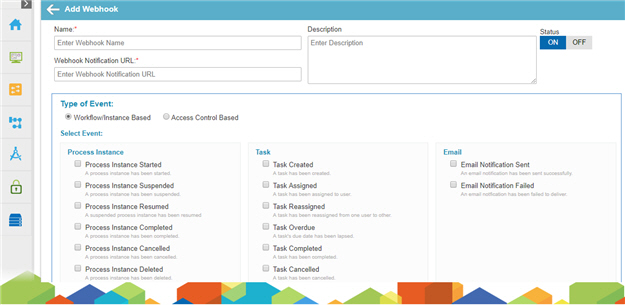
 > Webhooks.
> Webhooks.

