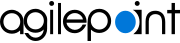AgilePoint Workflow Manager screen
Lets you do these tasks:
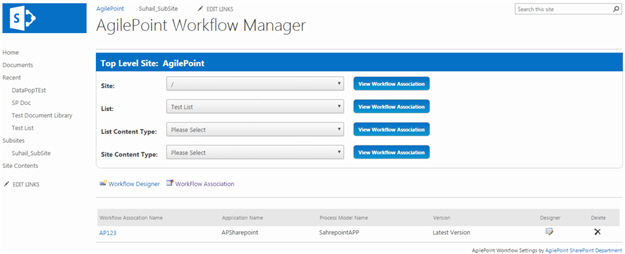
Prerequisites
- SharePoint in an on-premises environment.
- AgilePoint NX v6.0 SP1 Software Update 1 or higher.
- AgilePoint NX OnPremises or AgilePoint NX PrivateCloud.
How to Start
- On your SharePoint site, click
Settings
 > Site settings.
> Site settings. - On the Site Settings screen, in the Site Collection Administration section, click AgilePoint Workflow Manager.
Fields
| Field Name | Definition |
|---|---|
Site |
|
List |
|
List Content Type |
|
Site Content Type |
|
View Workflow Association |
|
Workflow Designer |
|
Workflow Association |
|
Designer |
|
Delete |
|