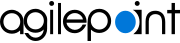Create a Duplicate, Linked Task
To create a duplicate, linked task, do the procedure in this topic.
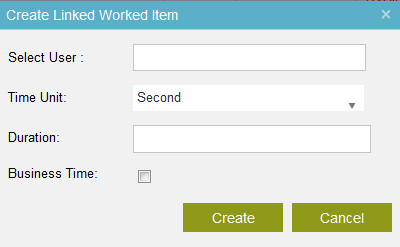
Good to Know
How to Start
- Do one of these:
- In AgilePoint NX, click Work Center.
- In SharePoint, go to the AgilePoint NX Dashboard.
- In Salesforce, click the AgilePoint Dashboard tab.
- Click the My Tasks or In Queue tab.
- Click your task name.
Procedure
- On the task option list, click Create Linked Task
 .
. - On the Create Linked Task screen, in the Select User field, enter the name of the user.
- Complete these fields
as necessary to specify the .
Field Name Definition Time Unit
- Function:
- Specifies the unit of time for the task to expire.
- Accepted Values:
-
- Second
- Minute
- Hour
- Day
- Default Value:
- Second
Duration
- Function:
- Specifies the number of time unit to do the work in the set time.
- Accepted Values:
- An integer.
- Default Value:
- None
- Example:
- If you enter 3, the task expires in 3 seconds, days, hours, or minutes, as you specified in the Time Unit.
Business Time
- Function:
- Determines whether the time span represents actual time, or business hours only.
- Accepted Values:
-
- Deselected - The time span represents actual time. It is unaffected by any business time configuration settings.
- Selected - The time span represents a span of business hours only. For example, 5 days of business time might be equivalent to 7 days of actual time. 8 hours of business time might be equivalent to 24 hours of actual time.
- Default Value:
- Deselected
- Example:
- The Business Time property is set to True, and business hours are configured as 9 a.m. to 5 p.m. A Manual activity with a Time Span of 6 business hours is entered at 4 p.m. on Tuesday, then the task must be completed by 2 p.m. on Wednesday.