Work Center Tab Settings screen
Configures how tabs show in the Work Center.
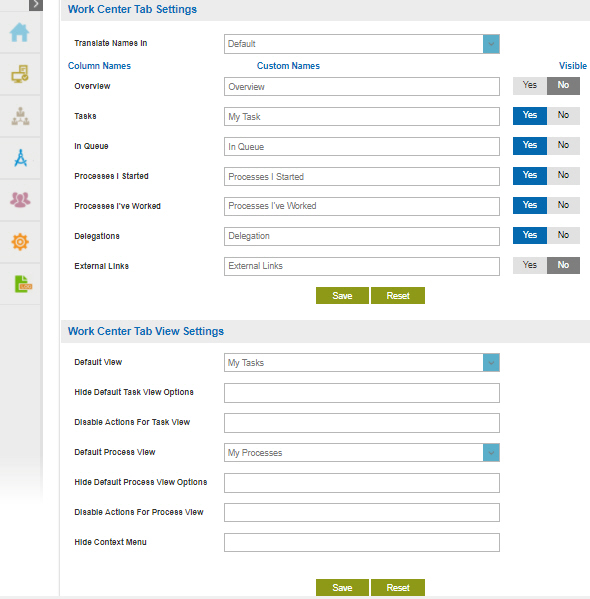
Video: Setup Custom Columns and Tabs
How to Start
- Click Settings
 .
. - Click Work Center
 > Tab Settings.
> Tab Settings.
Fields
| Field Name | Definition |
|---|---|
Translate Names In |
|
Column Names / Custom Names |
|
Visible |
|
Default View |
|
Hide Default Task View Options |
|
Disable Actions For Task View |
|
Default Process View |
|
Hide Default Process View Options |
|
Disable Actions For Process View |
|
Hide Context Menu |
|















