Work Center External Form URLs screen
Lets you save a base URL of an external form to open as a task for your process in the My Task tab in Work Center.
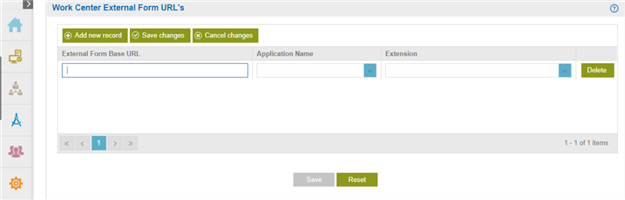
How to Start
- Click Settings
 .
. - Click Work Center
 > External Form Settings.
> External Form Settings.
Fields
| Field Name | Definition |
|---|---|
Add New Record |
|
Delete |
|
Save Changes |
|
Cancel Changes |
|
External Form Base URL |
|
Application Name |
|
Extension |
|
Reset |
|


