Source Repository Configuration (File System) - PDF Converter
Specifies the location of your file on a AgilePoint Server machine to convert to PDF format with the PDF Converter activity.
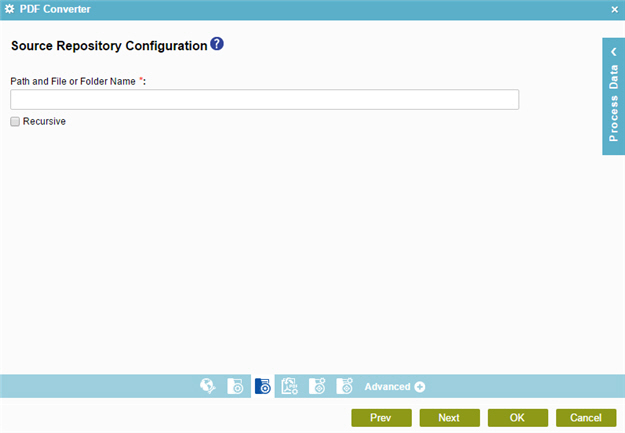
Prerequisites
How to Start
- On the Application Explorer screen, do one of these:
- Do one of these:
- Add an activity:
- In the Process Builder, in the Activity Library,
open the Document
 tab.
tab. -
On the Document
 tab,
drag the PDF Converter
tab,
drag the PDF Converter  activity onto your process.
activity onto your process.
- In the Process Builder, in the Activity Library,
open the Document
- Change an activity:
- In your process, double-click your activity.
- Add an activity:
- On the Source Repository screen, click
File System
 .
. - Click Source Detail Configuration
 .
.
Fields
| Field Name | Definition |
|---|---|
|
Path and File or Folder Name |
|
|
Recursive |
|


