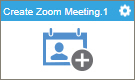Create Zoom Meeting activity
Configure the Create Zoom Meeting activity
To configure the Create Zoom Meeting activity, do the procedure in this topic.
Examples
Prerequisites
- AgilePoint NX OnDemand (public cloud), or AgilePoint NX PrivateCloud or AgilePoint NX OnPremises v7.0 or higher.
Good to Know
- The meeting host is the user account associated with your Zoom access token.
- To prevent uninvited participants from entering your meeting (sometimes called "Zoombombing") AgilePoint strongly recommends you configure your Zoom meeting to require a password.
- To send an e-mail notification, click
Advanced
 >
E-mail Notifications
>
E-mail Notifications  .
. For more information, refer to Configure E-mail Notifications for Any Activity.
- In most text fields, you can use process data variables as an alternative to literal data values.
- You can configure whether this activity waits for other activities before it runs.
For more information, refer to How Do I Configure an Activity to Wait for Other Incoming Activities?
- Some information about third-party integrations is outside the scope of the AgilePoint NX Product Documentation, and it is the responsibility of the vendors who create and maintain these technologies to provide this information. This includes specific business uses cases and examples; explanations for third-party concepts; details about the data models and input and output data formats for third-party technologies; and various types of IDs, URL patterns, connection string formats, and other technical information that is specific to the third-party technologies. For more information, refer to Where Can I Find Information and Examples for Third-Party Integrations?
How to Start
- On the Application Explorer screen, do one of these:
- Do one of these:
- Add an activity:
- In the Process Builder, in the Activity Library,
open the Zoom
 tab.
tab. - On the Zoom
 tab, drag the Create Zoom Meeting
tab, drag the Create Zoom Meeting  activity onto your process.
activity onto your process.
- In the Process Builder, in the Activity Library,
open the Zoom
- Change an activity:
- In your process, double-click your activity.
- Add an activity:
General Configuration
Specifies the basic settings for the Create Zoom Meeting activity.
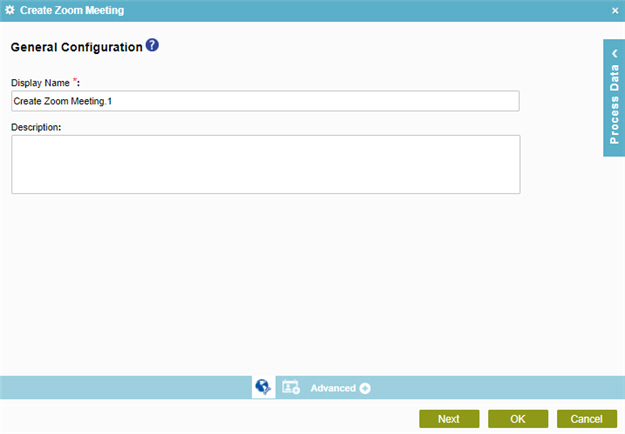
Fields
| Field Name | Definition |
|---|---|
|
Display Name |
|
|
Description |
|
Create Zoom Meeting Configuration > Meeting Details tab
Specifies the necessary information to schedule the meeting in Zoom.
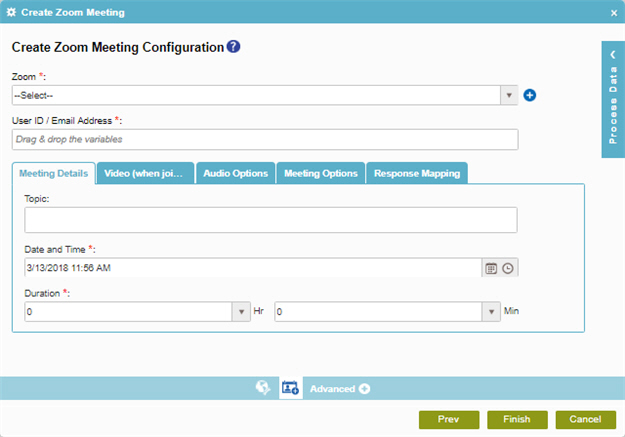
Fields
| Field Name | Definition |
|---|---|
|
Zoom |
|
|
Add Token |
|
User ID/Email Address |
|
|
Topic |
|
|
Date and Time |
|
|
Duration |
|
|
Time Zone |
|
|
Recurring Meeting |
|
|
Recurrence |
|
|
Repeat Every |
|
|
End Date |
|
Create Zoom Meeting Configuration > Video (when joining a meeting) tab
Specifies the video options to schedule the meeting in Zoom.
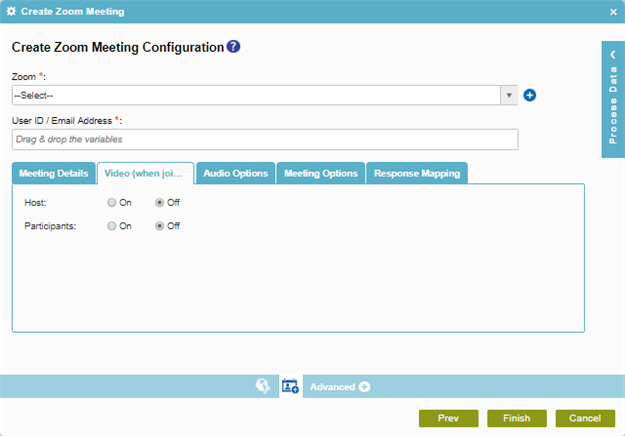
Fields
| Field Name | Definition |
|---|---|
|
Zoom |
|
|
Add Token |
|
User ID/Email Address |
|
Host |
|
Participants |
|
Create Zoom Meeting Configuration > Audio Options tab
Specifies the audio options to schedule the meeting in Zoom.
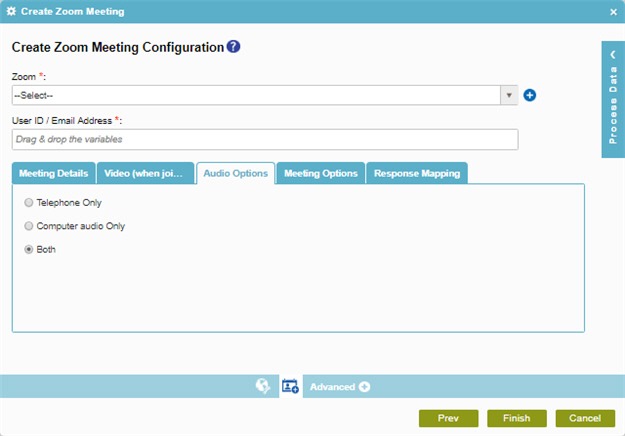
Fields
| Field Name | Definition |
|---|---|
|
Zoom |
|
|
Add Token |
|
User ID/Email Address |
|
Audio options |
|
Create Zoom Meeting Configuration > Meeting Options tab
Specifies the meeting options to schedule the meeting in Zoom.
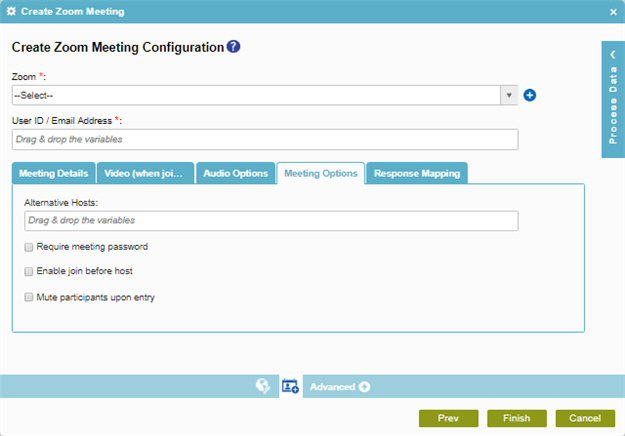
Fields
| Field Name | Definition |
|---|---|
|
Zoom |
|
|
Add Token |
|
User ID/Email Address |
|
Alternate Hosts |
|
Require meeting password |
|
Enable join before host |
|
Mute participants upon entry |
|
Create Zoom Meeting Configuration > Response Mapping tab
Specifies to store the information about the Zoom meeting in process data variables.
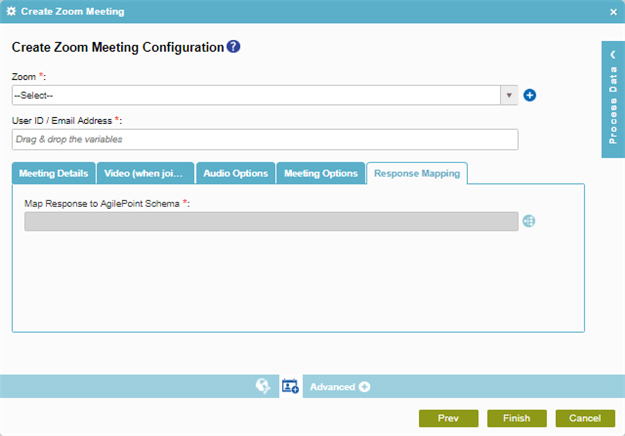
Fields
| Field Name | Definition |
|---|---|
|
Zoom |
|
|
Add Token |
|
User ID/Email Address |
|
|
Map Response to AgilePoint Schema |
|