Query Multiple Items (Amazon DynamoDB) activity
An activity that gets one or more items from Amazon DynamoDB.
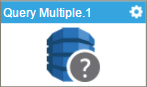
Configure the Query Multiple Items activity
To configure the Query Multiple Items activity, do the procedure in this topic.
Prerequisites
- The Enable Dynamo DB option must be selected in the
Amazon Web Services
access token.
For more information, refer to Access tokens for Amazon Web Services.
Good to Know
- To send an e-mail notification, click
Advanced
 >
E-mail Notifications
>
E-mail Notifications  .
. For more information, refer to Configure E-mail Notifications for Any Activity.
- In most text fields, you can use process data variables as an alternative to literal data values.
- You can configure whether this activity waits for other activities before it runs.
For more information, refer to How Do I Configure an Activity to Wait for Other Incoming Activities?
- Some information about third-party integrations is outside the scope of the AgilePoint NX Product Documentation, and it is the responsibility of the vendors who create and maintain these technologies to provide this information. This includes specific business uses cases and examples; explanations for third-party concepts; details about the data models and input and output data formats for third-party technologies; and various types of IDs, URL patterns, connection string formats, and other technical information that is specific to the third-party technologies. For more information, refer to Where Can I Find Information and Examples for Third-Party Integrations?
How to Start
- On the Application Explorer screen, do one of these:
- Do one of these:
- Add an activity:
- In the Process Builder, go to the Activity Library, and
open the Amazon DynamoDB
 tab.
tab. - On the Amazon DynamoDB
 tab,
drag the Query Multiple Items
tab,
drag the Query Multiple Items  activity onto your process.
activity onto your process.
- In the Process Builder, go to the Activity Library, and
open the Amazon DynamoDB
- Change an activity:
- In your process, double-click your activity.
- Add an activity:
General Configuration
Specifies the basic settings for the Query Multiple Items activity.
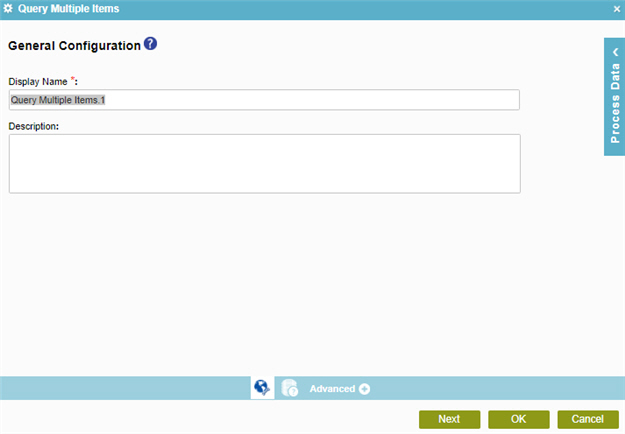
Fields
| Field Name | Definition |
|---|---|
|
Display Name |
|
|
Description |
|
Query Multiple Items Configuration > Request Tab
Specifies a filter condition to get one or more items from Amazon DynamoDB.
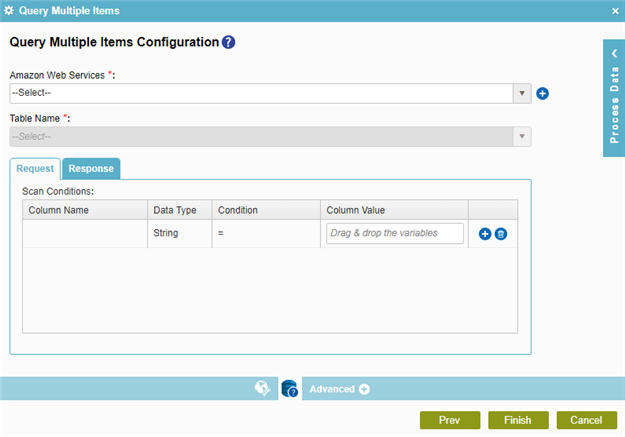
Fields
| Field Name | Definition |
|---|---|
|
Amazon Web Services |
|
|
Add Token |
|
|
Table Name |
|
|
Column Name |
|
|
Data Type |
|
|
Condition |
|
|
Column Value |
|
|
Create |
|
|
Delete |
|
Query Multiple Items Configuration > Response Tab
Connects the query responses from Amazon DynamoDB columns to the nodes in an AgilePoint schema.
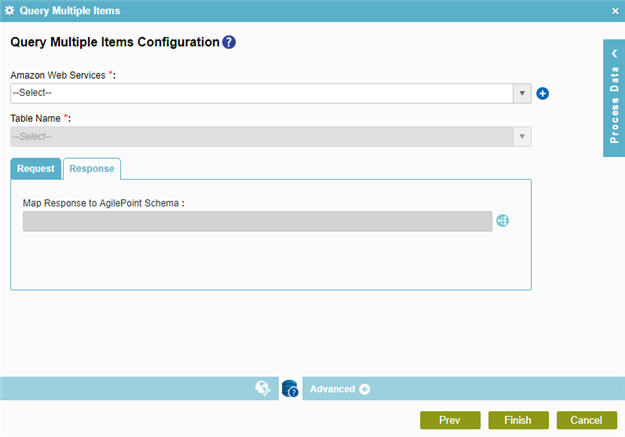
Fields
| Field Name | Definition |
|---|---|
|
Amazon Web Services |
|
|
Add Token |
|
|
Table Name |
|
|
Map Response to AgilePoint Schema |
|



