Create User (Office 365) activity
An activity that creates a user in Office 365.
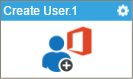
Configure the Create User activity
To configure the Create User activity, do the procedure in this topic.
Good to Know
- To send an e-mail notification, click
Advanced
 >
E-mail Notifications
>
E-mail Notifications  .
. For more information, refer to Configure E-mail Notifications for Any Activity.
- In most text fields, you can use process data variables as an alternative to literal data values.
- You can configure whether this activity waits for other activities before it runs.
For more information, refer to How Do I Configure an Activity to Wait for Other Incoming Activities?
- Some information about third-party integrations is outside the scope of the AgilePoint NX Product Documentation, and it is the responsibility of the vendors who create and maintain these technologies to provide this information. This includes specific business uses cases and examples; explanations for third-party concepts; details about the data models and input and output data formats for third-party technologies; and various types of IDs, URL patterns, connection string formats, and other technical information that is specific to the third-party technologies. For more information, refer to Where Can I Find Information and Examples for Third-Party Integrations?
How to Start
- On the Application Explorer screen, do one of these:
- Do one of these:
- Add an activity:
- In the Process Builder, in the Activity Library,
open the Office 365 Administration
 tab.
tab. - On the Office 365 Administration
 tab, drag the Create User
tab, drag the Create User  activity onto your process.
activity onto your process.
- In the Process Builder, in the Activity Library,
open the Office 365 Administration
- Change an activity:
- In your process, double-click your activity.
- Add an activity:
General Configuration
Specifies the basic settings for the Create User activity.
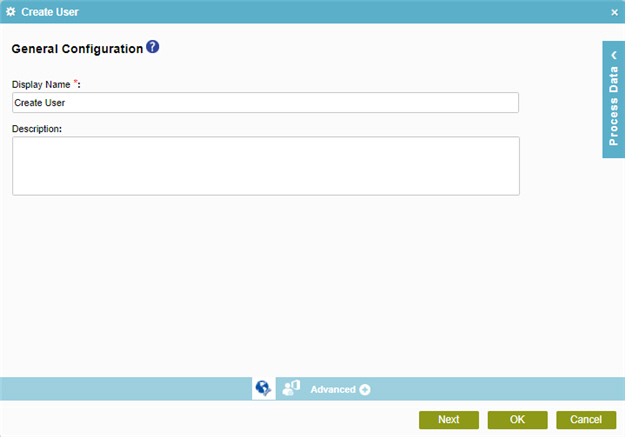
Fields
| Field Name | Definition |
|---|---|
|
Display Name |
|
|
Description |
|
Create User Configuration > Basic tab
Specifies the basic information to create a user in Office 365.
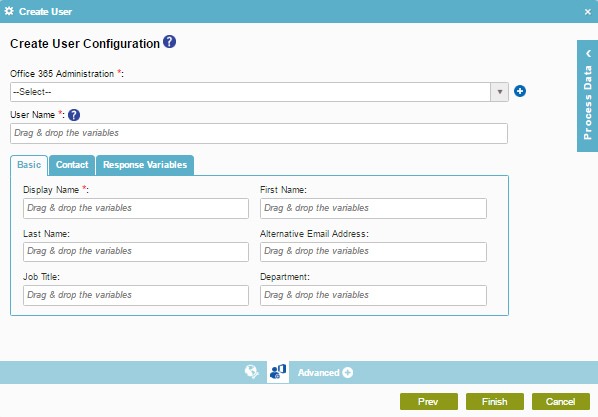

Fields
| Field Name | Definition |
|---|---|
|
Office 365 Administration |
|
|
Add Token |
|
|
User Name |
|
|
User Information Fields |
|
Create User Configuration > Response Variable
Specifies the variable that stores the temporary password for the new user in Office 365.
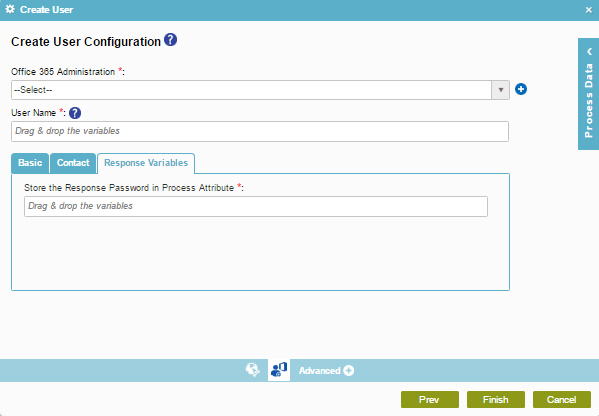
Fields
| Field Name | Definition |
|---|---|
|
Office 365 Administration |
|
|
Add Token |
|
|
User Name |
|
|
Store the Response Password in Process Attribute |
|


