Invoke Robot activity
An activity that invokes a Blue Prism robot to execute a specified method.
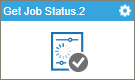
Configure the Invoke Robot activity
To configure the Invoke Robot activity, do the procedure in this topic.
Video: AgilePoint NX Connector for Blue Prism RPA
Embedding for the video is not available at this time. To view the video, refer to http://agilepointnxblog.com/agilepoint-nx-connector-for-blue-prism-rpa/
Prerequisites
- AgilePoint NX OnDemand (public cloud), or AgilePoint NX PrivateCloud or AgilePoint NX OnPremises v7.0 Software Update 2 or higher.
Good to Know
- To send an e-mail notification, click
Advanced
 >
E-mail Notifications
>
E-mail Notifications  .
. For more information, refer to Configure E-mail Notifications for Any Activity.
- In most text fields, you can use process data variables as an alternative to literal data values.
- You can configure whether this activity waits for other activities before it runs.
For more information, refer to How Do I Configure an Activity to Wait for Other Incoming Activities?
- Some information about third-party integrations is outside the scope of the AgilePoint NX Product Documentation, and it is the responsibility of the vendors who create and maintain these technologies to provide this information. This includes specific business uses cases and examples; explanations for third-party concepts; details about the data models and input and output data formats for third-party technologies; and various types of IDs, URL patterns, connection string formats, and other technical information that is specific to the third-party technologies. For more information, refer to Where Can I Find Information and Examples for Third-Party Integrations?
How to Start
- On the Application Explorer screen, do one of these:
- Do one of these:
- Add an activity:
- In the Process Builder, in the Activity Library,
open the Blue Prism
 tab.
tab. - On the Blue Prism
 tab,
drag the Invoke Robot
tab,
drag the Invoke Robot  activity onto your process.
activity onto your process.
- In the Process Builder, in the Activity Library,
open the Blue Prism
- Change an activity:
- In your process, double-click your activity.
- Add an activity:
General Configuration
Specifies the basic settings for the Invoke Robot activity.
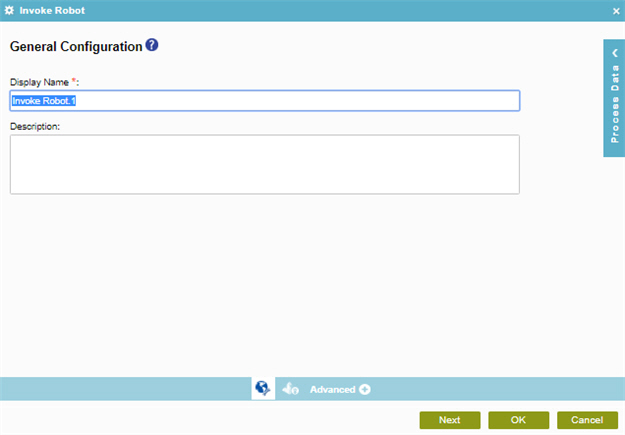
Fields
| Field Name | Definition |
|---|---|
|
Display Name |
|
|
Description |
|
Invoke Robot Configuration > Request tab
Specifies the information to invoke a robot.
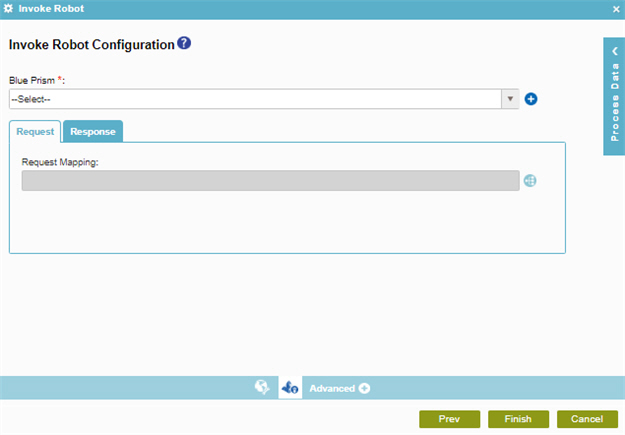
Fields
| Field Name | Definition |
|---|---|
|
Blue Prism |
|
|
Add Token |
|
Method Name |
|
|
Request Mapping |
|
Invoke Robot Configuration > Response tab
Specifies how to store the response from the Blue Prism robot to your schema.
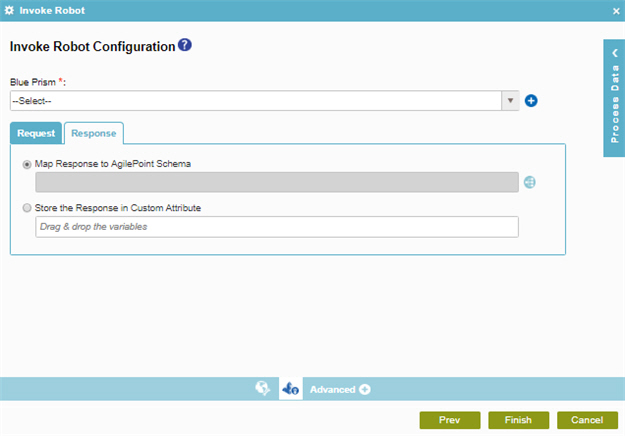
Fields
| Field Name | Definition |
|---|---|
|
Blue Prism |
|
|
Add Token |
|
Method Name |
|
|
Store the Response in Custom Variable / Map Response to AgilePoint Schema |
|



