Update User (Active Directory) activity
An activity that changes the specified user information in Active Directory.
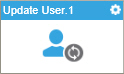
Configure the Update User activity
To configure the Update User activity, do the procedure in this topic.
Prerequisites
- AgilePoint NX OnDemand (public cloud), or AgilePoint NX PrivateCloud or AgilePoint NX OnPremises v7.0 or higher.
Good to Know
- To send an e-mail notification, click
Advanced
 >
E-mail Notifications
>
E-mail Notifications  .
. For more information, refer to Configure E-mail Notifications for Any Activity.
- In most text fields, you can use process data variables as an alternative to literal data values.
- You can configure whether this activity waits for other activities before it runs.
For more information, refer to How Do I Configure an Activity to Wait for Other Incoming Activities?
- Some information about third-party integrations is outside the scope of the AgilePoint NX Product Documentation, and it is the responsibility of the vendors who create and maintain these technologies to provide this information. This includes specific business uses cases and examples; explanations for third-party concepts; details about the data models and input and output data formats for third-party technologies; and various types of IDs, URL patterns, connection string formats, and other technical information that is specific to the third-party technologies. For more information, refer to Where Can I Find Information and Examples for Third-Party Integrations?
How to Start
- On the Application Explorer screen, do one of these:
- Do one of these:
- Add an activity:
- In the Process Builder, in the Activity Library,
open the Active Directory
 tab.
tab. - On the Active Directory
 tab,
drag the Update User (Active Directory)
tab,
drag the Update User (Active Directory)  activity onto your process.
activity onto your process.
- In the Process Builder, in the Activity Library,
open the Active Directory
- Change an activity:
- In your process, double-click your activity.
- Add an activity:
General Configuration
Specifies the basic settings for the Update User activity.
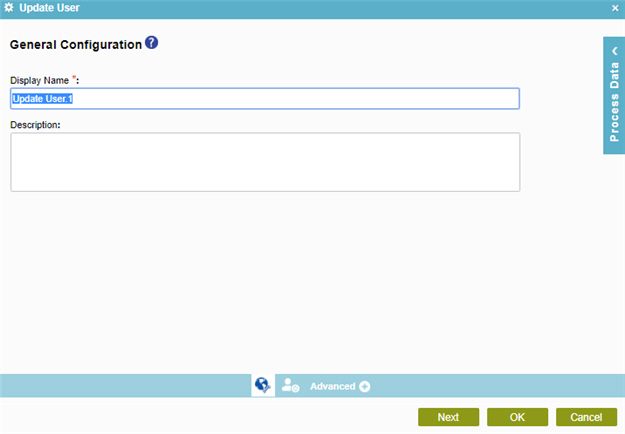
Fields
| Field Name | Definition |
|---|---|
|
Display Name |
|
|
Description |
|
Update User Configuration
Specifies the change to user information in Active Directory.
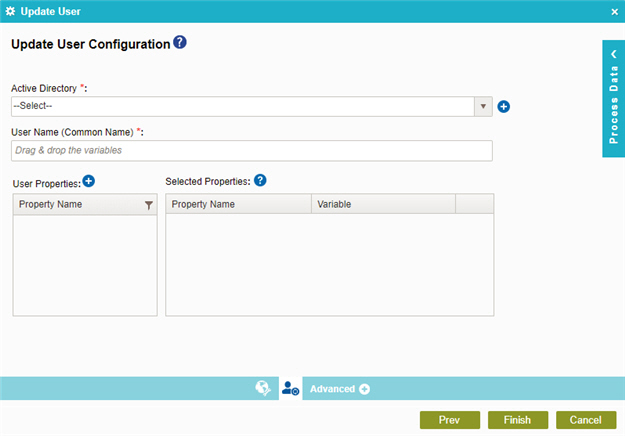
Fields
| Field Name | Definition |
|---|---|
|
Active Directory |
|
|
Add Token |
|
|
User Name (Common Name) |
|
|
Add Custom Property |
|
|
Property Name |
|
|
Variable |
|
|
File Name/Filter |
|
Add Custom Property
Creates new user properties that do not show in the default list of user properties.
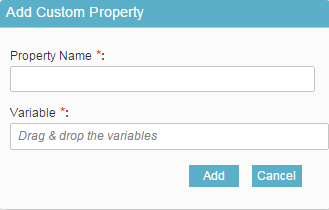
Fields
| Field Name | Definition |
|---|---|
|
Property Name |
|
|
Variable |
|


