Runtime Template Configuration (SharePoint) - Write Excel Table
Specifies the data source for your runtime template on SharePoint in the Write Excel Table activity.
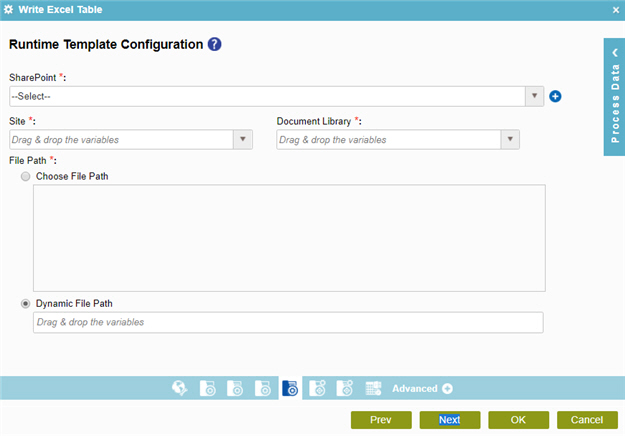
Examples
Prerequisites
- AgilePoint NX OnDemand (public cloud), or AgilePoint NX PrivateCloud or AgilePoint NX OnPremises v7.0 Software Update 2 or higher.
Good to Know
- Some information about third-party integrations is outside the scope of the AgilePoint NX Product Documentation, and it is the responsibility of the vendors who create and maintain these technologies to provide this information. This includes specific business uses cases and examples; explanations for third-party concepts; details about the data models and input and output data formats for third-party technologies; and various types of IDs, URL patterns, connection string formats, and other technical information that is specific to the third-party technologies. For more information, refer to Where Can I Find Information and Examples for Third-Party Integrations?
How to Start
- On the Application Explorer screen, do one of these:
- Do one of these:
- Add an activity:
- In the Process Builder, in the Activity Library,
open the Document
 tab.
tab. - On the Document
 tab,
drag the Write Excel Table
tab,
drag the Write Excel Table  activity onto your process.
activity onto your process.
- In the Process Builder, in the Activity Library,
open the Document
- Change an activity:
- In your process, double-click your activity.
- Add an activity:
- On the Runtime Repository screen, click
SharePoint
 .
. - Click Run Time Repository Configuration
 .
.
Fields
| Field Name | Definition |
|---|---|
|
SharePoint |
|
|
Add Token |
|
|
Site |
|
|
Document Library |
|
|
File Path |
|



