This shape is used for creating a CRM Task activity. The Task Owner will be the user/team that the task is assigned to (i.e. Participant), and the Regarding field will be the Main Entity of the process.
This shape can optionally have an AgileLightForm (ALF form) associated with it. This permits creating activity-based forms, which have all the fields necessary for carrying out this task by the user.
When the task is Marked as Completed in CRM, the process continues.
Other fields including any custom fields in the Task entity can be updated using the Activity Properties property.
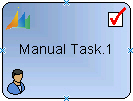
Navigation
- In AgilePoint Envision, open a process template.
- Navigate to the XRM Manual Activities 2011 stencil.
- On the XRM Manual Activities 2011 stencil, drag the Create Task AgileShape, and drop it on the process template.
- To view the entire list of properties, in the Design Tasks pane, click Show Properties.
Properties for This AgileShape
| Field Name | Definition |
|---|---|
ActivityProperties |
|
Form |
|
OwnerID |
|
Subject |
|
TaskDescription |
Common AgileWork Properties
This AgileWork inherits the following common properties. For more information, see AgileWork - Common Setup. Note that only the relevant properties are available in AgilePoint Envision. Unneeded properties are hidden.
Name, (UID), Description, Mobile Support, Optional, Time Span, Business Time, Length, Time Unit, Work to Perform, Activity Entry Message (Email), Reminder Message (Email), Task Completed Message (Email), Task Reassigned Message (Email), Max. Participant, Participants, Reuse Participant, Audit Level, Auto Complete, Debug, Priority, SessionMode, Wait All Incoming, Wait Work Performed, Enable Lync, Reminder Message (Lync), Task Assigned Message (Lync), Task Cancelled Message (Lync), Task Completed Message (Lync), Task Reassigned Message (Lync), Configure Mobile View, ConfigureAttachments, Reference URL, Enable SMS, Reminder Message (SMS), Task Assigned Message (SMS), Task Cancelled Message (SMS), Task Completed Message (SMS), Task Reassigned Message (SMS), Configure Yammer Credentials, Enable Yammer, Reminder Message (Yammer), Task Assigned Message (Yammer), Task Cancelled Message (Yammer), Task Completed Message (Yammer), Task Reassigned Message (Yammer), AssemblyName, ClassName
BPMN Properties
Each AgileShape includes a set of BPMN properties. For more information, see Adding or Modifying BPMN Properties for an AgileShape.
Common AgileWork Tasks
Add/Remove Timer
Right-clicking the shape brings up the Add Timer menu action. Clicking it adds a timer to the shape, allowing the process modeler to add an alternative route out of the shape when the configured Time Span times out.
Right-clicking a shape with a Timer shows a Remove Timer menu action, which would remove the timer from the shape.
