Task Detail screen
Shows information about a task. If Mobile View is enabled for the task in AgilePoint Enterprise Manager, this screen also displays options to complete the task.
For more information, refer to Mobile View Configuration
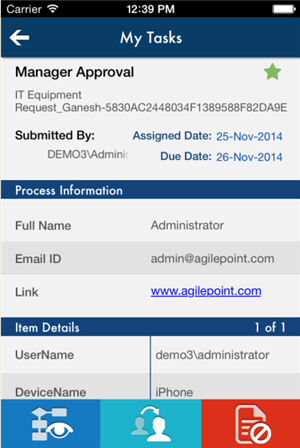
How to Start
- Tap the Sidebar Menu (
 ).
).
- On the sidebar menu,
tap My Tasks (
 ) or
Team Tasks (
) or
Team Tasks ( ).
). - On the Task List, tap your task.
Fields
Fields that appear in the task detail vary based on the Mobile View settings for the task in AgilePoint Envision. For more information, refer to Mobile View Configuration
| Field Name | Definition |
|---|---|
|
Process Viewer ( |
|
|
Reassign Task ( |
|
|
Cancel Task ( |
|
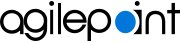


 )
) )
)