Configure the AgilePoint SAP Connector
The SAP Connector (also called RFC Platform Administration) connects AgilePoint NX with your SAP system.
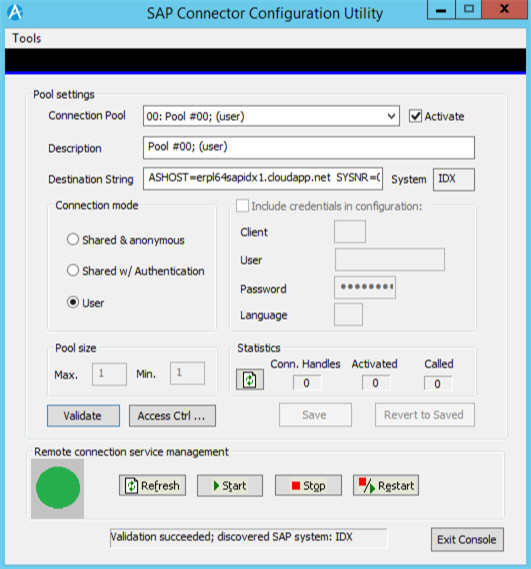
Prerequisites
- AgilePoint NX OnPremises or AgilePoint NX PrivateCloud.
- Install the AgilePoint SAP Connector.
- Before you configure the AgilePoint NX AgilePoint Connector, you must set up the SAP AgileConnector in the AgilePoint Server Configuration Utility. (These components have similar names, but they are different components.)
For more information, refer to SAP Integration AgileConnector.
- This procedure is for anonymous authentication to SAP. You can also use a secure user account to get data.
For more information, refer to Get Data from SAP with a Secure User Account.
Procedure
- On the SAP Connector Configuration Utility screen, in the Connection Pool field,
select the connection pool for the SAP system.
The first time you set up the SAP AgileConnector, you must select one of the default connection pools, and then configure it to meet your needs.
Field Name Definition Connection Pool
- Description:
- Specifies the connection pool for the SAP system.
The first time you set up the SAP AgileConnector, you must select one of the default connection pools, and then configure it for your system requirements.
- Allowed Values:
- A valid connection pool out of the 50 available.
- Default Value:
- None
- Complete this field
as necessary.
Field Name Definition Description
- Description:
- Specifies a description for the SAP connection pool.
- Allowed Values:
- One line of text (a string).
Accepted:
- Letters
- Numbers
- Spaces
- Default Value:
- A description for the connection pool you select in the Connection Pool field.
- In the Destination String field, enter the name of your SAP system and the system number.
Field Name Definition Destination String
- Description:
- Specifies IP address or host name of the SAP server and the system number of the SAP server.
- Allowed Values:
- One line of text that can have spaces.
- ASHOST - IP address or host name of the SAP server.
- SYSNR - The system number the SAP server.
- Default Value:
- ASHOST=?? SYSNR=??
- Example:
- ASHOST=myorganization.com SYSNR=01
- In the Connection Mode list, select Shared & anonymous.
- Complete these fields
as necessary.
Field Name Definition Client
- Description:
- Specifies the SAP client number.
You can get this from your SAP administrator.
- Allowed Values:
- An integer.
- Default Value:
- None
User
- Description:
- Specifies the SAP user name to use for authentication.
- Allowed Values:
- A valid user name.
- Default Value:
- None
Password
- Description:
- Specifies the SAP password.
- Allowed Values:
- A valid password.
- Default Value:
- None
Language
- Description:
- Specifies the language abbreviation for your SAP language.
- Allowed Values:
- A valid 2-letter ISO language code.
- Default Value:
- EN
- Click Validate.
A Validation succeeded message is shown in the bottom field, and the System field completes.
- Select Activate.
- Click Save.
- On the pop-up, click Yes to restart the SAP connection service.
- Once the status field shows the "restarted" message, click Exit.


