Process Hierarchy screen (Modern, SharePoint On-Premises)
Shows the relationships between the parent process and subprocess for the process models.
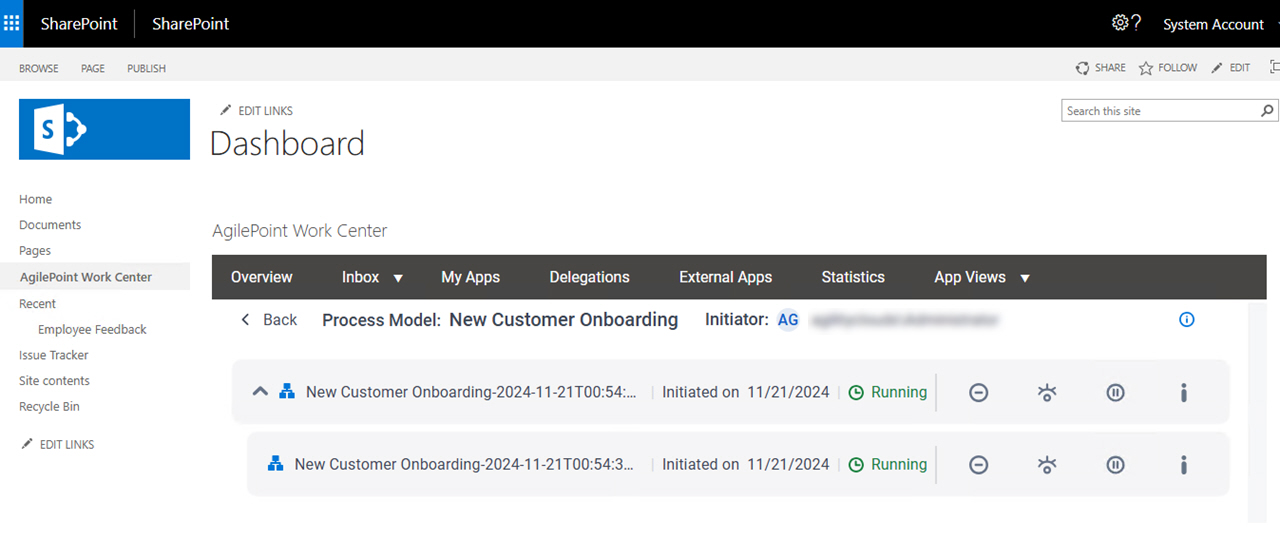
Background and Setup
Prerequisites
- .
For SharePoint for Microsoft 365, refer to AgilePoint Intelligent Process Automation for Microsoft 365.
- A subprocess.
- On the Work Center screen (Settings), turn on Show Subprocess.
- AgilePoint NX PrivateCloud, or AgilePoint NX OnPremises v9.0 or higher.
How to Start
- In on-premises SharePoint, on the SharePoint site, open the AgilePoint Work Center web part.
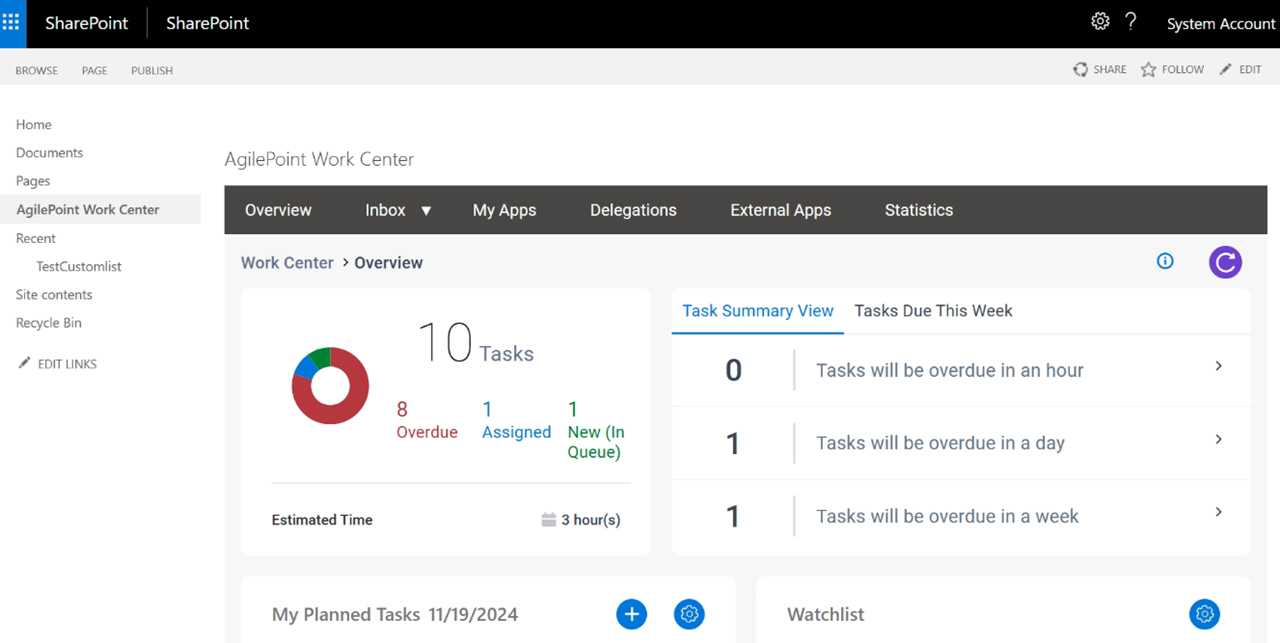
- Click Inbox > Processes.
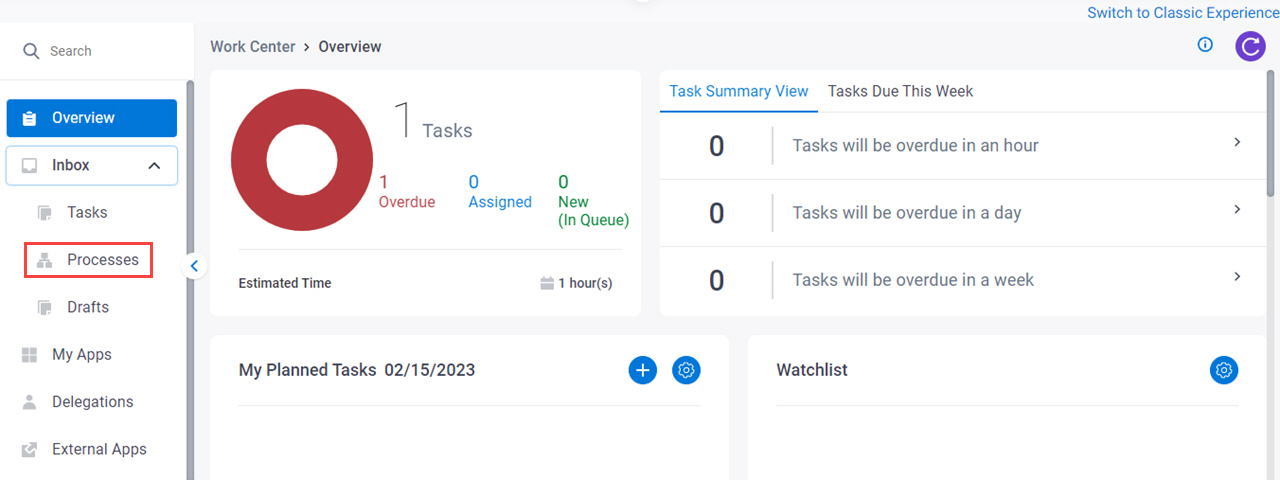
- On the process list,
click View Process Hierarchy.
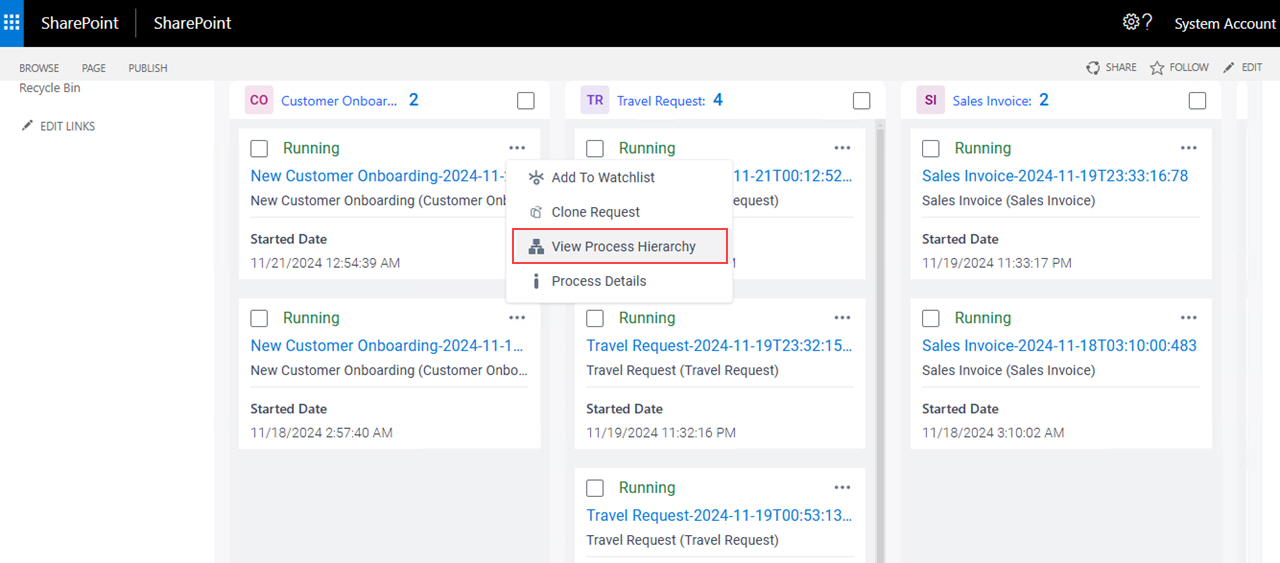
Fields
| Field Name | Definition |
|---|---|
Process Model |
|
Initiator | |
Process Instance Name |
|
|
Initiated On | |
Status | |
Cancel Process  |
|
View Process  |
|
Suspend | |
Resume | |
Process Details |
|



