Export an App
To export an app to your local machine, do the procedure in this topic.
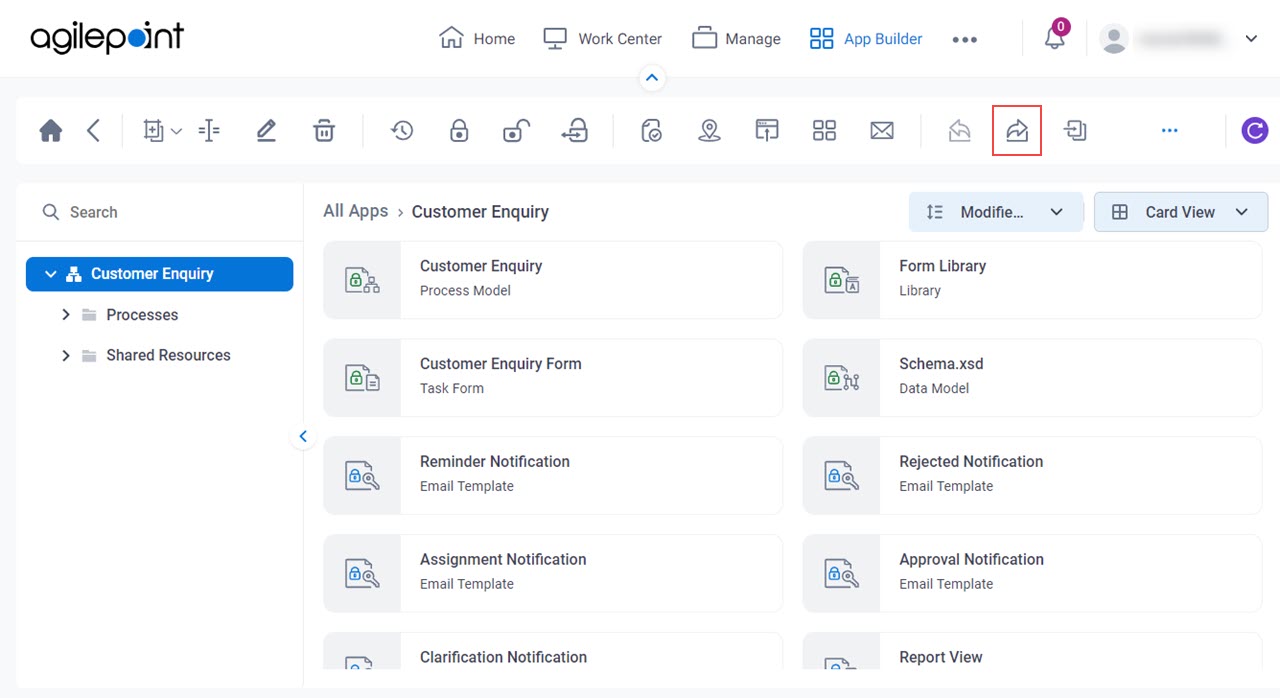
Background and Setup
Video: Create a Backup of an AgilePoint NX App
Video: Move an App to a Different AgilePoint NX Environment
Prerequisites
- Export a previous version of an app requires AgilePoint NX OnDemand (public cloud), or AgilePoint NX PrivateCloud or AgilePoint NX OnPremises v6.0 SP1 Software Update 2 Hotfix 5 or higher.
Good to Know
- You can export either the current version of an app or a previously published version.
- When you export an app, it downloads all design time resource files and all app level access tokens.
- The dependencies.xml file exists in the exported app only when you export an app from AgilePoint NX v8.0 or higher. It shows a list of shared resources that are used in an exported app, you can use it as a checklist to import or migrate an app.
How to Start
- Click App Builder.

- On the App Builder Home screen, click All Apps.

- On the All Apps screen, on an app,
click Edit
 .
.

Export the Current Version of an App
To export the current version of an app to your local machine, do the procedure in this topic.
Procedure
- On the App Details screen,
click Export
 .
.
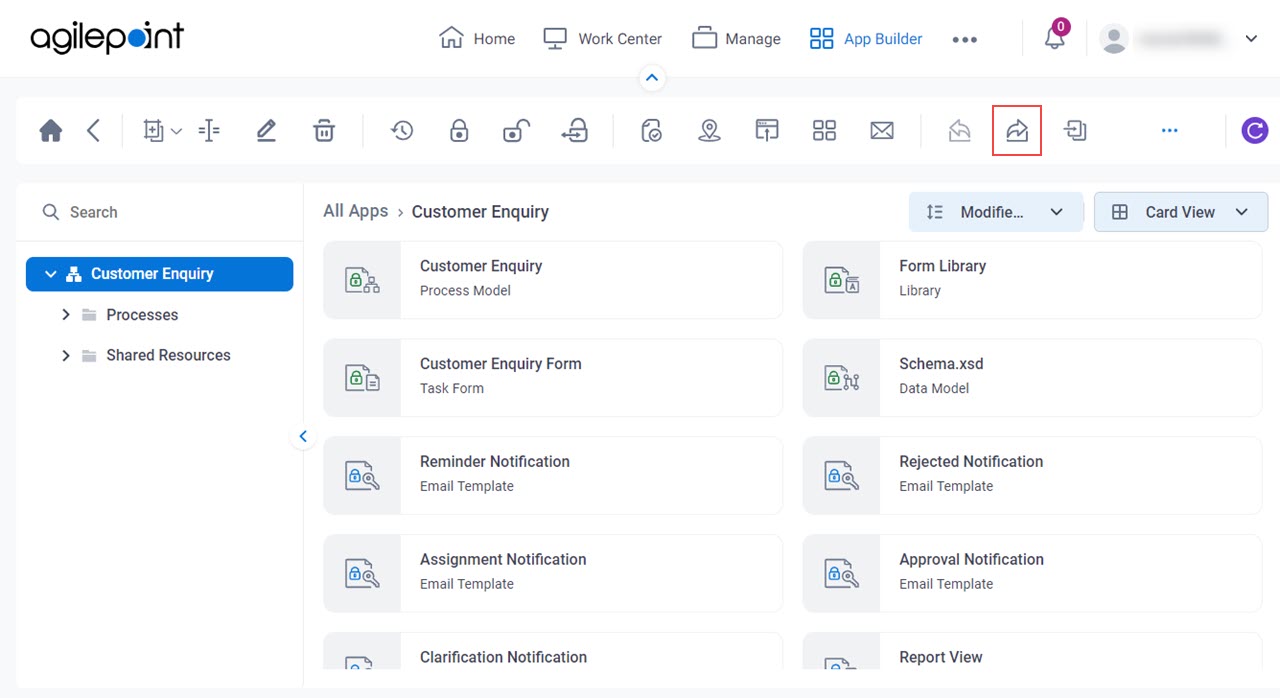
- On the Information screen, do one of these:
- To download the most recent version of an app, click Check In.
- To download the last version of a published app, click Undo Check Out.
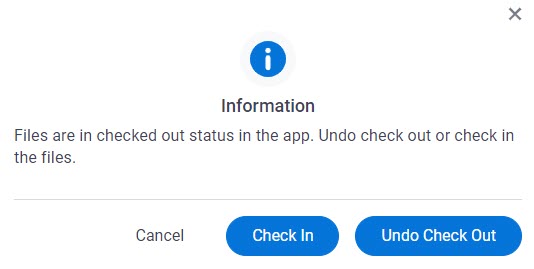
The app saves as .Zip format to your local machine in the folder specified in your browser settings. The exported file has manifest.xml, dependencies.xml, and related JSON files which give necessary information about the app. You can use this file to import the app from one environment to another.
Export a Previously Published Version of an App
To export a previously published version of an app to your local machine, do the procedure in this topic.
Procedure
- On the App Details screen,
click Version
 .
.
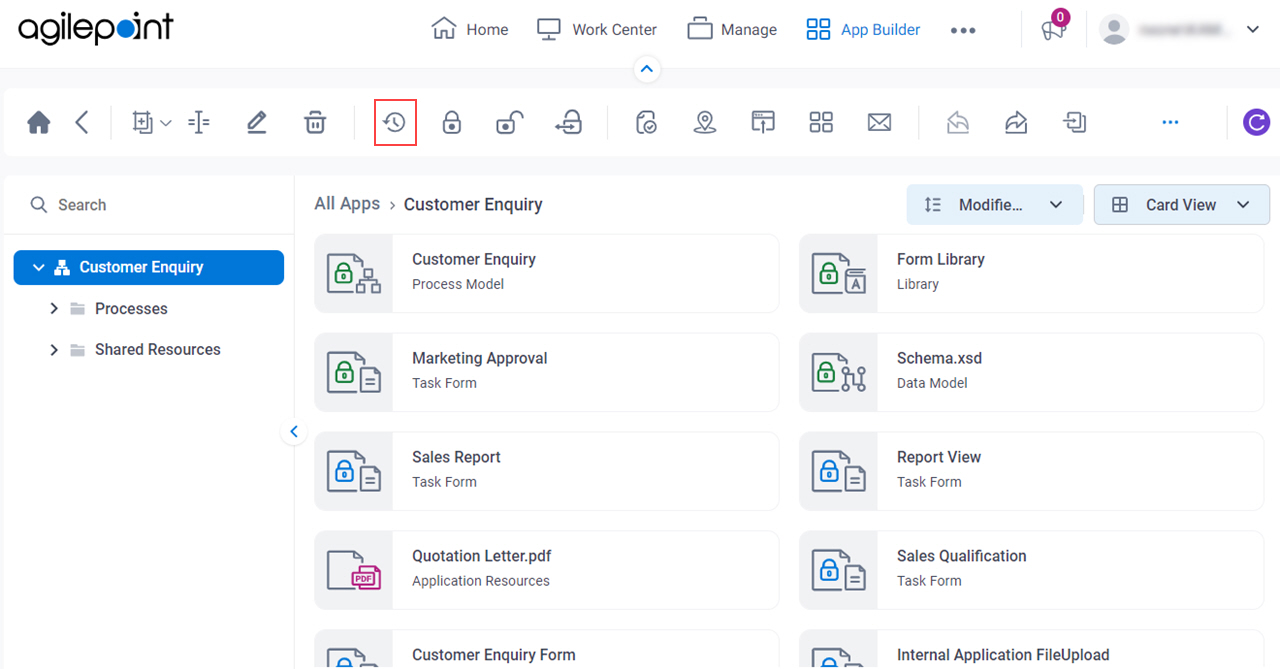
- On the Version History screen, for the version you want, click Export
 .
.
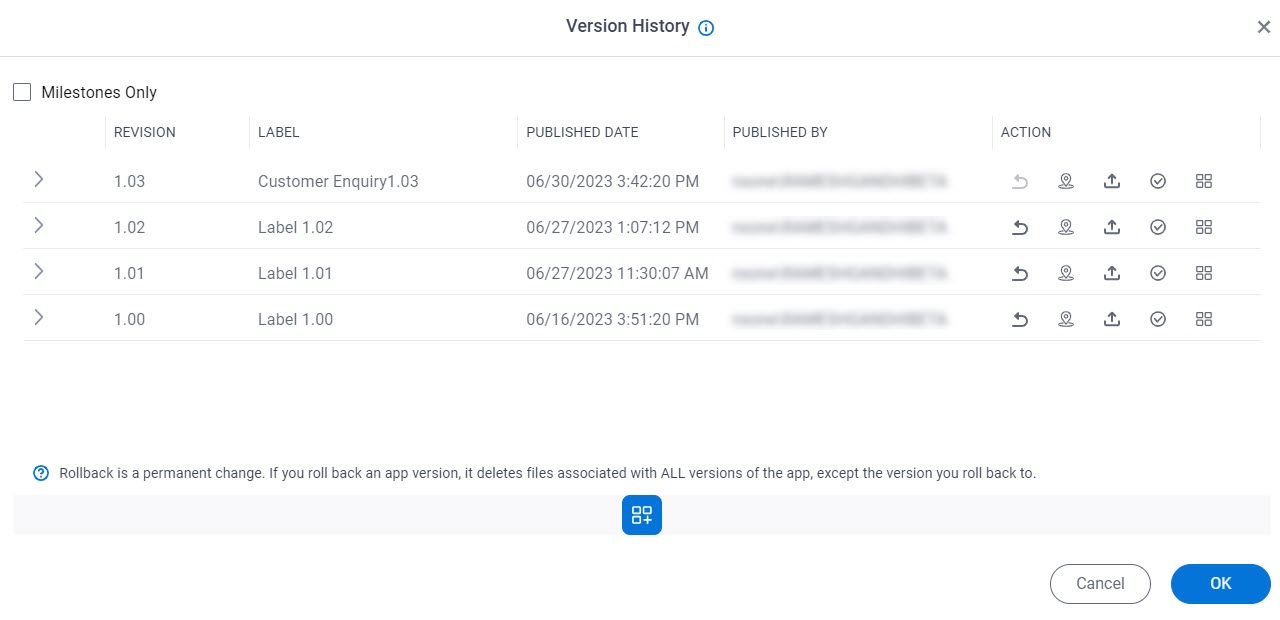
The app saves as .Zip format to your local machine in the folder specified in your browser settings. The exported file has manifest.xml, dependencies.xml, and related JSON files which give necessary information about the app. You can use this file to import the app from one environment to another.


