Configure Data Population with Microsoft SQL Server
To configure data population to store data in Microsoft SQL Server, do the procedure in this topic.
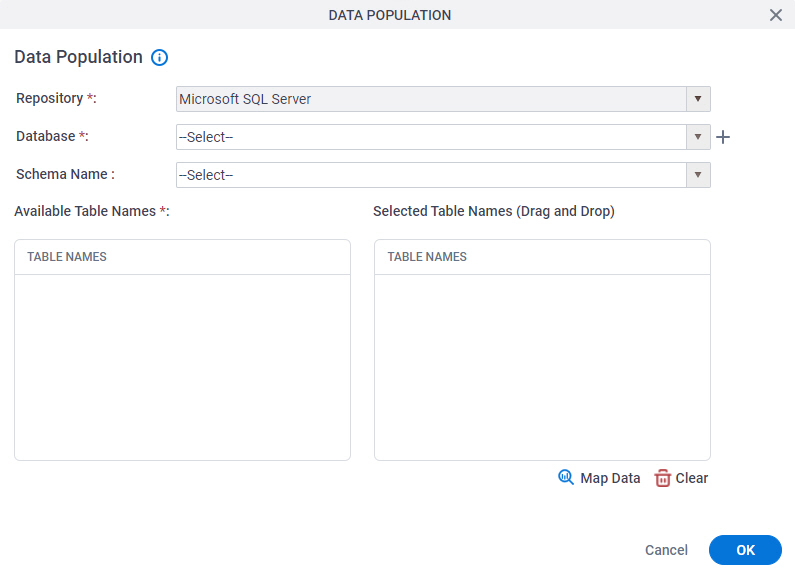
Examples
- (Example) How Can I Map a Repeating Schema Element to Data Population?
- Examples - Step-by-step use case examples, information about what types of examples are provided in the AgilePoint NX Product Documentation, and other resources where you can find more examples.
Good to Know
- If you want to use SharePoint for data population, your Sharepoint access token must use SharePoint user credentials. Authentication with the AgilePoint System Account is not supported for data population.
How to Start
- Open Process Builder.
For information about how to open this screen, refer to Process Builder.
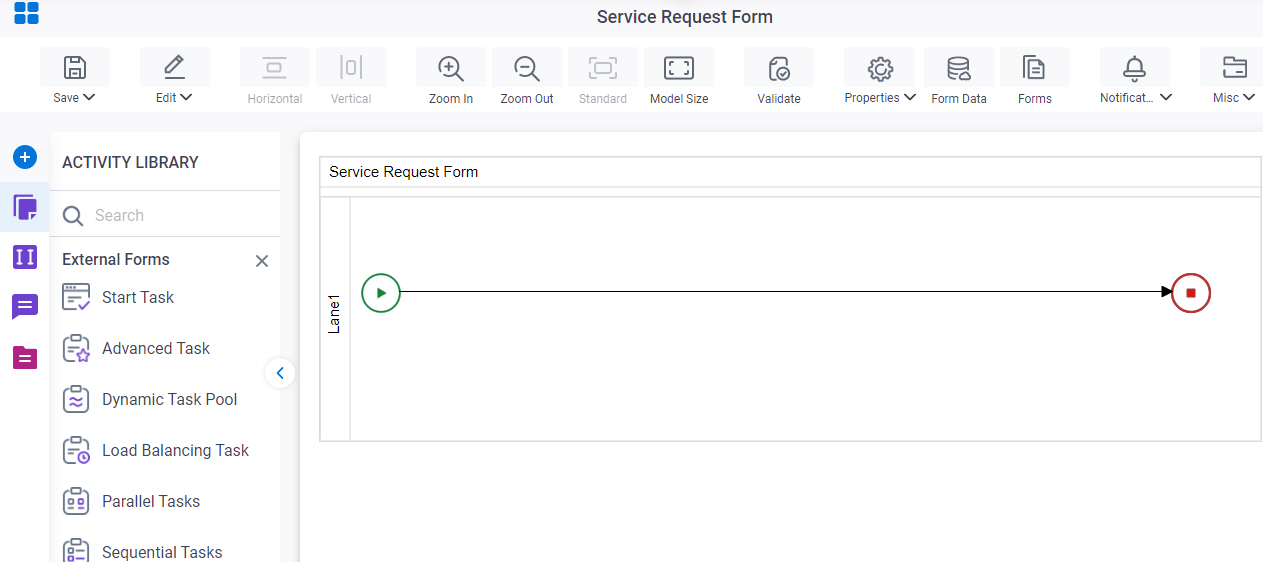
- In Process Builder, click Misc >
Data Population.
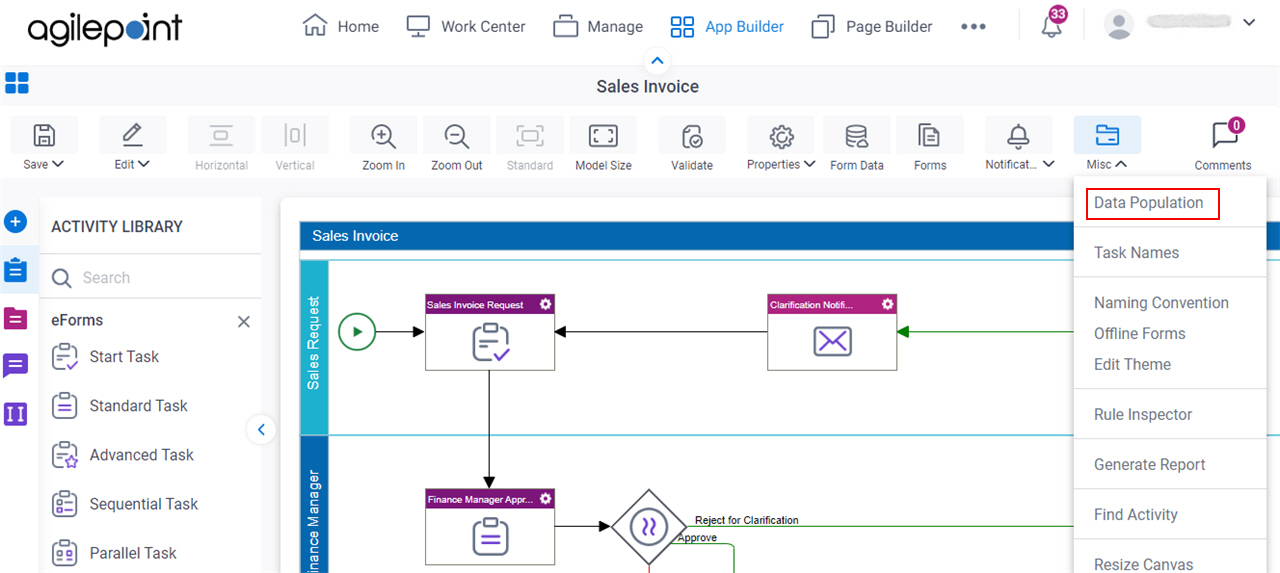
Procedure
- On the Data Population screen, in the Repository field, select Microsoft SQL Server.
- In the Database list, select your databae access token.
To create a new access token, click Create
 . For more information, refer to
Access Token for Database.
. For more information, refer to
Access Token for Database. - Drag the table name from the Table Names box to the Selected Table Names box.
- Click Map Data.
- On the Schema Mapper, map the table names to the schema.


