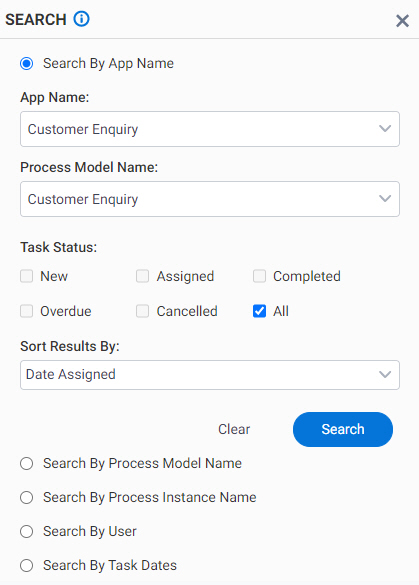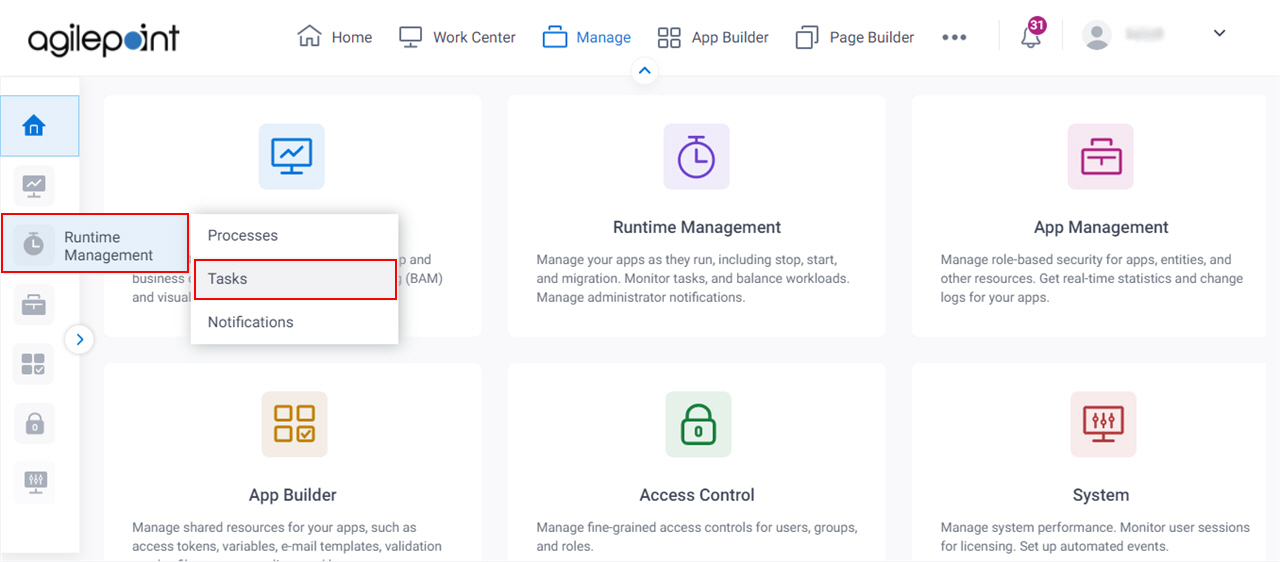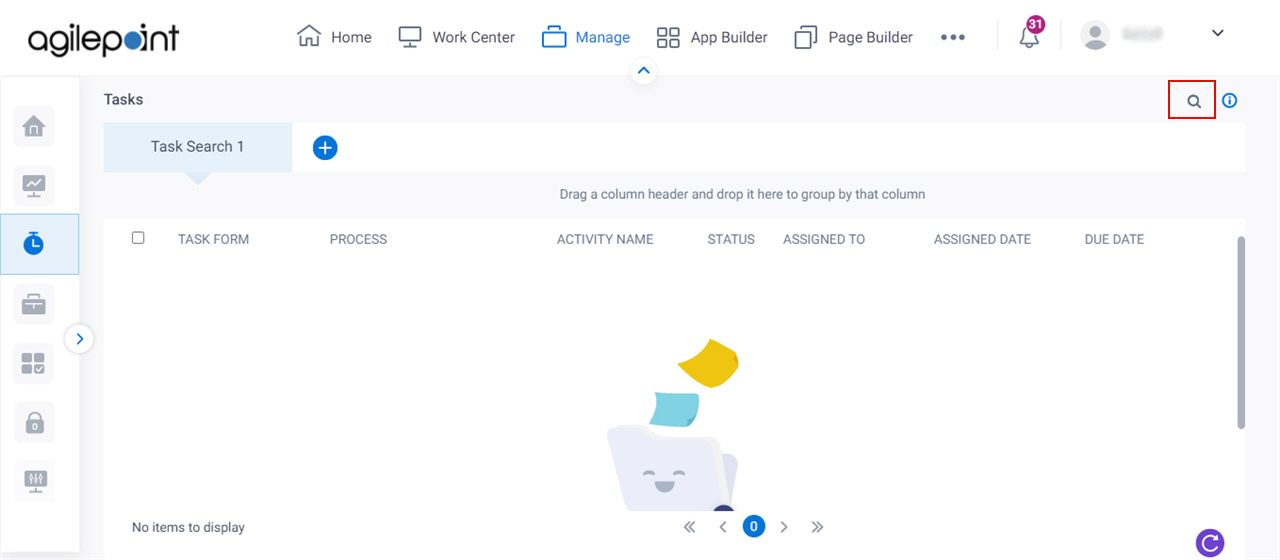Figure: Task Search screenVideo: Manage Your App
VIDEO
How to Start
Click Manage .
In the Manage Center ,
click Runtime Management
> Tasks .
On the Tasks screen ,
click Search .
Fields
Field Name Definition Search By App Name
Function: Does a search of the tasks based on the selected app Accepted Values: Selected - Does a search based on the app name.
Deselected - Does not do search based on the app.
Default Value: Selected
App Name
Function: Specifies the name of your app To Open this Field:
Select Search by App Name . Accepted Values: A valid app name.
Default Value: None Process Model Name
Function: Specifies the name of your process model To Open this Field:
Select Search by App Name , Search by Process Model Name or Advanced . Accepted Values: A valid process model name.
Default Value: None Example: Refer to :
Task Status
Function: Finds the tasks status Accepted Values: A task status from the list:
Sort Results By
Function: Shows a sequence of results for the task Accepted Values:
Default Value: Date Assigned.
Search
Function: Does a search based on the specified options. Clear
Function: Sets the fields on the search screen to their default
values. Search By Process Model Name
Function: Does a search of the tasks based on the selected process model Accepted Values: Selected - Does a search based on the process model name.
Deselected - Does not do search based on the process model.
Default Value: Deselected Search By Process Instance Name
Function: Searches the tasks based on the selected process instance Accepted Values: Selected - Does the search
based on the process instance name.
Deselected - Does not do the search
based on the process instance name.
Default Value: Deselected Example: Refer to :
Process Instance Name
Function: Specifies the name of your process instance To Open this Field:
Select Search by Process Instance Name or Advanced . Accepted Values: A valid process instance name.
Default Value: None Example: Refer to :
Search By User
Function: Finds the tasks for the specified user name from the list. Accepted Values: Selected - Finds the tasks for the user name.Deselected - Does not find the tasks for the user name.Default Value: Deselected User
Function: Finds the tasks user To Open this Field:
Select Search by User or Advanced . Accepted Values: A valid user name.
Default Value: Select User.
Search By Task Dates
Function: Does a search of the tasks Accepted Values: Selected - Does the search based on the task dates.Deselected - Does not do the search based on the task dates.Default Value: Deselected Date Created, and/or Date Assigned, and/or Date Completed
Function: Searches activities based on the date that the activity Assigned Completed To Open this Field:
Select Search by Task Dates or Advanced . Accepted Values:
Today - Searches the tasks based on the today date
that the activity is created, and/or assigned, and/or completed.In the last - Searches the tasks based on specified number of days
that the activity is created, and/or assigned, and/or completed.Between - Searches the tasks based on in between 2 selected dates
that the activity is created, and/or assigned, and/or completed. Default Value: Today
Advanced
Function: Searches the tasks based on the advanced search criteria. Accepted Values: Selected - Does a search based on the advanced search options.Deselected - Does not do a search based on the advanced search options.Default Value: Deselected Group Results By
Function: Groups the search result based on specified column name. To Open this Field:
Select Advanced . Accepted Values: Work To Perform Process Activity Name Status Assigned To Date Assigned Due Date Default Value: Activity Name