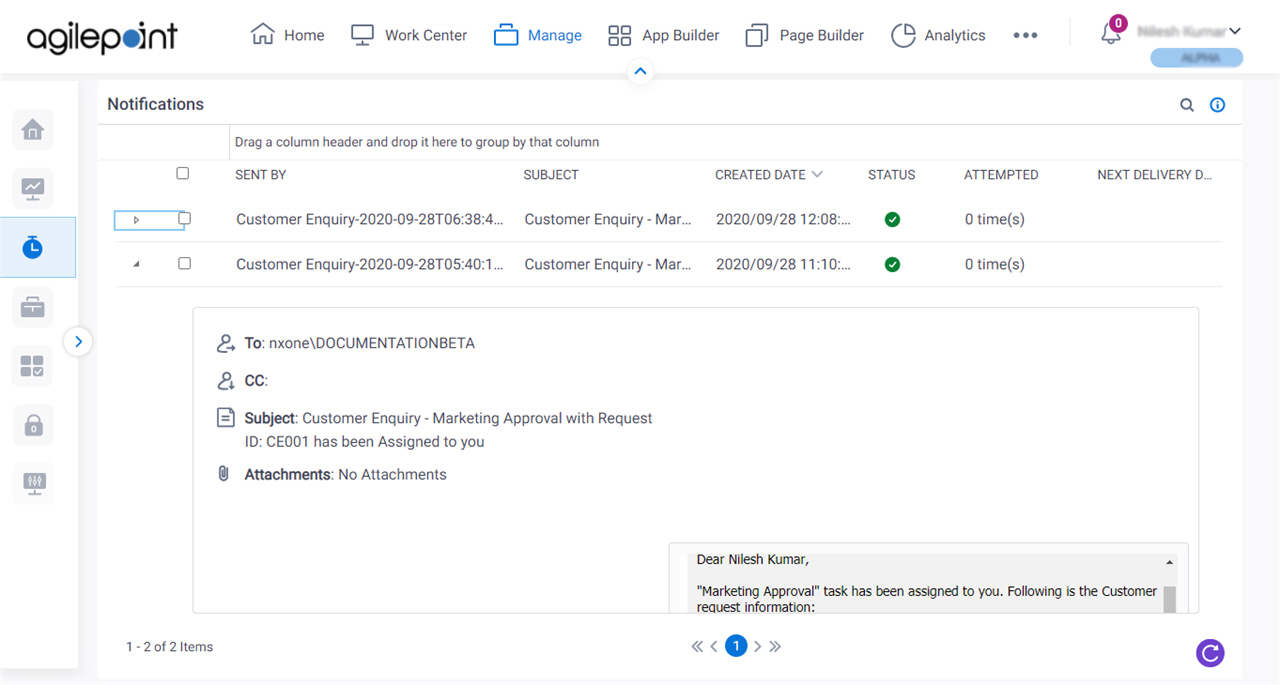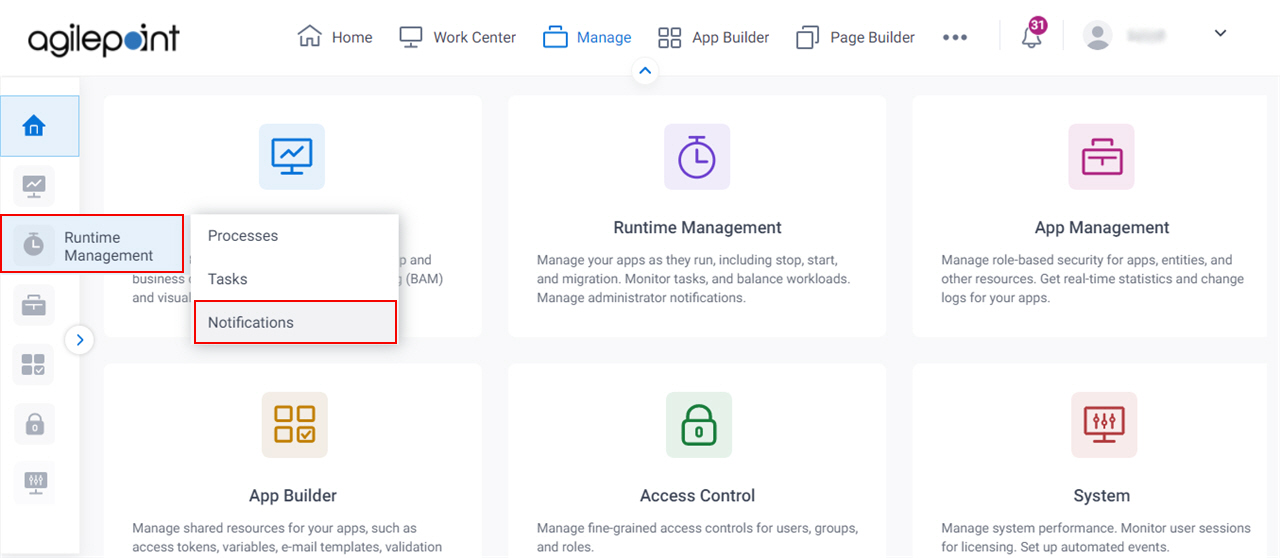Figure: Notifications screen
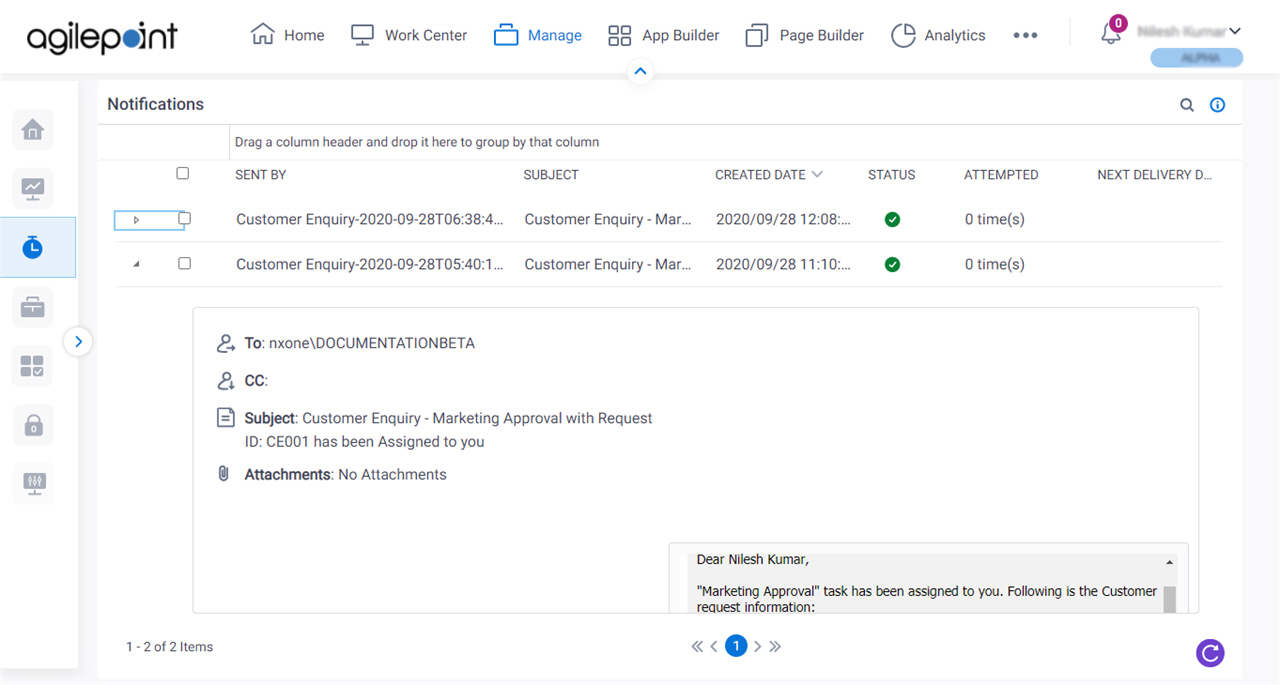
Video: Manage Your App
How to Start
- Click Manage.

- In the Manage Center, click Runtime Management
> Notifications.
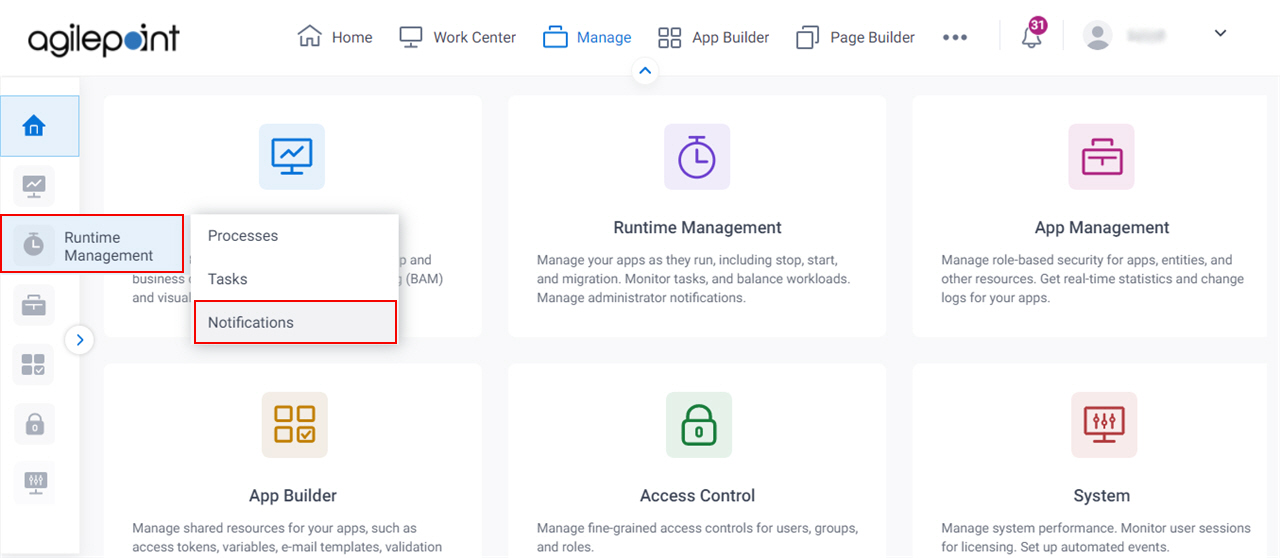
Fields
| Field Name | Definition |
|---|
Resend  |
- Function:
- Resends the selected email notification.
|
Cancel  |
- Function:
- Cancels an email notification.
|
Search  |
- Opens this Screen:
- Notification Search screen
- Function of this Screen:
- Searches the email notifications for your processes based on the information you specify.
|
Drag a column header and drop it here to group by that column |
- Function:
- Groups the search results based on dragged column header.
- Accepted Values:
- A list of column names on results screen.
- Default Value:
- None
|
Sent By |
- Function:
- Shows the process instance name from which the email notification was sent.
- Accepted Values:
- Read only.
|
Subject |
- Function:
- Shows the subject line of the email notification.
- Accepted Values:
- Read only
|
Creation Date |
- Function:
- Shows the date and time the email notification was made.
- Accepted Values:
- Read only.
|
Status |
- Function:
- Shows the status of the notifications.
- Accepted Values:
-
- Created
 - Made. - Made. - Sent
 - Sent. - Sent. - Cancelled
 - Canceled. - Canceled. - Suspended
 - Suspended. - Suspended. - Deferred
 - Deferred. The notification must resend after specified time. - Deferred. The notification must resend after specified time. - Failed
 - Send failed. - Send failed.
|
Attempted |
- Function:
- Shows the number of times that AgilePoint tried to send the notification.
- Accepted Values:
- Read only.
|
Next Delivery Date |
- Function:
- Shows the next date and time to send the notifications.
|
To |
- Function:
- Shows the recipients for the e-mail.
- To Open this Field:
-
- Click Expand

- Accepted Values:
- Read only.
|
CC |
- Function:
- Shows all the recipients who receive the email notification.
- To Open this Field:
-
- Click Expand

- Accepted Values:
- Read only.
|
Attachments |
- Function:
- Shows the name of the files attached to an email notification.
- To Open this Field:
-
- Click Expand

- Accepted Values:
- Read only.
|
Requester |
- Function:
- Shows the name of the requester who sent the email notification.
- To Open this Field:
-
- Click Expand

- Accepted Values:
- Read only.
|
Date |
- Function:
- Shows the date the email notification was sent.
- To Open this Field:
-
- Click Expand

- Accepted Values:
- Read only.
|
Department |
- Function:
- Shows the name of the department that sends an email notification.
- To Open this Field:
-
- Click Expand

- Accepted Values:
- Read only.
|
Refresh  |
- Function:
- Refreshes the Notifications screen screen for the specified search parameters.
|