Modify Delegation Screen
Changes a delegation.
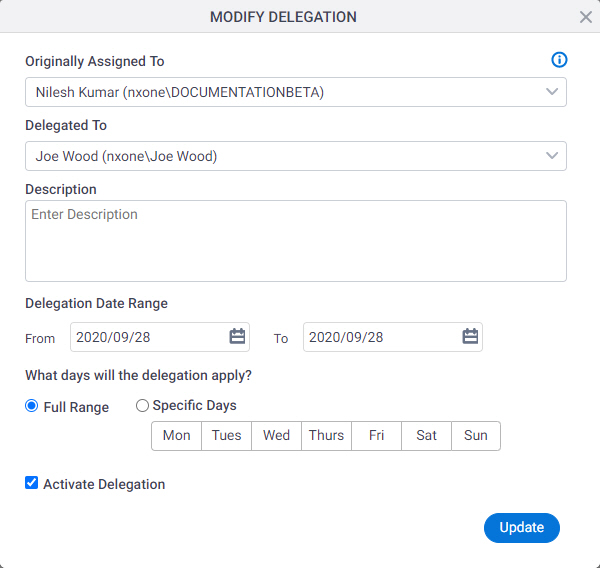
How to Start
- Click Manage.

- In the Manage Center, clickAccess Control
> Delegations.
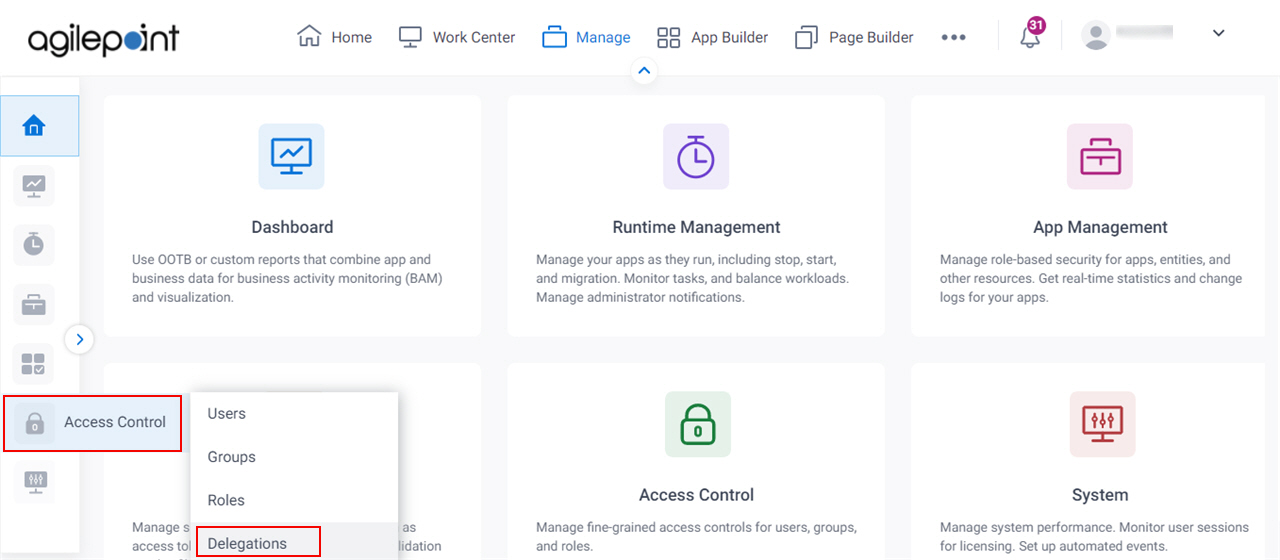
- On the Delegations screen, select a delegation.
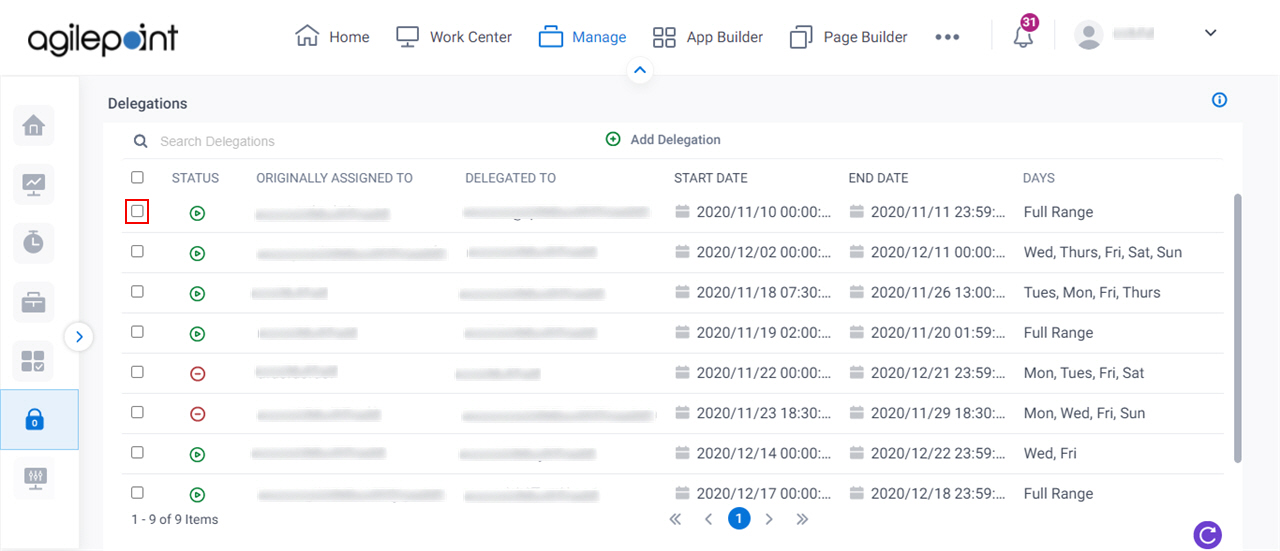
- Click Edit Delegation.
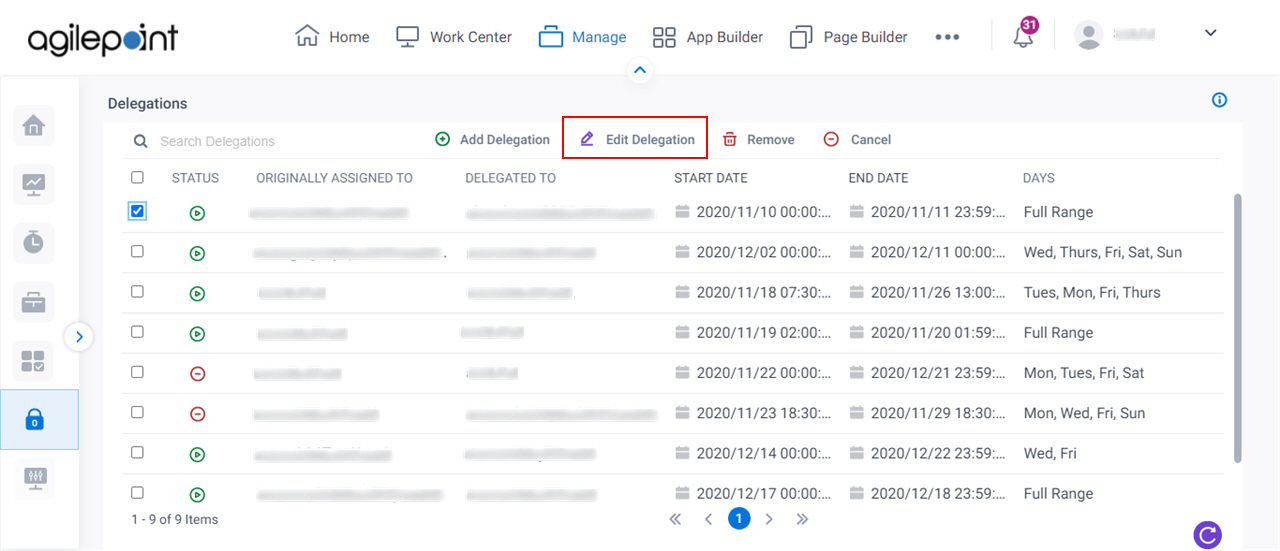
Fields
| Field Name | Definition |
|---|---|
Originally Assigned To |
|
Delegated To |
|
Description |
|
From |
|
To |
|
What days will the delegation apply? |
|
Activate Delegation |
|


