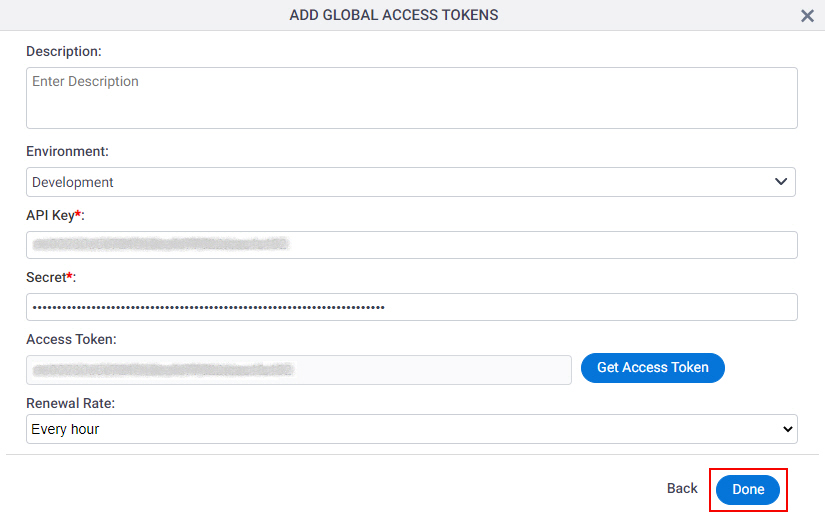(Example) How to Get the Access Token Credentials from Redox
This example shows how to get the access token credentials from Redox.
Background and Setup
Prerequisites
- One of these account types:
- A Redox free account.
- A Redox pre-production account.
- A Redox production account.
Good to Know
- OAuth 2.0 access tokens require a 2-way exchange of credentials between AgilePoint NX and the external service. This means that you must get the credentials from the third-party service to paste in the AgilePoint NX access token, and get the redirect URI from AgilePoint NX to paste in the external service. This requires you to open both the AgilePoint NX access token and the third-party service at the same time, so you can copy and paste from one screen to the other.
This topic shows the suggested procedure for Redox. The exact procedure for your access token depends on whether you already have a connection (usually called an app) configured in the external service.
- This topic gives one example. The procedure may vary depending on your configuration and account settings in the third-party service.
- Some information about third-party integrations is outside the scope of the AgilePoint NX Product Documentation. It is the responsibility of the vendors who create and maintain these technologies to provide this information. This includes specific business use cases and examples; explanations for third-party concepts; details about the data models and input and output data formats for third-party technologies; and various types of IDs, URL patterns, connection string formats, or other technical information that is specific to the third-party technologies. For more information, refer to Where Can I Find Information and Examples for Third-Party Integrations?
Step 1: Start Creating an Access Token in AgilePoint NX
First, create a new access token in AgilePoint NX for Redox.
How to Start
- There is more than one way to create an access token.
For more information, refer to Access Token for Redox.
Procedure
- In AgilePoint NX, open the access token configuration screen
for Redox.
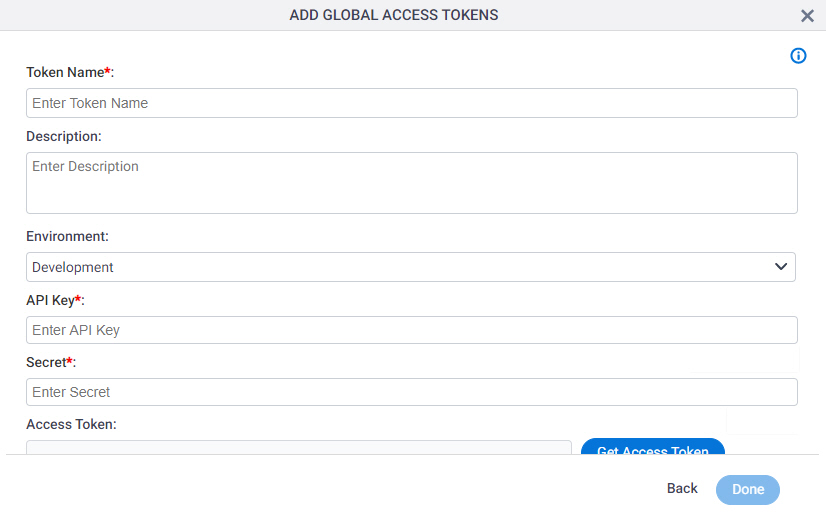
Do not configure the access token credentials.
Keep the access token configuration screen open in AgilePoint NX, but do not save it.
Step 2: Copy the Redox Credentials
Next, copy the Redox credentials to your AgilePoint NX access token.
How to Start
- In a new web browser tab, sign in to Redox:
- In a different web browser tab, in AgilePoint NX, open the Redox access token configuration screen.
Procedure
- In Redox, on the Overview tab, in the API key field, click Copy to copy the API key value.
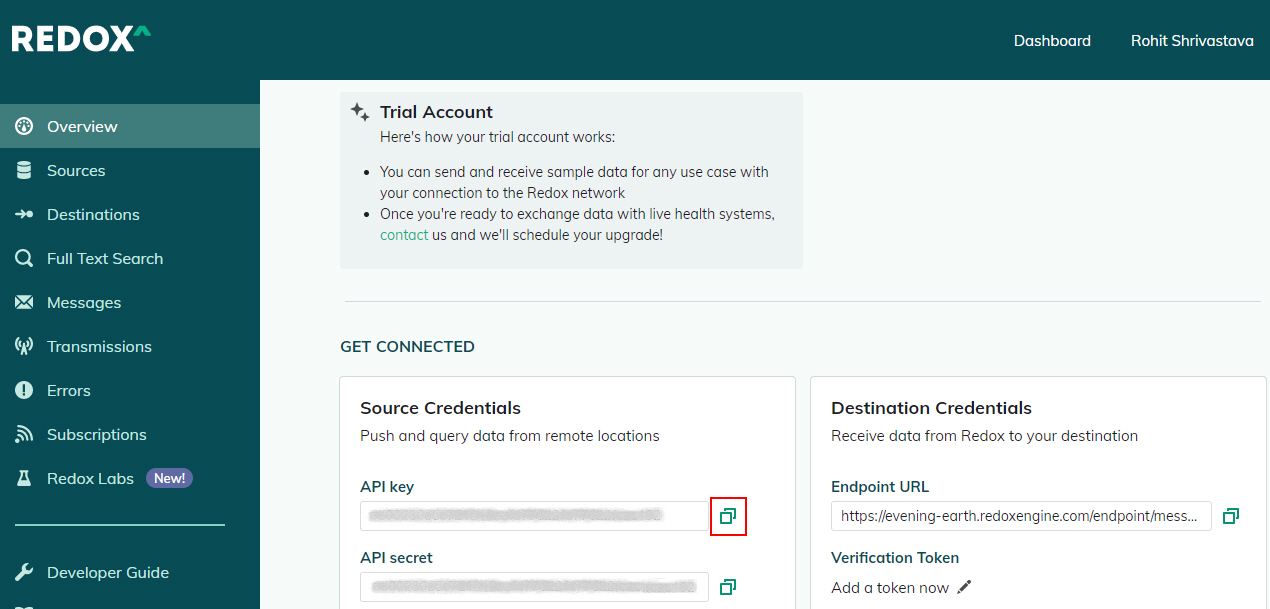
- In AgilePoint NX, on the Redox Access Token Configuration screen, in the API Key field,
paste the API key value from Redox.
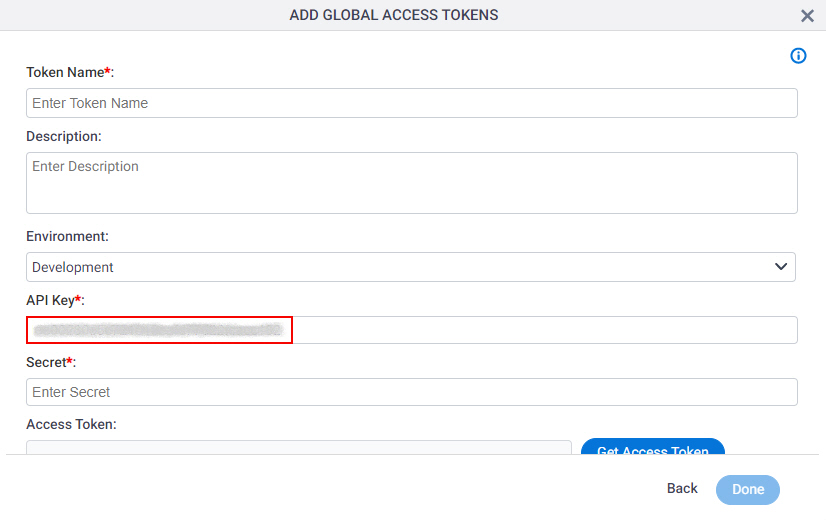
- In Redox, on the Overview tab, in the API secret field, click Copy to copy the API secret value.
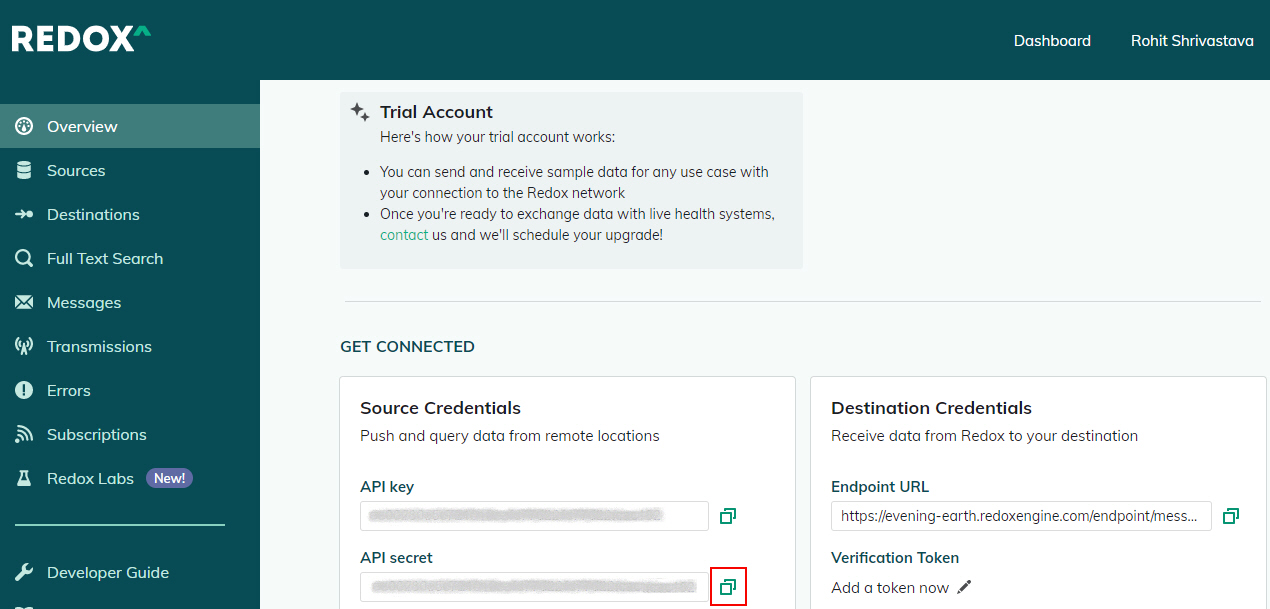
- In AgilePoint NX, on the Redox Access Token Configuration screen, in the Secret field,
paste the API secret value from Redox.
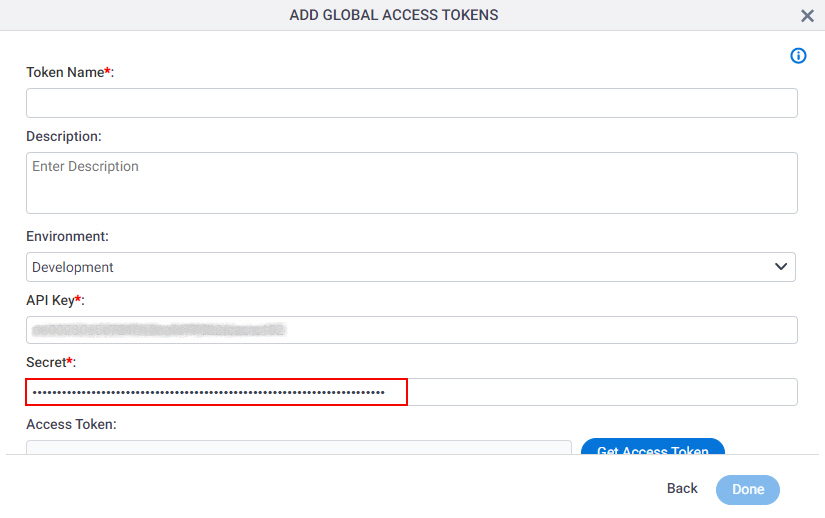
Step 3: Complete the AgilePoint NX Access Token
Next, complete the AgilePoint NX access token configuration for Redox.
How to Start
- In AgilePoint NX, open the Redox access token configuration screen.
Procedure
- In AgilePoint NX, on the Redox Access Token Configuration screen, in the Token Name field,
enter a name for the access token.
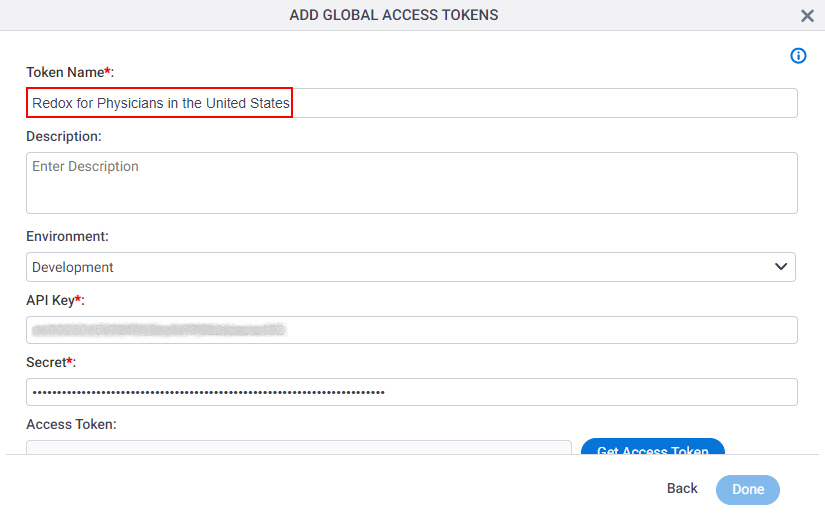
- Click Get Access Token.
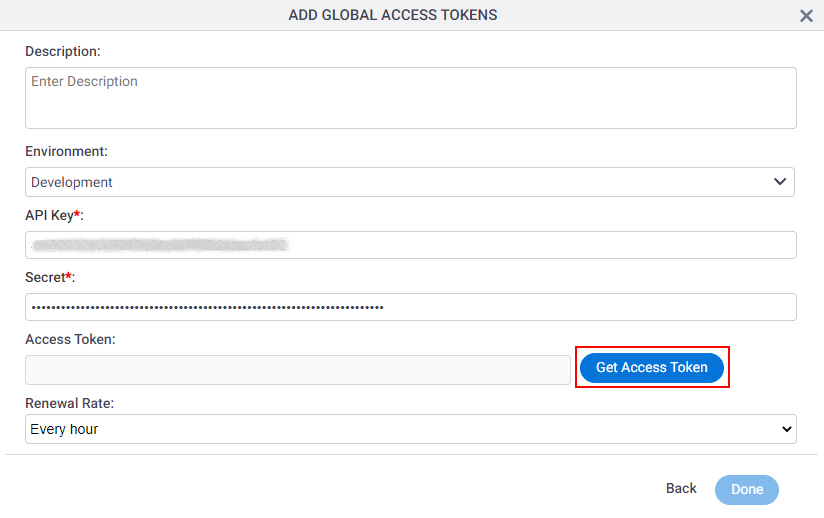
The Redox access token configuration screen shows the OAuth 2.0 access token in the Access Token field.
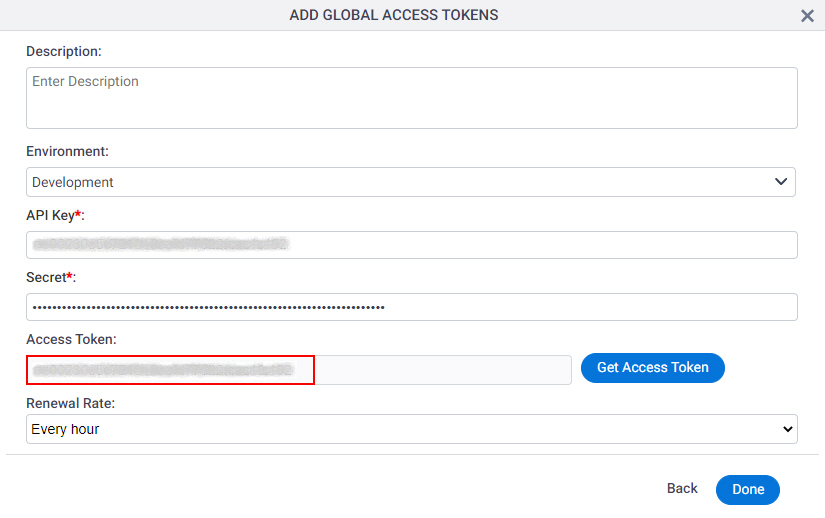
- Click Done.