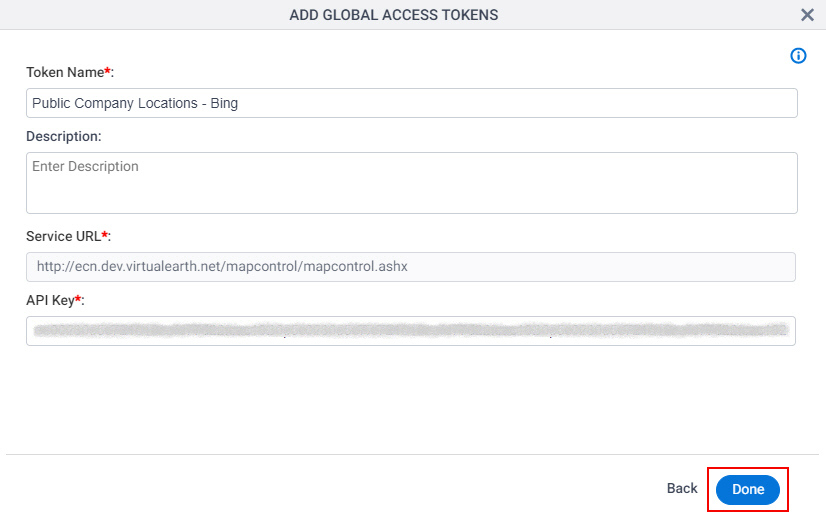(Example) How to Get the Access Token Credentials from Bing Maps
To get the access token credentials from Bing Maps, do the procedure in this topic.
Prerequisites
- One of these account types:
- Bing Maps Basic account
- Bing Maps Enterprise account
Good to Know
- You can create only one access token in a tenant for Bing Maps.
- OAuth 2.0 access tokens require a 2-way exchange of credentials between AgilePoint NX and the external service. This means that you must get the credentials from the third-party service to paste in the AgilePoint NX access token, and get the redirect URI from AgilePoint NX to paste in the external service. This requires you to open both the AgilePoint NX access token and the third-party service at the same time, so you can copy and paste from one screen to the other.
This topic shows the suggested procedure for Bing Maps. The exact procedure for your access token depends on whether you already have a connection (usually called an app) configured in the external service.
- This topic gives one example. The procedure may vary depending on your configuration and account settings in the third-party service.
- Some information about third-party integrations is outside the scope of the AgilePoint NX Product Documentation. It is the responsibility of the vendors who create and maintain these technologies to provide this information. This includes specific business use cases and examples; explanations for third-party concepts; details about the data models and input and output data formats for third-party technologies; and various types of IDs, URL patterns, connection string formats, or other technical information that is specific to the third-party technologies. For more information, refer to Where Can I Find Information and Examples for Third-Party Integrations?
Step 1: Start Creating an Access Token in AgilePoint NX
First, create a new access token in AgilePoint NX for Bing Maps.
How to Start
- There is more than one way to create an access token.
For more information, refer to Access Token for Bing Maps.
Procedure
- In AgilePoint NX, open the access token configuration screen for Bing Maps.
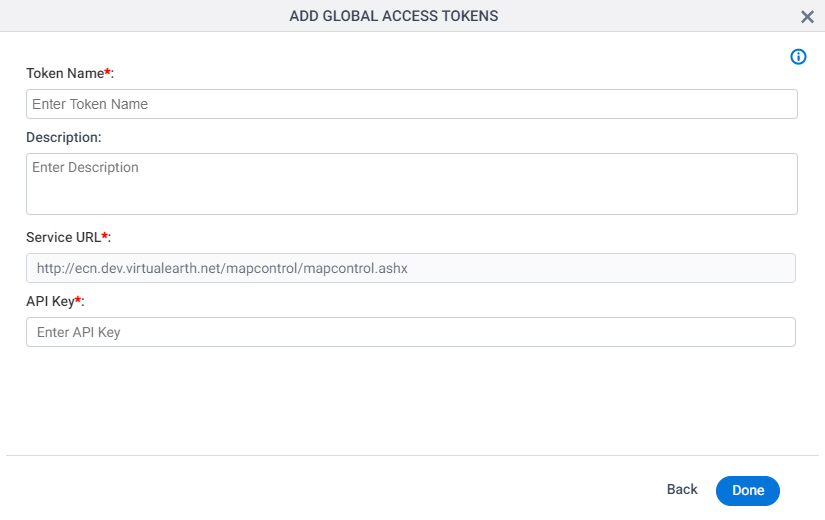
Do not configure the access token credentials.
Keep the access token configuration screen open in AgilePoint NX, but do not save it.
Step 2: Create an App in Bing Maps
Next, create an app in Bing Maps.
How to Start
- In a new web browser tab, sign in to Bing Maps:
Procedure
- In Bing Maps, on the Dev Center screen, click My account > My Keys.
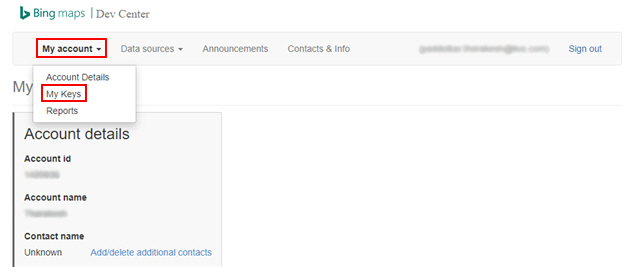
- On the My keys screen, to create a new key, click here.
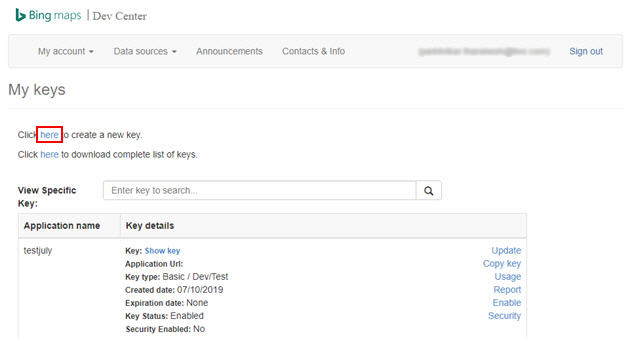
- On the Create key screen, in the Application name field, enter an application name.
AgilePoint recommends you use an application name associated with your AgilePoint NX app or the way you want to use the application in AgilePoint NX.
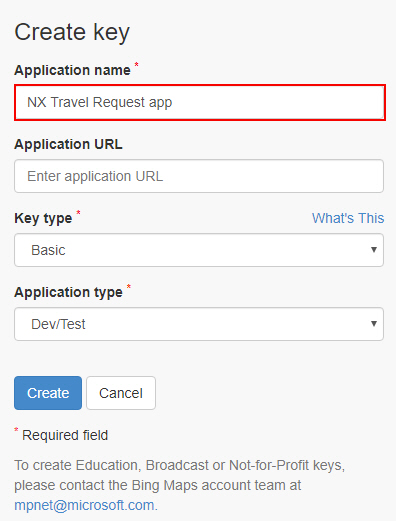
- In the Key type field, select the value that is associated with your Bing Maps account type.
.
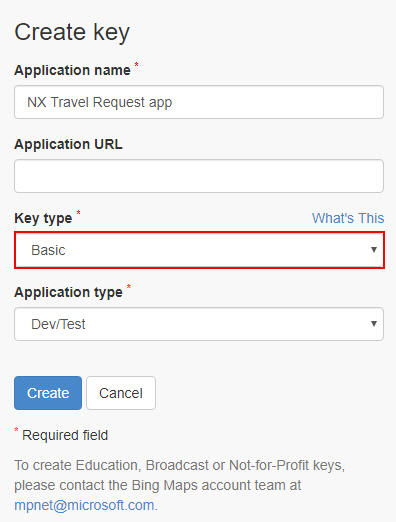
- In the Application type field, select your application type.
For AgilePoint NX apps, this value will often be Website, but it depends how your app is used.
For more information, refer to the Bing Maps documentation in Third-Party Vendor Documentation.
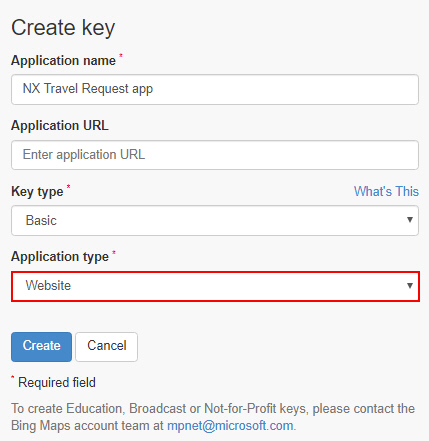
- Click Create.
The My apps screen shows the new app.
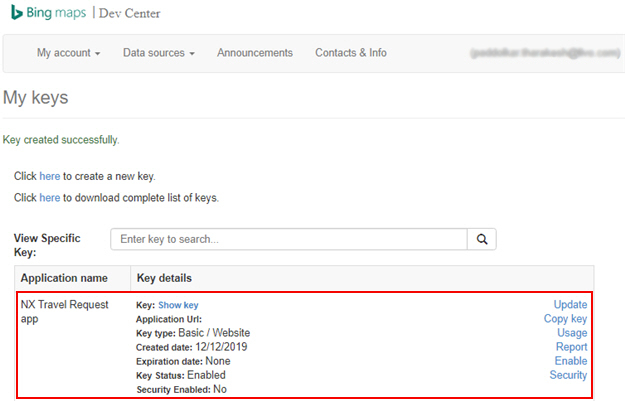
Step 3: Copy the Bing Maps App Credentials
Next, copy the Bing Maps app credentials to your AgilePoint NX access token.
How to Start
- In one web browser tab, on the Dev Center screen, open the app
you created in Bing Maps.
For more information, refer to Create an App in Bing Maps.
- In a different web browser tab, in AgilePoint NX, open the Bing Maps access token configuration screen.
Procedure
- In Bing Maps, on the My keys screen, in the Key details column, click Show key.
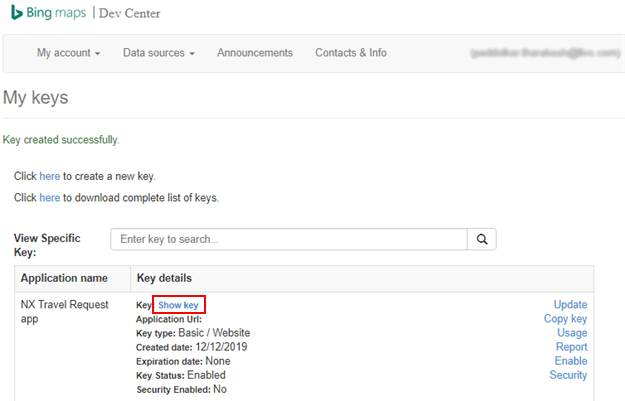
- Copy the Key value.
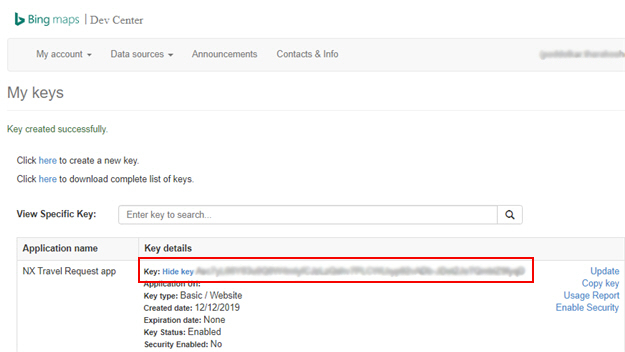
- In AgilePoint NX, on the Bing Maps Access Token Configuration screen, in the API Key field, paste the Key value from Bing Maps.
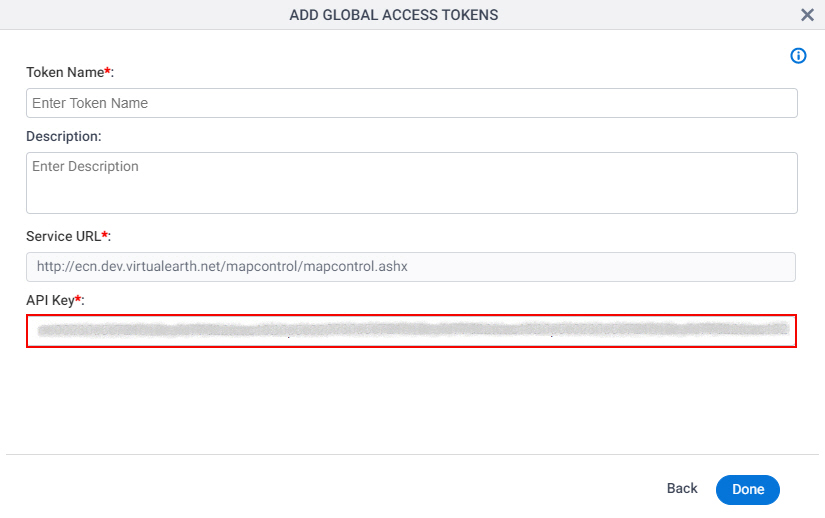
Step 4: Complete the AgilePoint NX Access Token
Next, complete the AgilePoint NX access token configuration for Bing Maps.
How to Start
- In AgilePoint NX, open the Bing Maps access token configuration screen.
Procedure
- In AgilePoint NX, on the Bing Maps Access Token Configuration screen, in the Token Name field,
enter a name for the access token.
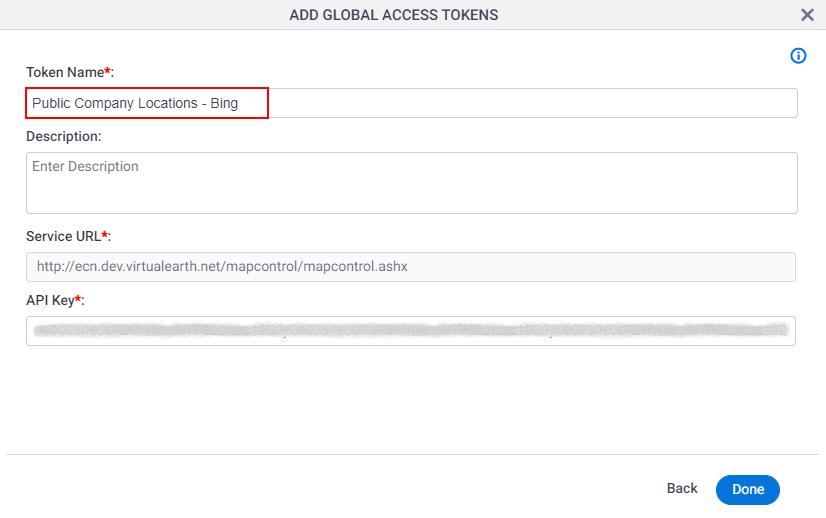
- Click Done.