Session Management screen
Lets a system administrator reviews the user sessions to monitor who are signed in to AgilePoint NX and which users are doing what.
This page shows the user sessions based on the creteria specified on the Search screen.
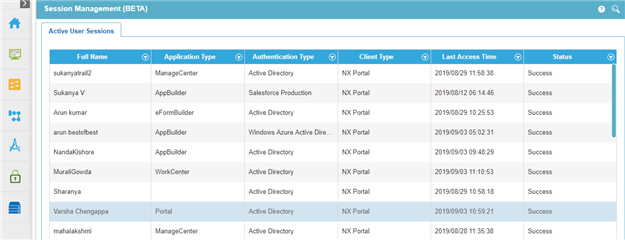
Prerequisites
- AgilePoint NX OnDemand (public cloud), or AgilePoint NX PrivateCloud or AgilePoint NX OnPremises v7.0 Software Update 2 or higher.
How to Start
- In the Manage Center, click
System
 > Session Management.
> Session Management.
Fields
| Field Name | Definition |
|---|---|
Search |
|
Full name |
|
Application Type |
|
Authentication Type |
|
Client Type |
|
Last Access Time |
|
Status |
|
Filter  |
|


