Change a User
To change a user, do the procedure in this topic.
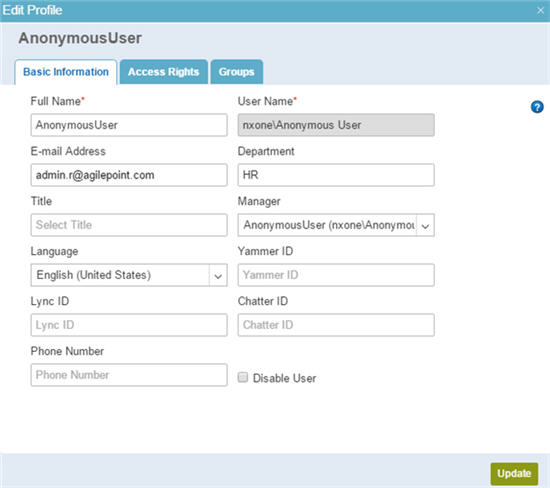
Prerequisites
How to Start
- In the Manage Center, click
Access Control
 > Users.
> Users. - On the Users screen,
click Expand
 for your user.
for your user.
Procedure
- On the user detail section, click Edit
 .
. - On the Edit Profile screen, click each tab, and change the fields
as necessary
for your environment:
- The Basic Information tab specifies the general information for your user.
For more information, refer to Edit Profile > Basic Information tab
- The Access Rights tab specifies the roles for your user.
For more information, refer to Change a User's Roles
- The Groups tab specifies the groups for your user.
For more information, refer to Change the Groups for a User
- The Basic Information tab specifies the general information for your user.


