Edit Group > Members tab
Changes the list of members in a group.
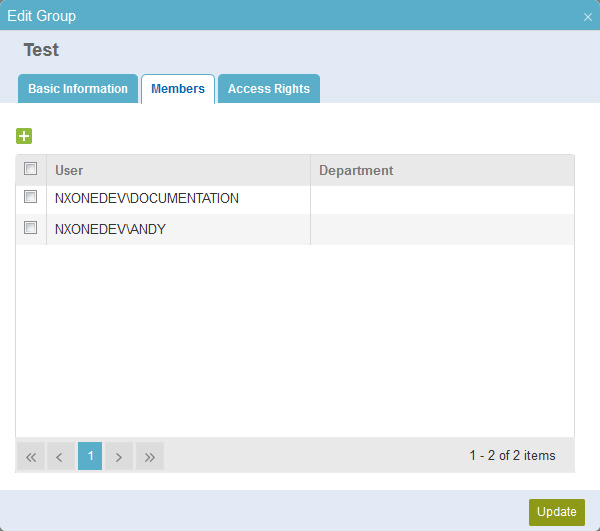
How to Start
- In the Manage Center, click
Access Control
 > Groups.
> Groups. - On the
Groups screen,
click Expand
 for your group.
for your group. - Click Edit
 .
.
- Click the Members tab.
Fields
| Field Name | Definition |
|---|---|
Add |
|
Remove Group |
|
Update |
|


