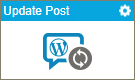Update Post activity
Configure the Update Post activity
To configure the Update Post activity, do the procedure in this topic.
Prerequisites
- AgilePoint NX OnDemand (public cloud), or AgilePoint NX PrivateCloud or AgilePoint NX OnPremises v7.0 or higher.
Good to Know
- This activity supports rich text posts. Raw HTML content is not currently supported, nor are other post types, such as image or video. You can use embedded images or video in your post, but configuration for these post types is not currently supported.
- To send an e-mail notification, click
Advanced
 >
E-mail Notifications
>
E-mail Notifications  .
. For more information, refer to Configure E-mail Notifications for Any Activity.
- In most text fields, you can use process data variables as an alternative to literal data values.
- You can configure whether this activity waits for other activities before it runs.
For more information, refer to How Do I Configure an Activity to Wait for Other Incoming Activities?
- Some information about third-party integrations is outside the scope of the AgilePoint NX Product Documentation, and it is the responsibility of the vendors who create and maintain these technologies to provide this information. This includes specific business uses cases and examples; explanations for third-party concepts; details about the data models and input and output data formats for third-party technologies; and various types of IDs, URL patterns, connection string formats, and other technical information that is specific to the third-party technologies. For more information, refer to Where Can I Find Information and Examples for Third-Party Integrations?
How to Start
- On the Application Explorer screen, do one of these:
- Do one of these:
- Add an activity:
- In the Process Builder, in the Activity Library,
open the WordPress
 tab.
tab. - On the WordPress
 tab,
drag the Update Post
tab,
drag the Update Post  activity onto your process.
activity onto your process.
- In the Process Builder, in the Activity Library,
open the WordPress
- Change an activity:
- In your process, double-click your activity.
- Add an activity:
General Configuration
Specifies the basic settings for the Update Post activity.
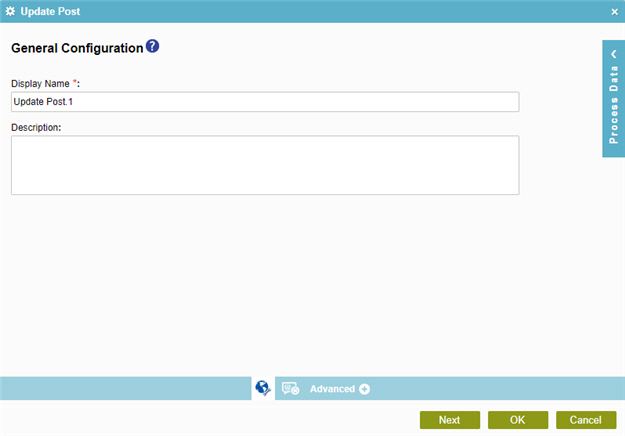
Fields
| Field Name | Definition |
|---|---|
|
Display Name |
|
|
Description |
|
Update Post Configuration > Configuration tab
Specifies the configuration to change a post in WordPress site.
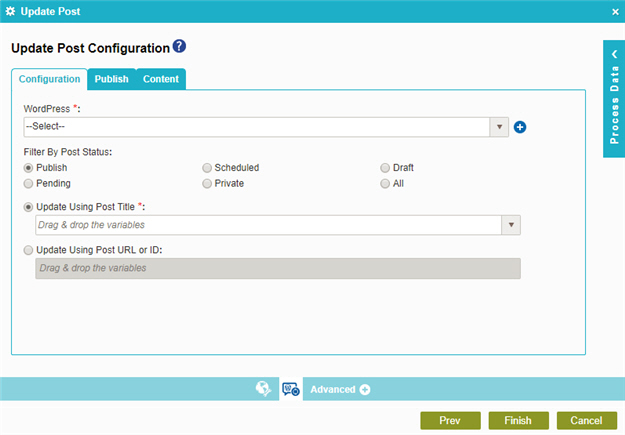
Fields
| Field Name | Definition |
|---|---|
WordPress |
|
Add Token |
|
Filter By Post Status |
|
Update Using Post Title |
|
Update Using Post URL or ID |
|
Update Post Configuration screen > Publish tab
Specifies the status of the post you changed in WordPress site.
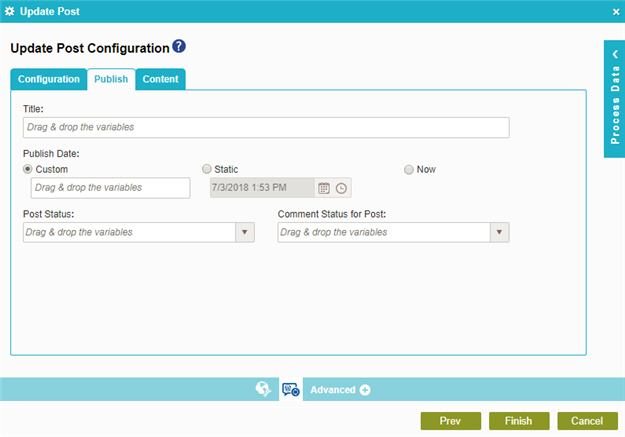
Fields
| Field Name | Definition |
|---|---|
Title |
|
Publish Date |
|
Post Status |
|
Comment Status for Post |
|
Update Post Configuration screen > Content tab
Specifies the content for your post in WordPress.
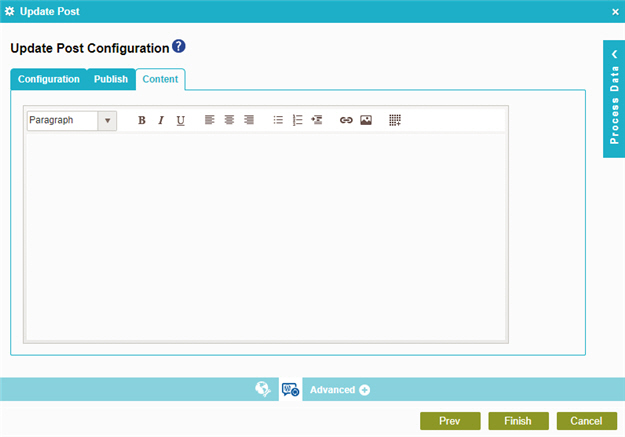
Fields
| Field Name | Definition |
|---|---|
Content |
|