Post Feed To Chatter User activity
An activity that posts a specified Salesforce Chatter feed to a Salesforce Chatter user.
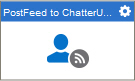
Configure the Post Feed to Chatter User activity
To configure the Post Feed to Chatter User activity, do the procedure in this topic.
Good to Know
- To send an e-mail notification, click
Advanced
 >
E-mail Notifications
>
E-mail Notifications  .
. For more information, refer to Configure E-mail Notifications for Any Activity.
- In most text fields, you can use process data variables as an alternative to literal data values.
- You can configure whether this activity waits for other activities before it runs.
For more information, refer to How Do I Configure an Activity to Wait for Other Incoming Activities?
- Some information about third-party integrations is outside the scope of the AgilePoint NX Product Documentation, and it is the responsibility of the vendors who create and maintain these technologies to provide this information. This includes specific business uses cases and examples; explanations for third-party concepts; details about the data models and input and output data formats for third-party technologies; and various types of IDs, URL patterns, connection string formats, and other technical information that is specific to the third-party technologies. For more information, refer to Where Can I Find Information and Examples for Third-Party Integrations?
How to Start
- On the Application Explorer screen, do one of these:
- Do one of these:
- Add an activity:
- In the Process Builder, in the Activity Library,
open the Salesforce Chatter
 tab.
tab. - On the Salesforce Chatter
 tab,
drag the Post Feed To Chatter User
tab,
drag the Post Feed To Chatter User  activity onto your process.
activity onto your process.
- In the Process Builder, in the Activity Library,
open the Salesforce Chatter
- Change an activity:
- In your process, double-click your activity.
- Add an activity:
General Configuration
Specifies the basic settings for the Post Feed to Chatter User activity.
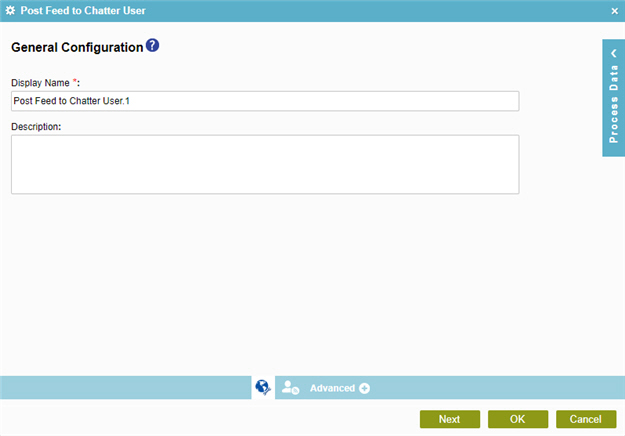
Fields
| Field Name | Definition |
|---|---|
|
Display Name |
|
|
Description |
|
Configuration to Post Feed To Chatter User
Specifies a Salesforce Chatter feed to post to a Salesforce Chatter user.
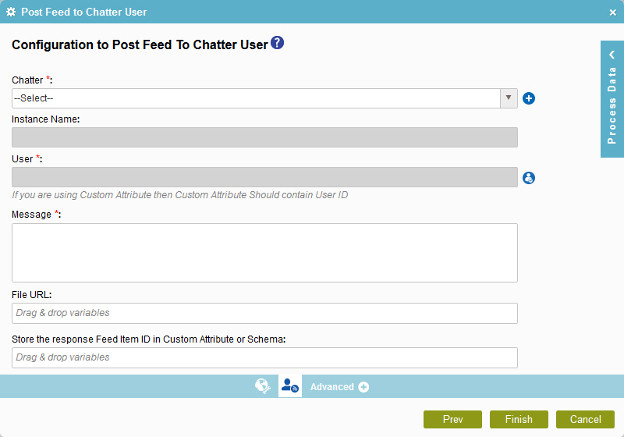
Fields
| Field Name | Definition |
|---|---|
|
Chatter |
|
|
Add Token |
|
|
Instance Name |
|
|
User |
|
|
Select Users |
|
|
Message |
|
|
Add File URL |
|
|
Store the Feed Item ID in Custom Attribute or Schema |
|



