Get Folder Info (Box) activity
An activity that gets information about a folder from Box to store in process data variables.
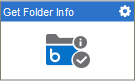
Configure the Get Folder Info activity
To configure the Get Folder Info activity, do the procedure in this topic.
Examples
Good to Know
- You must specify the folder or folder ID to get the information of the folder.
- To send an e-mail notification, click
Advanced
 >
E-mail Notifications
>
E-mail Notifications  .
. For more information, refer to Configure E-mail Notifications for Any Activity.
- In most text fields, you can use process data variables as an alternative to literal data values.
- You can configure whether this activity waits for other activities before it runs.
For more information, refer to How Do I Configure an Activity to Wait for Other Incoming Activities?
- Some information about third-party integrations is outside the scope of the AgilePoint NX Product Documentation, and it is the responsibility of the vendors who create and maintain these technologies to provide this information. This includes specific business uses cases and examples; explanations for third-party concepts; details about the data models and input and output data formats for third-party technologies; and various types of IDs, URL patterns, connection string formats, and other technical information that is specific to the third-party technologies. For more information, refer to Where Can I Find Information and Examples for Third-Party Integrations?
How to Start
- On the Application Explorer screen, do one of these:
- Do one of these:
- Add an activity:
- In the Process Builder, in the Activity Library,
open the Box
tab.
- On the Box
tab, drag the Get Folder Info
 activity onto your process.
activity onto your process.
- In the Process Builder, in the Activity Library,
open the Box
- Change an activity:
- In your process, double-click your activity.
- Add an activity:
General Configuration
Specifies the basic settings for the Get Folder Info activity.
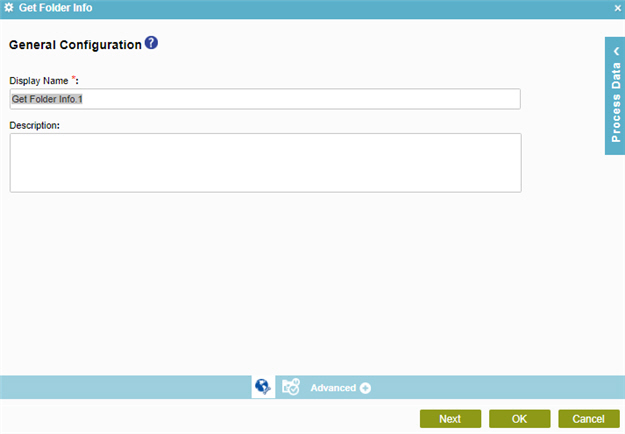
Fields
| Field Name | Definition |
|---|---|
|
Display Name |
|
|
Description |
|
Get Folder in Box Configuration
Specifies information about a folder to get from Box, and store in process data variables.
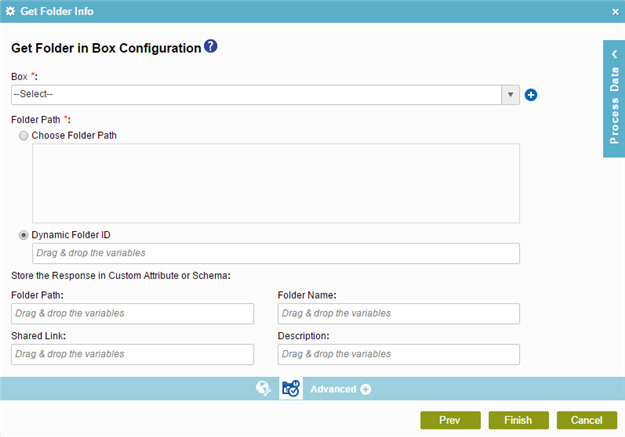
Fields
| Field Name | Definition |
|---|---|
|
Box |
|
|
Add Token |
|
|
Folder Path |
|
|
Store the Response in Custom Attribute or Schema - Folder Path |
|
|
Store the Response in Custom Attribute or Schema - Folder Name |
|
|
Store the Response in Custom Attribute or Schema - Shared Link |
|
|
Description |
|


