Add Users To Group (Windows Azure Active Directory) activity
An activity that adds one or more users to a group in Windows Azure Active Directory.
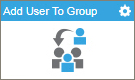
Configure the Add Users To Group activity
To configure the Add Users To Group activity, do the procedure in this topic.
Prerequisites
- AgilePoint NX OnDemand (public cloud), or AgilePoint NX PrivateCloud or AgilePoint NX OnPremises v7.0 or higher.
Good to Know
- To send an e-mail notification, click
Advanced
 >
E-mail Notifications
>
E-mail Notifications  .
. For more information, refer to Configure E-mail Notifications for Any Activity.
- In most text fields, you can use process data variables as an alternative to literal data values.
- You can configure whether this activity waits for other activities before it runs.
For more information, refer to How Do I Configure an Activity to Wait for Other Incoming Activities?
- Some information about third-party integrations is outside the scope of the AgilePoint NX Product Documentation, and it is the responsibility of the vendors who create and maintain these technologies to provide this information. This includes specific business uses cases and examples; explanations for third-party concepts; details about the data models and input and output data formats for third-party technologies; and various types of IDs, URL patterns, connection string formats, and other technical information that is specific to the third-party technologies. For more information, refer to Where Can I Find Information and Examples for Third-Party Integrations?
How to Start
- On the Application Explorer screen, do one of these:
- Do one of these:
- Add an activity:
- In the Process Builder, in the Activity Library,
open the Windows Azure Active Directory
 tab.
tab. - On the Windows Azure Active Directory
 tab, drag the Add Users to Group (Windows Azure Active Directory)
tab, drag the Add Users to Group (Windows Azure Active Directory)  activity onto your process.
activity onto your process.
- In the Process Builder, in the Activity Library,
open the Windows Azure Active Directory
- Change an activity:
- In your process, double-click your activity.
- Add an activity:
General Configuration
Specifies the basic settings for the Add Users To Group activity.
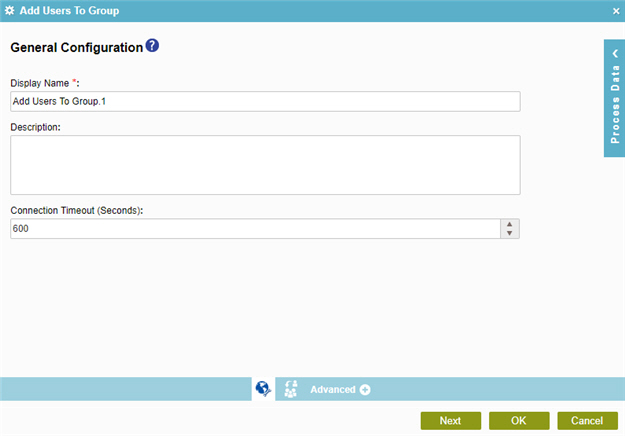
Fields
| Field Name | Definition |
|---|---|
|
Display Name |
|
|
Description |
|
|
Connection Timeout (Seconds) |
|
Add Users To Group Configuration
Specifies how to add Windows Azure Active Directory users to a group.
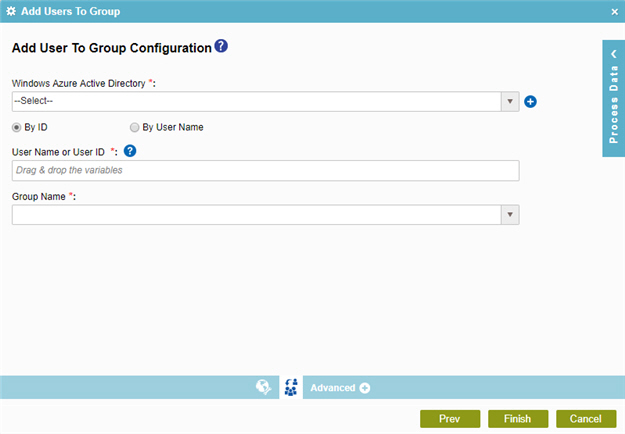
Fields
| Field Name | Definition |
|---|---|
|
Windows Azure Active Directory |
|
|
Add Token |
|
By ID / By User Name |
|
User Name or User ID |
|
|
Group Name |
|


