How Do I Migrate More than One Process Instance to a New Process Model Version?
To migrate more than one process instance to a new version of a process model (called bulk migration), do the procedure in this topic.
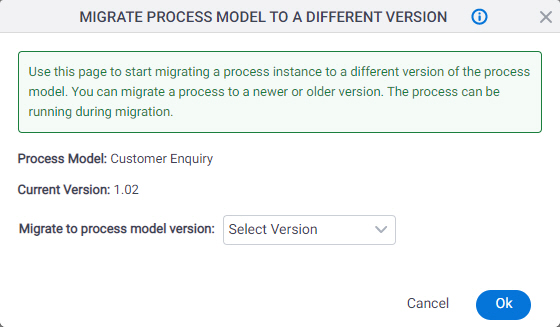
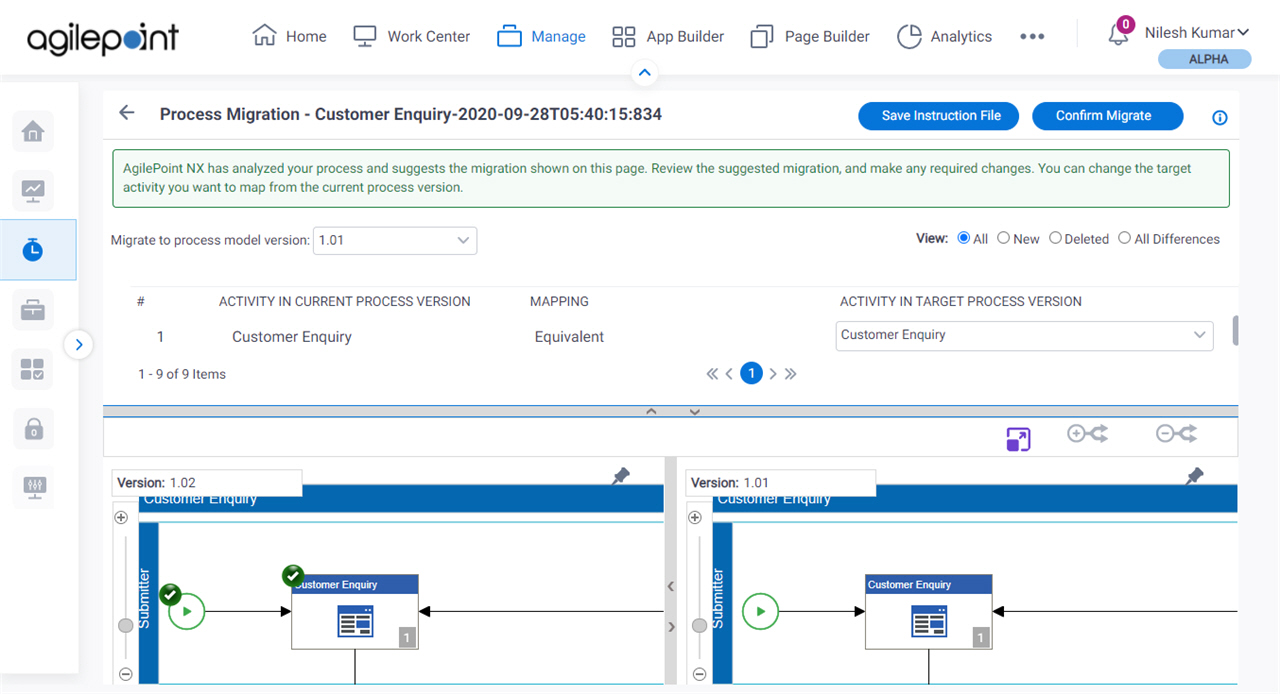
Prerequisites
- All process instances you want to migrate must be Suspended.
How to Start
- Click Manage.
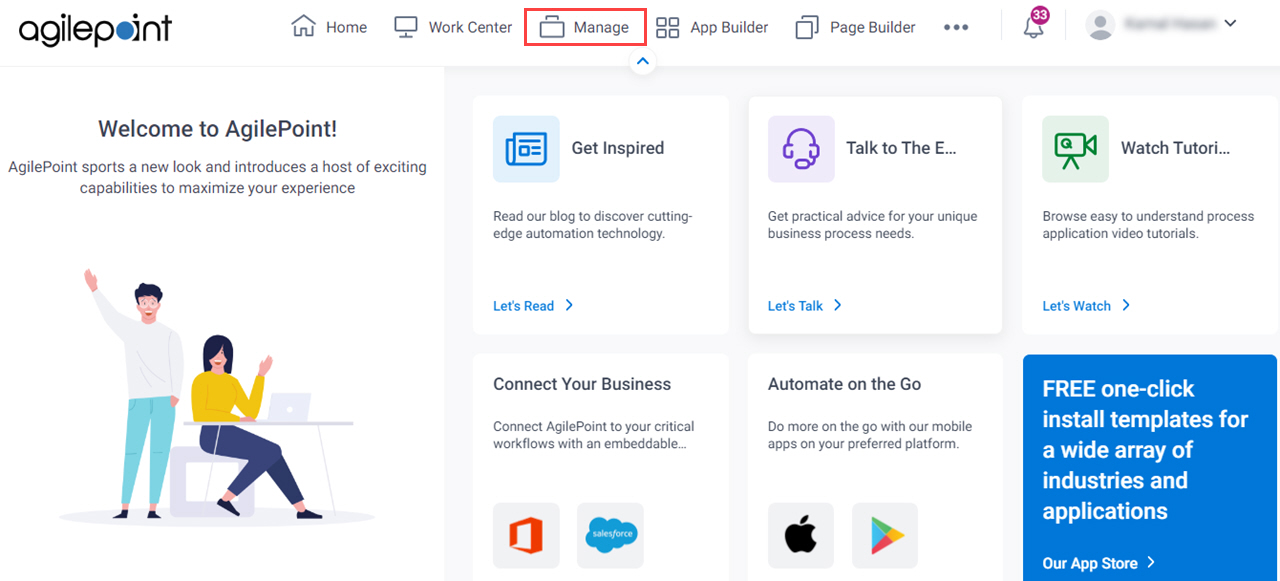
- In Manage Center, click Runtime Management
> Processes.
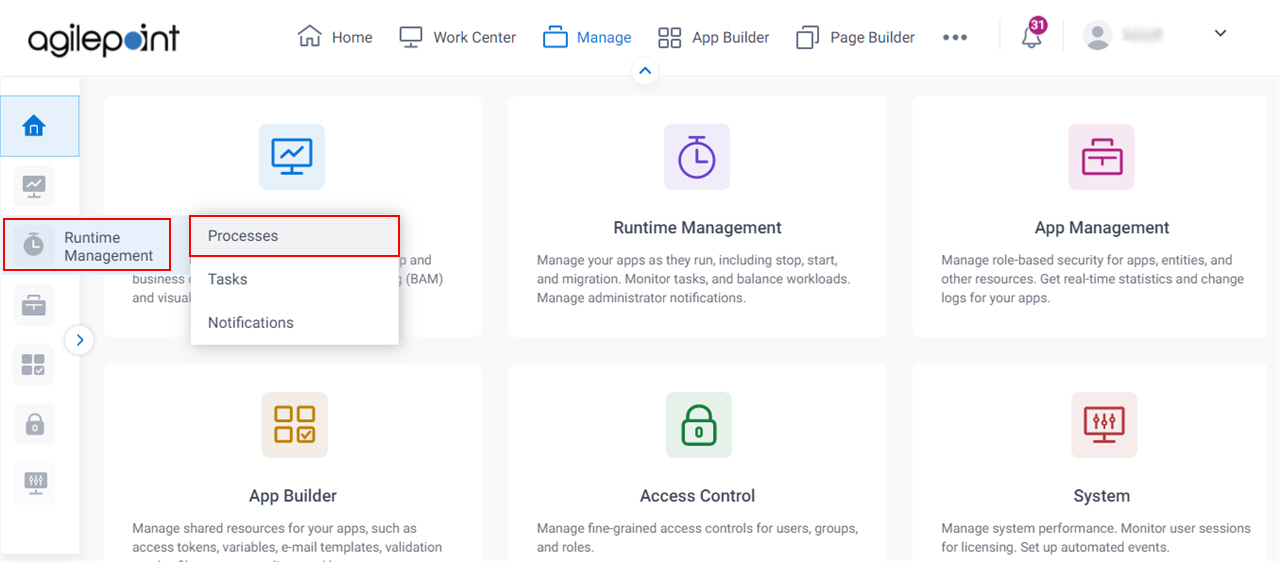
- On the Processes screen, click Expand
 to expand a process.
to expand a process.
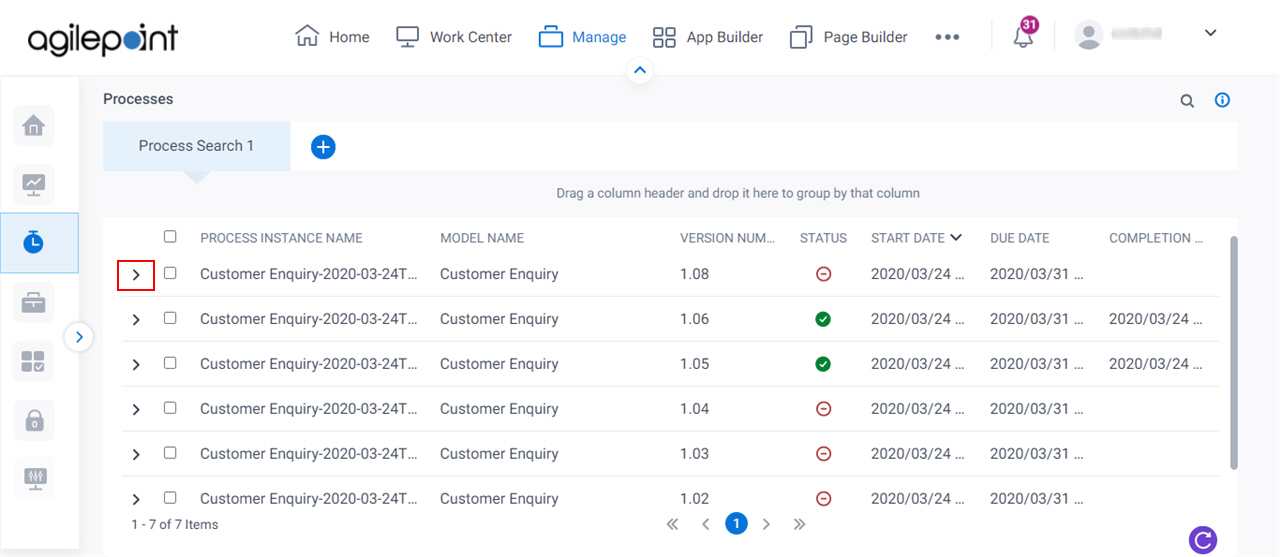
- On the process detail screen, click Migrate.
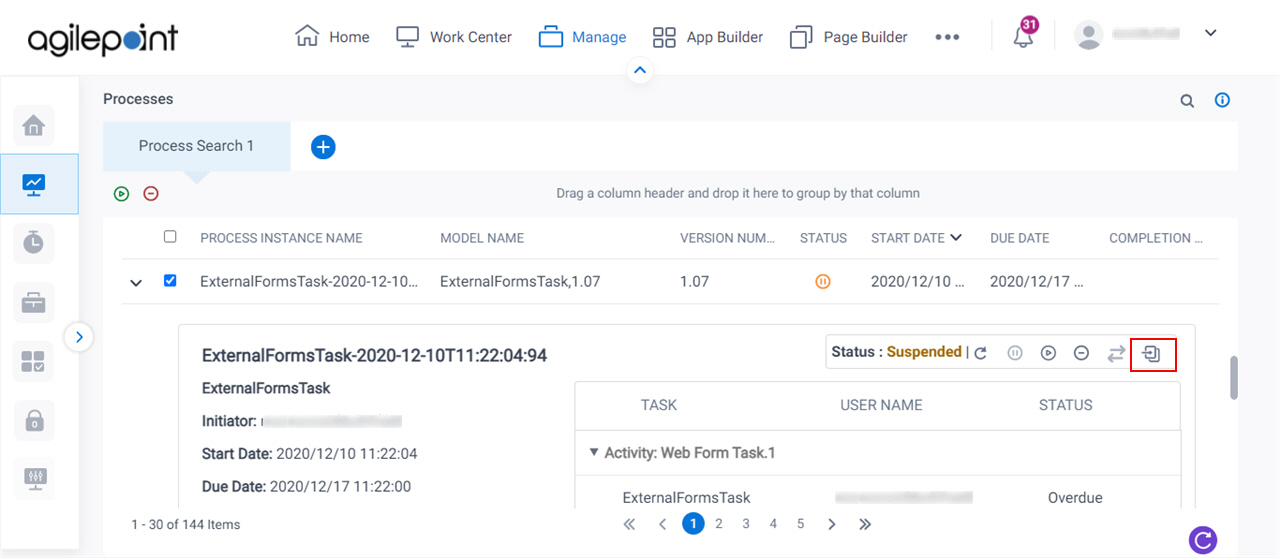
- On the Migrate Process Model To A Different Version screen, click Ok.
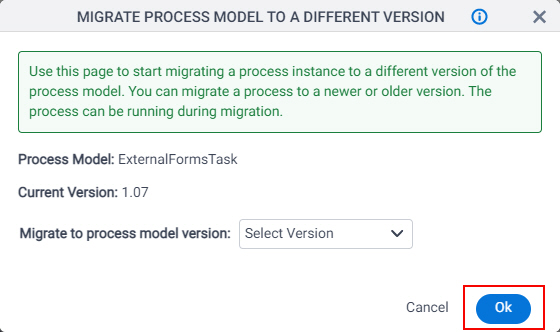
Procedure
- On the Process Migration screen,
review the activity mapping.
If you want to change how the activities are mapped,
in the Activity in Target Process Version column,
select the correct target activity.
The Process Migration screen shows how the AgilePoint system mapped the activities in your source process version to the activities in your target process version. This mapping indicates how activities in the source process model version will be treated in the target process version. For example, a human task activity may change names from one process model version to another. This option lets you tell the AgilePoint system to treat the two activities as the same.
- Complete this procedure.
- For AgilePoint NX OnDemand, do this procedure:
- Click Save Instruction File
 .
. - Send the downloaded XML instruction file to AgilePoint customer support.
For more information, refer to Contact AgilePoint Customer Support.
- Click Save Instruction File
- For AgilePoint NX OnPremises and AgilePoint NX PrivateCloud, do this procedure:
- Click Save Instruction File
 .
. - On the AgilePoint Server machine, save the downloaded XML instruction file.
- Open a command prompt.
- In a command prompt, change directories to (AgilePoint Server instance installation folder) C:\Program Files\AgilePoint\AgilePointServerInstance\Tools.
- Run the following commands as necessary, using the following format:
Format:
apadm -mgproc [process migration instruction XML file] [AgilePoint Server URL]
Example:
apadm -mgproc C:\MyFolder\PurchaseRequest-2019-10-25T12_22_34_817_migration_instruction.xml http://mydomain/AgilePointServer
- Click Save Instruction File
- For AgilePoint NX OnDemand, do this procedure:


