Send Ping to SAP
Checks the SAP system is accessible from your machine where AgilePoint Server is installed.
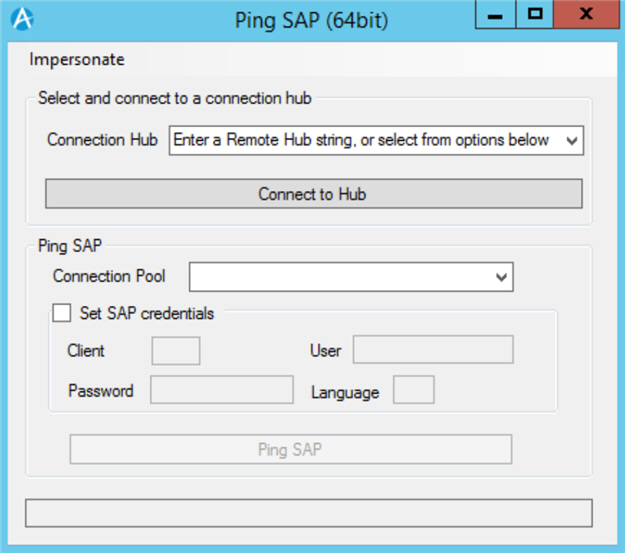
Prerequisites
- AgilePoint NX OnPremises or AgilePoint NX PrivateCloud.
- Install the AgilePoint SAP Connector.
- Before you configure the AgilePoint NX AgilePoint Connector, you must set up the SAP AgileConnector in the AgilePoint Server Configuration Utility. (These components have similar names, but they are different components.)
For more information, refer to SAP Integration AgileConnector.
Procedure
- On the Ping SAP screen, in the Connection Hub field, do one of these:
- If you want to verify the connections that exist in SAP Connector Configuration Utility screen, select Use In-Process hub.
- If you want to verify the connections with a different user that is not configured in SAP Connector Configuration Utility screen, select Use local hub.
- Click Connect to Hub.
- In the Connection Pool field, select the connection pool to check the SAP connection.
- (Optional) To overwrite the credentials information that is specified in SAP Connector Configuration Utility screen, select Set SAP Credentials.
- Complete these fields
as necessary.
Field Name Definition Client
- Description:
- Specifies the SAP client number.
You can get this from your SAP administrator.
- Allowed Values:
- An integer.
- Default Value:
- None
User
- Description:
- Specifies the SAP user name to use for authentication.
- Allowed Values:
- A valid user name.
- Default Value:
- None
Password
- Description:
- Specifies the SAP password.
- Allowed Values:
- A valid password.
- Default Value:
- None
Language
- Description:
- Specifies the language abbreviation for your SAP language.
- Allowed Values:
- A valid 2-letter ISO language code.
- Default Value:
- EN
- Click Ping SAP.


