AgilePoint Configuration List for SharePoint (SharePoint On-Premises)
When you add the AgilePoint Work Center web part, a new SharePoint list is added called the AgilePoint Configuration List, which stores the configuration settings for the AgilePoint Intelligent Process Automation. To create a new AgilePoint Configuration List item for SharePoint on-premises, do the procedure in this topic.
Background And Setup
Prerequisites
- AgilePoint NX SharePoint Integration is installed.
For more information, refer to Install and Configure the AgilePoint NX App for SharePoint On-Premises.
Good to Know
- You must change the values in the list items before you can use SharePoint Integration.
- For all AgilePoint Configuration List settings, the following values apply:
- Application - This value must be AgilePoint.
- Encrypted - If you select this option, data associated with this setting is encrypted to and from SharePoint.
This setting is optional except in these conditions:
- If your AgilePoint Server instance is configured to use HTTP or HTTPS, the ImpersonatorPass setting must be encrypted.
How to Start
- In SharePoint on-premises, on the SharePoint site, click Site contents.
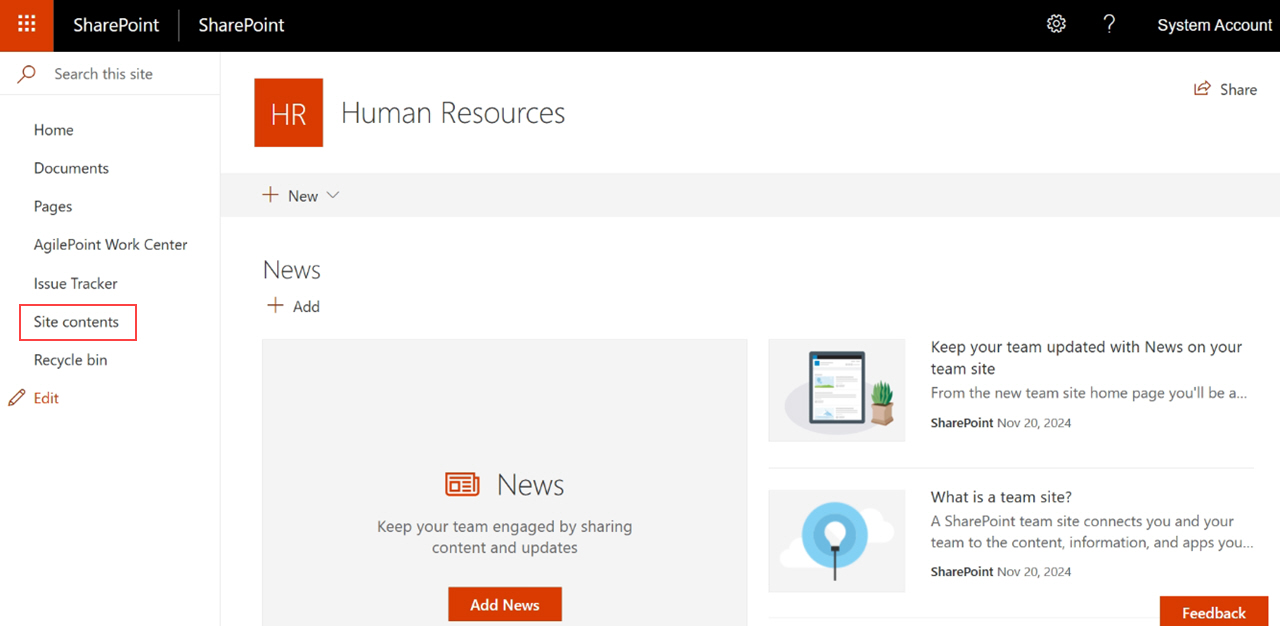
- On the Site contents screen,
click AgilePoint Configuration.
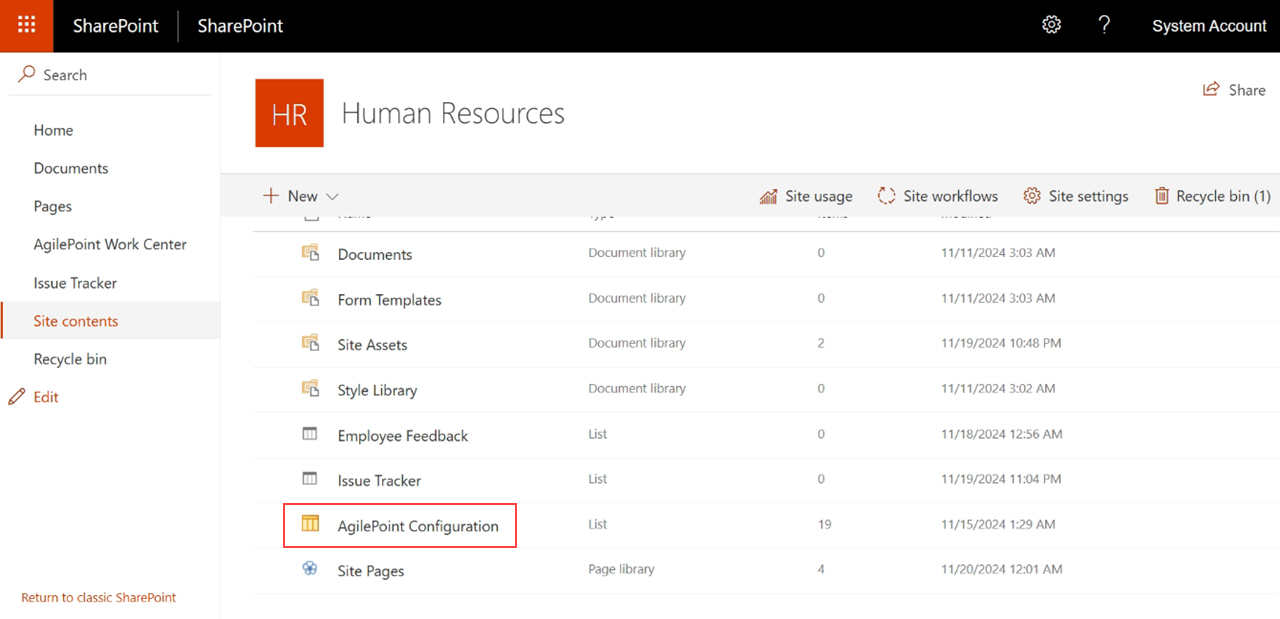
AgilePoint NX Tenant Information
Configures your AgilePoint NX tenant information.
Fields
| Field Name | Definition |
|---|---|
ServerInstanceUrl |
|
PortalInstanceUrl |
|
TenantName |
|
HostingMechanism |
|
|
HostingType |
|
Authentication
Configures the authentication to connect from SharePoint to AgilePoint NX.
Fields
| Field Name | Definition |
|---|---|
AuthenticationType |
|
ImpersonatorDomain |
|
ImpersonatorUser |
|
ImpersonatorPass |
|
Active Directory Authentication Configuration
Configures the JSON Web Token (JWT) for Active Directory authentication in SharePoint Integration.
Fields
| Field Name | Definition |
|---|---|
UseADJWTToken |
|
AudienceUrl |
|
SharePoint Integration Log
Configures the SharePoint Integration logs.
For more information, refer to Where Are the AgilePoint NX OnPremises Logs?.
Fields
| Field Name | Definition |
|---|---|
Log |
|
LogSwitch |
|
Classic Work Center Configuration
Configuration keys that apply only to Classic Work Center.
Fields
| Field Name | Definition |
|---|---|
OpenTasksInNewWindow |
|
ShowActivityNameInTaskList |
|
OpenTasksInFullScreen |
|
| CheckConcurrentAccess |
|
Workflow Association Configuration
Configures the AgilePoint Configuration List item for apps that start based on actions in SharePoint lists or emails, such as adding a document or creating a list item.
Fields
| Field Name | Definition |
|---|---|
|
AdminBindingUsed |
|
|
WorkflowBindingUsed |
|
TakeAssignment |
|
| FilteredProcess |
|
CheckFileUpload |
|
ExcludeLibraryFromFileUploadCheck |
|


