Permission Groups For This App screen
Configures the permission groups for an app.
Background and Setup
Video: App Permissions
Video: Manage Your App
Prerequisites
- On the Tenant Settings screen, set Enable Application-Level Permissions to Yes.
Good to Know
- The App Builder only shows an app if you are a member of the App Owners or App Designers permission group.
- For more information about the security settings for an NX app, refer to App Level Permission Groups Overview.
How to Start
- Click Manage.

- In the Manage Center, click App Management
> Permissions.
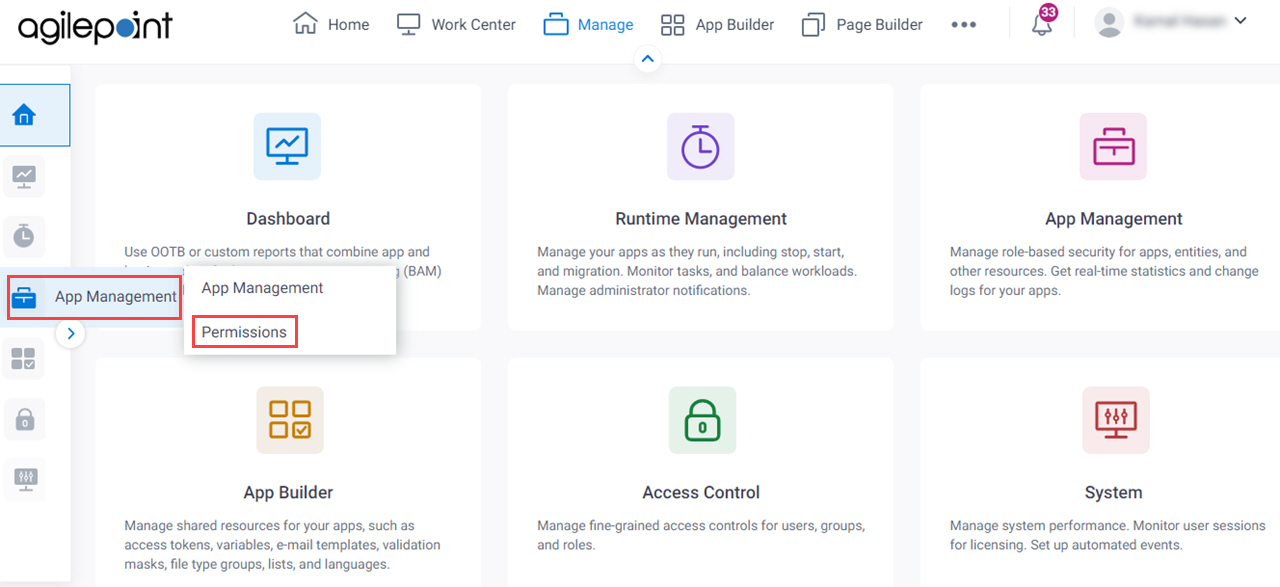
- On the Permissions screen,
click App Permissions.
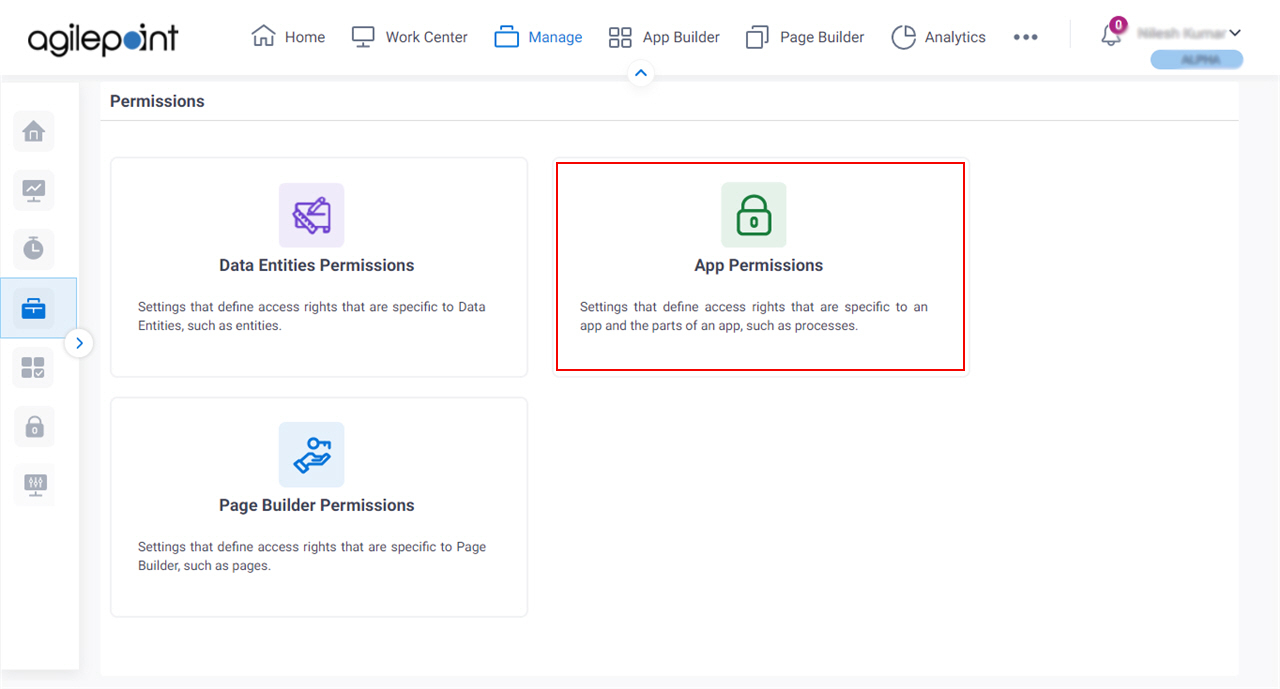
- On the App Permissions screen, in the APPS list, select an app.
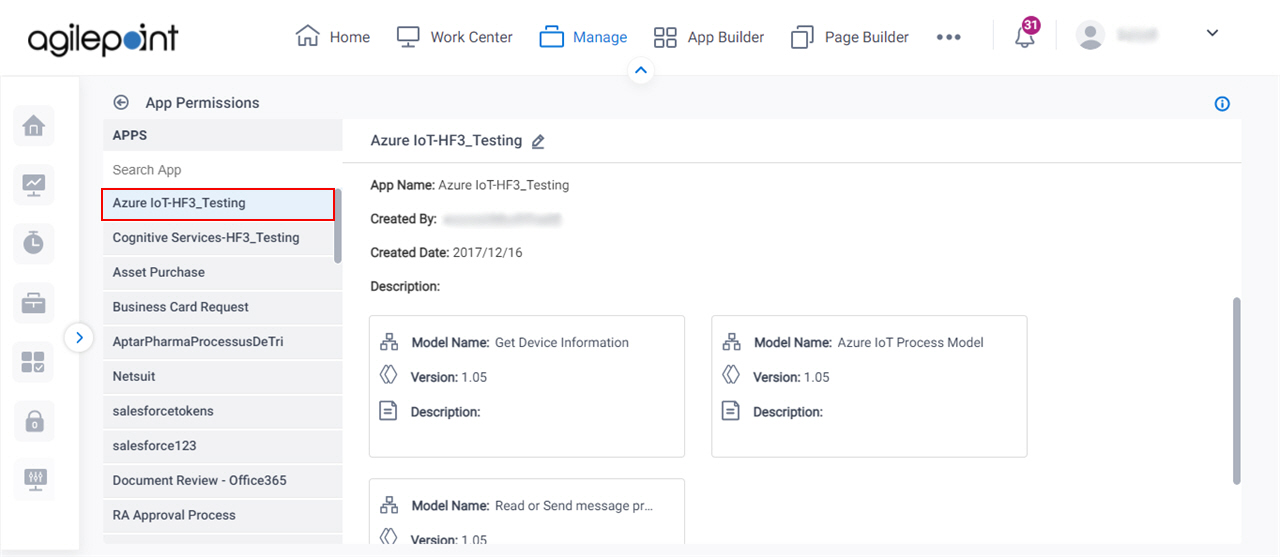
- Click Edit.
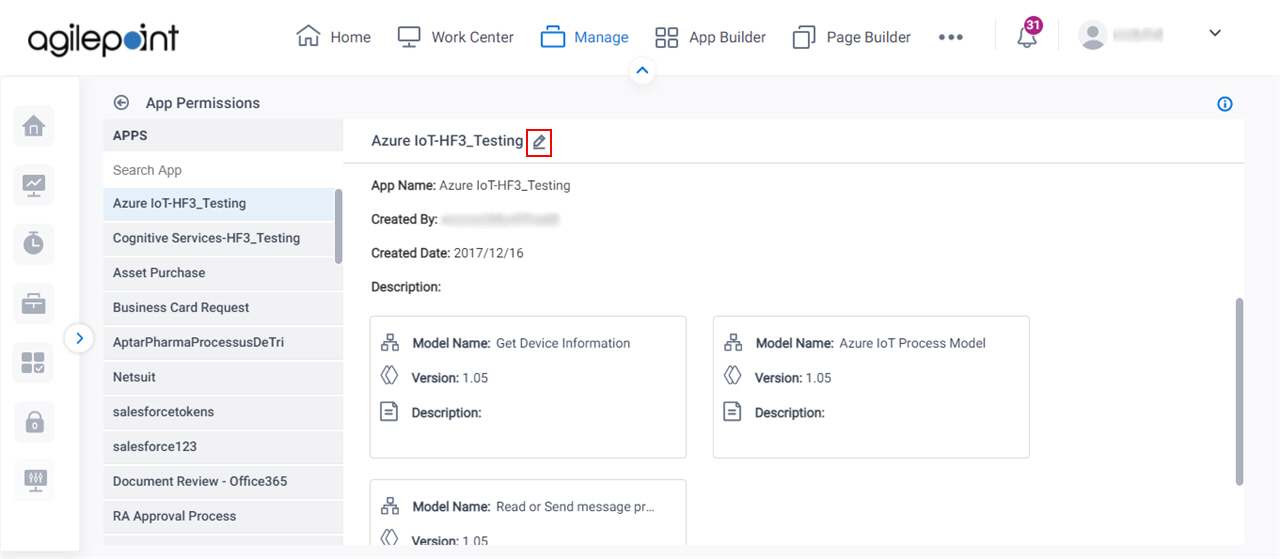
App Owners tab
Specifies the users and groups who are App Owners.
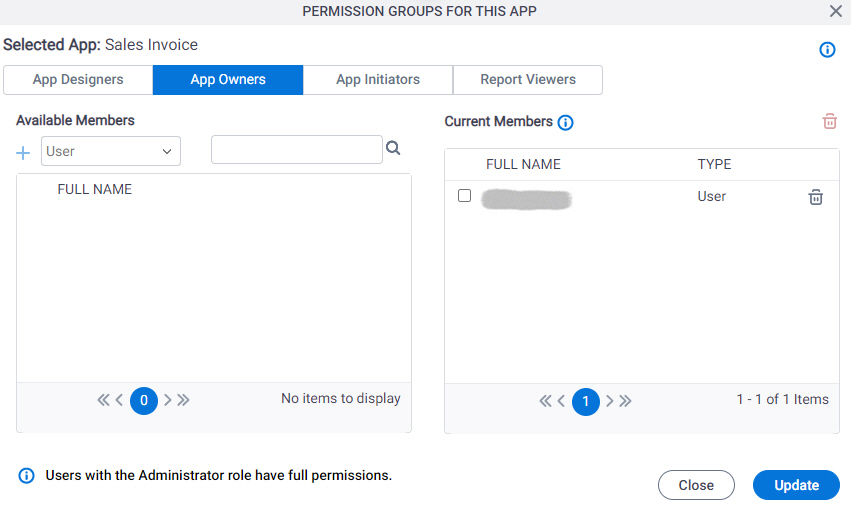
Fields
| Field Name | Definition |
|---|---|
Available Members |
|
Available Members - Search |
|
Add Member | |
Current Members |
|
Delete |
App Designers tab
Specifies the users and groups who are App Designers.
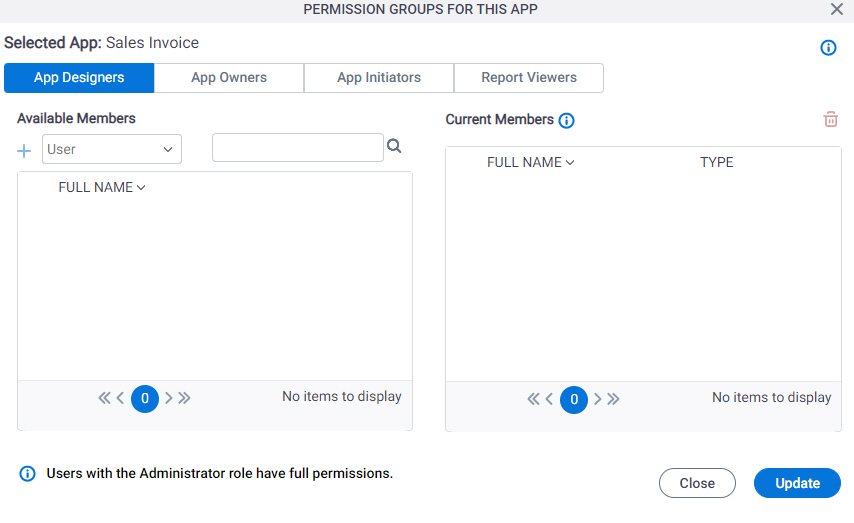
Fields
| Field Name | Definition |
|---|---|
Available Members |
|
Available Members - Search |
|
Add Member | |
Current Members |
|
Delete |
App Initiators tab
Specifies the users and groups who are App Initiators for an app.
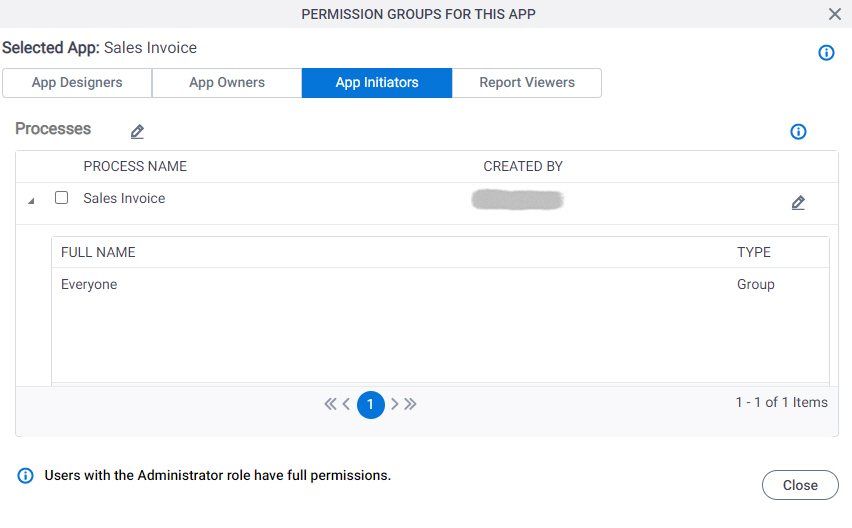
Fields
| Field Name | Definition |
|---|---|
|
Select Process Models | |
|
Process Check Box |
|
|
Expand | |
|
Available Members |
|
|
Available Members - Search |
|
|
Add | |
|
Current Members |
|
|
Delete | |
Enable Access For All Users |
|
Report Viewers tab
Specifies the users and groups who are Report Viewers for an app.
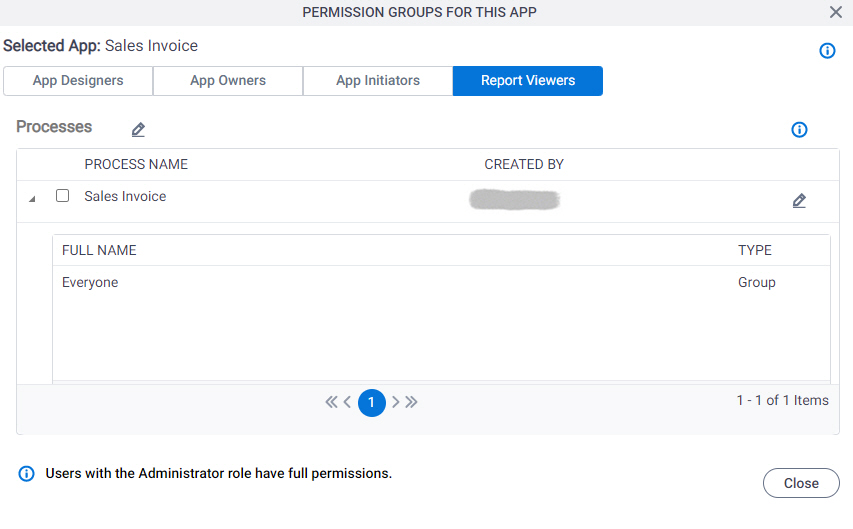
Fields
| Field Name | Definition |
|---|---|
|
Select Process Models | |
Process Check Box |
|
Expand |
|
|
Available Members |
|
|
Available Members - Search |
|
|
Add Member | |
|
Current Members |
|
|
Delete | |
Enable Access For All Users |
|



