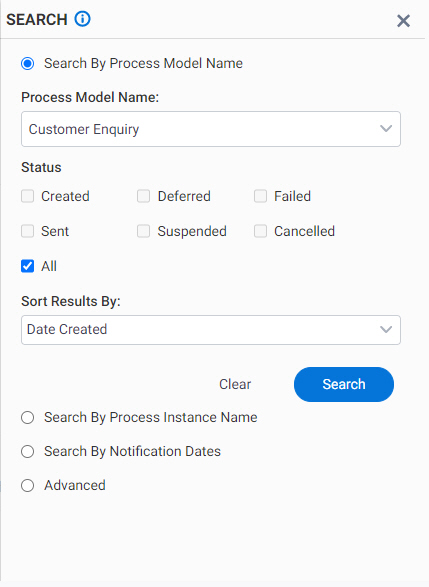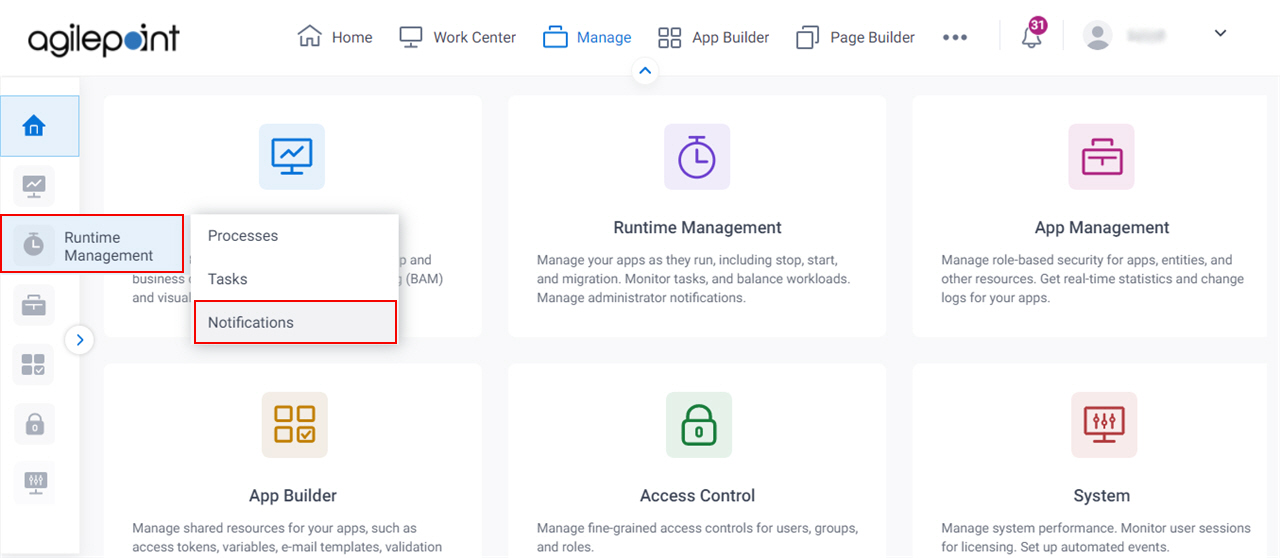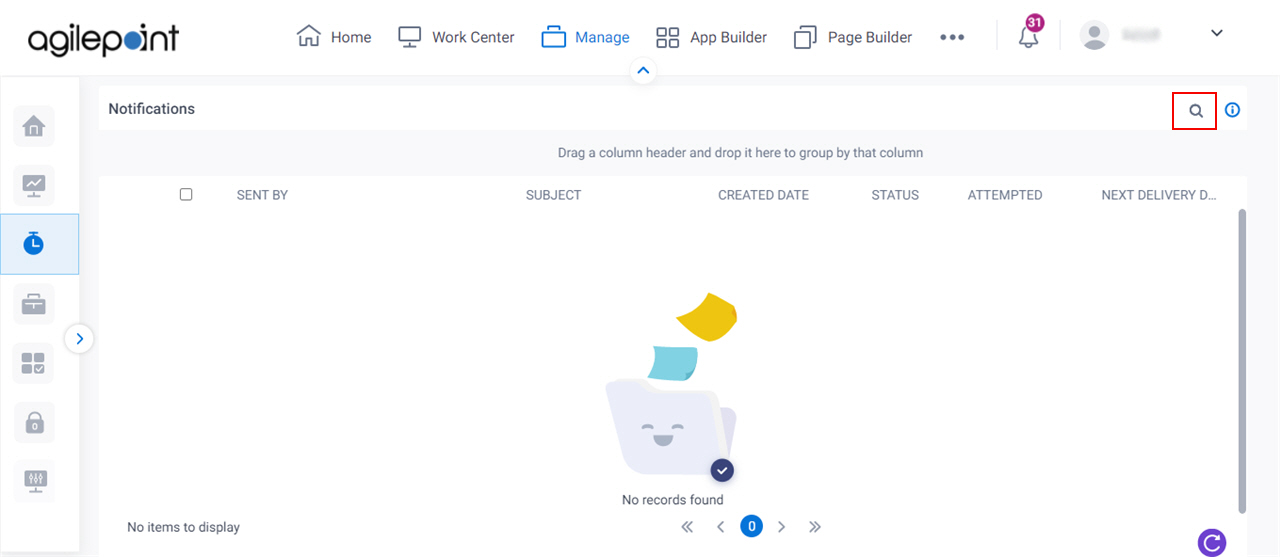Figure: Notification Search screen
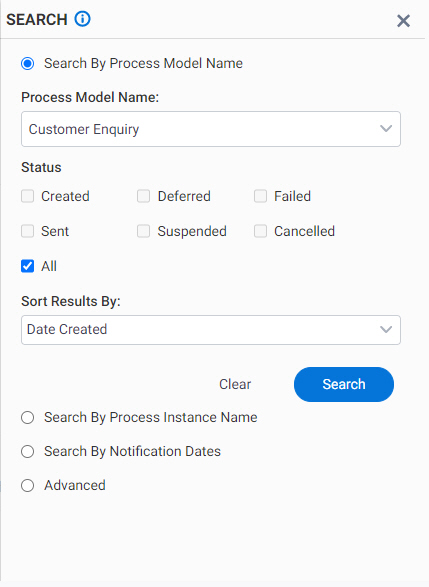
Video: Manage Your App
How to Start
- Click Manage.

- In the Manage Center, click Runtime Management
> Notifications.
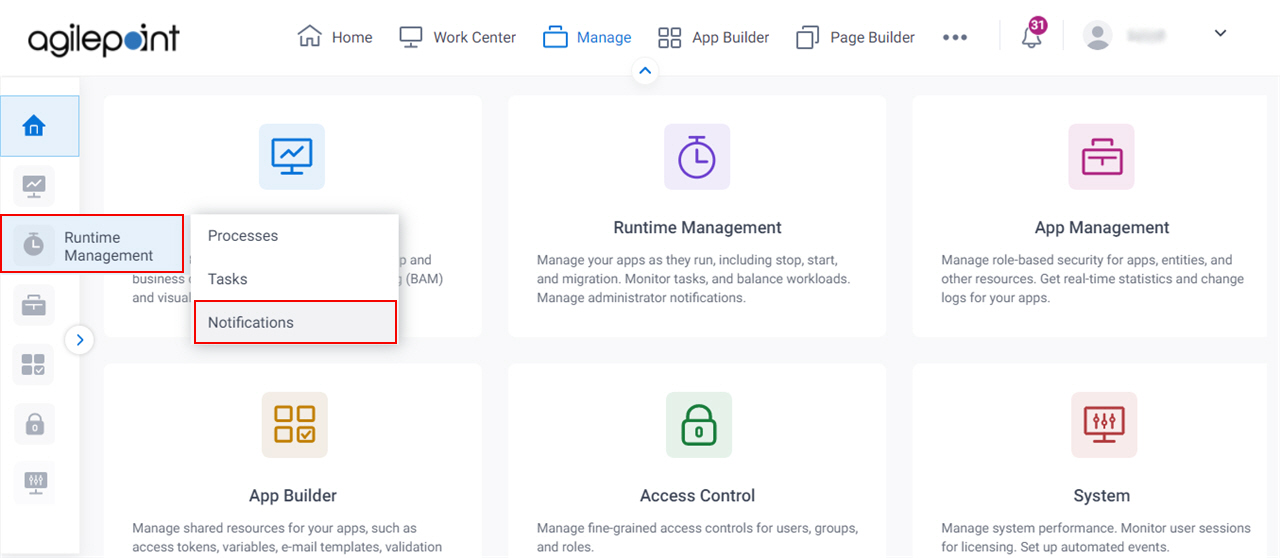
- On the Notifications screen,
click Search.
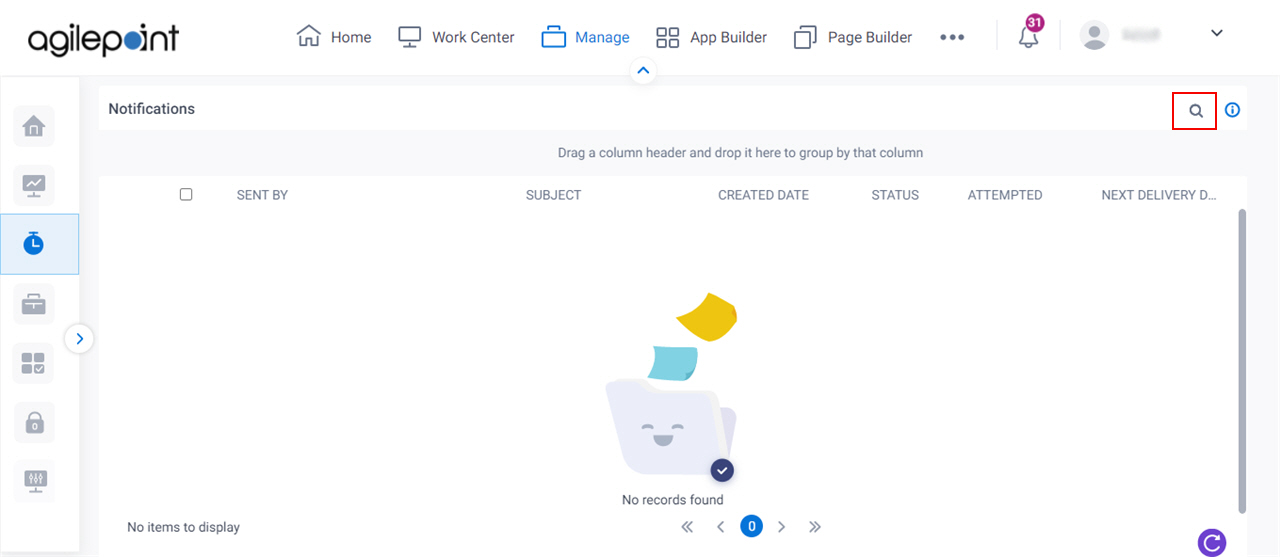
Fields
| Field Name | Definition |
|---|
Search By Process Model Name |
- Function:
- Searches the notifications based on the selected process model name from the list.
- Accepted Values:
- Selected - Does a search based on the process model name.
- Deselected - Does not do search based on the process model.
- Default Value:
- Selected
|
Process Model Name |
- Function:
- Specifies the name of your process model.
- To Open this Field:
-
- Select Search by App Name, Search by Process Model Name or Advanced.
- Accepted Values:
- A valid process model name.
- Default Value:
- None
- Example:
- Refer to:
|
Status |
- Function:
- Finds notifications based on the status.
- Accepted Values:
-
- Created - Does a search of the made notifications.
- Deferred - Does a search of the deferred notifications.
- Failed - Does a search of the notifications failed send.
- Sent - Does a search of the sent notifications.
- Suspended - Does a search of the Suspended notifications.
- Cancelled - Does a search of the Cancelled notifications.
- All - Finds all the created, deferred, failed, sent, suspended, and cancelled notifications.
|
Sort Results By |
- Function:
- Shows a sequence of results based on the date the notification is made or next delivery date for sending the notifications.
- Accepted Values:
-
- Date Created
- Next Send Date
- Default Value:
- Date Created.
|
Clear |
- Function:
- Sets the fields on the search screen to their default
values.
|
Search  |
- Function:
- Does a search based on the specified options.
|
Search By Process Instance Name |
- Function:
- Searches the notifications based on the selected process instance name from the list.
- Accepted Values:
- Selected - Does the search
based on the process instance name.
- Deselected - Does not do the search
based on the process instance name.
- Default Value:
- Deselected
|
Process Instance Name |
- Function:
- Specifies the name of your process instance.
- To Open this Field:
-
- Select Search by Process Instance Name or Advanced.
- Accepted Values:
- A valid process instance name.
- Default Value:
- None
- Example:
- Refer to:
|
Search By Notification Dates |
- Function:
- Does a search for notifications for the specified dates.
- Accepted Values:
- Selected - Does the search for notifications based on the dates.
- Deselected - Does not search for notifications based on the dates.
- Default Value:
- Deselected
|
Date Created and/or Next Delivery Date |
- Function:
- Does a search of the notifications based on the specified date.
- To Open this Field:
-
- Select Search by Dates.
- Accepted Values:
-
- Today - Does a search for notifications
that were made or sent today.
- In the last - Does a search of the notifications based on a specified number of days
when the notifications were made or sent.
- Between - Does a search of the notifications made or sent
between 2 specified dates.
- Default Value:
- Today
|
Advanced |
- Function:
- Does a search of the process instances based on the advanced search options.
- Accepted Values:
- Selected - Does a search based on the advanced search options.
- Deselected - Does not do a search based on the advanced search options.
- Default Value:
- Deselected
|
Group Results By |
- Function:
- Groups the search result based on specified column name.
- To Open this Field:
-
- Select Advanced.
- Accepted Values:
- Sent By
- Status
- Subject
- Date Created
- Attempted
- Next Sending Date
- Default Value:
- Attempted
|