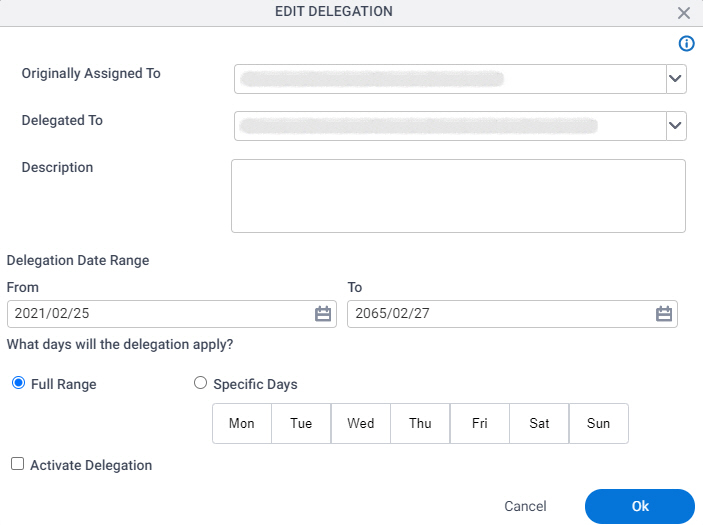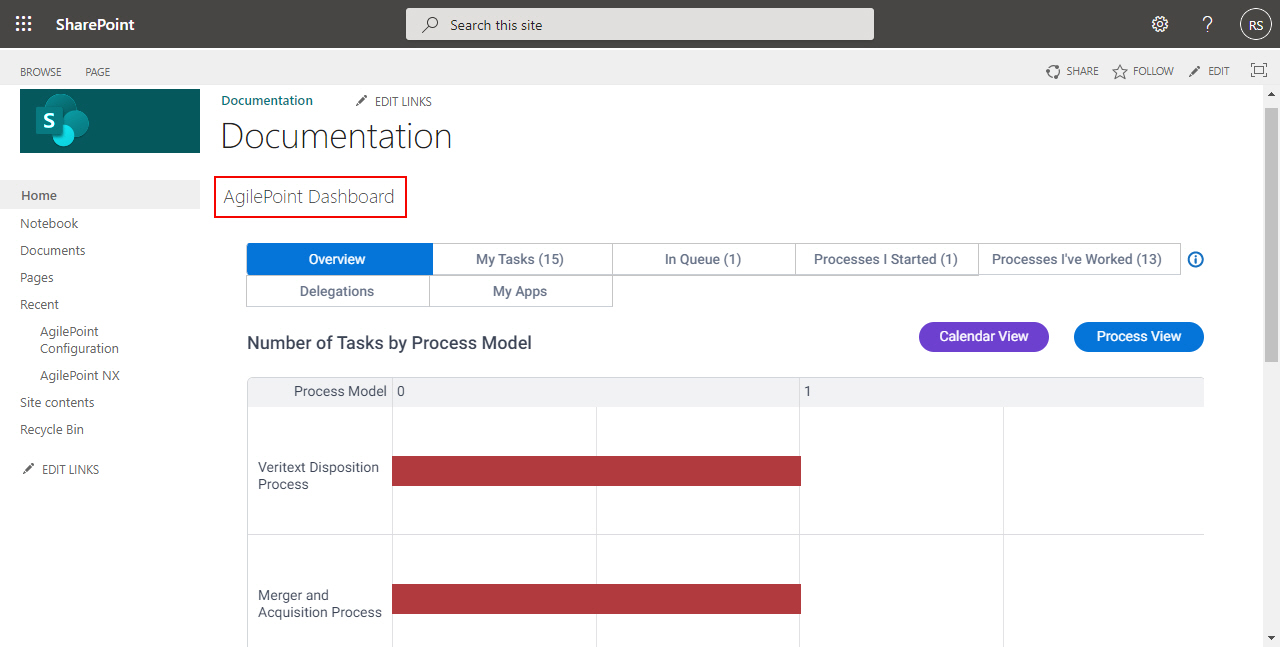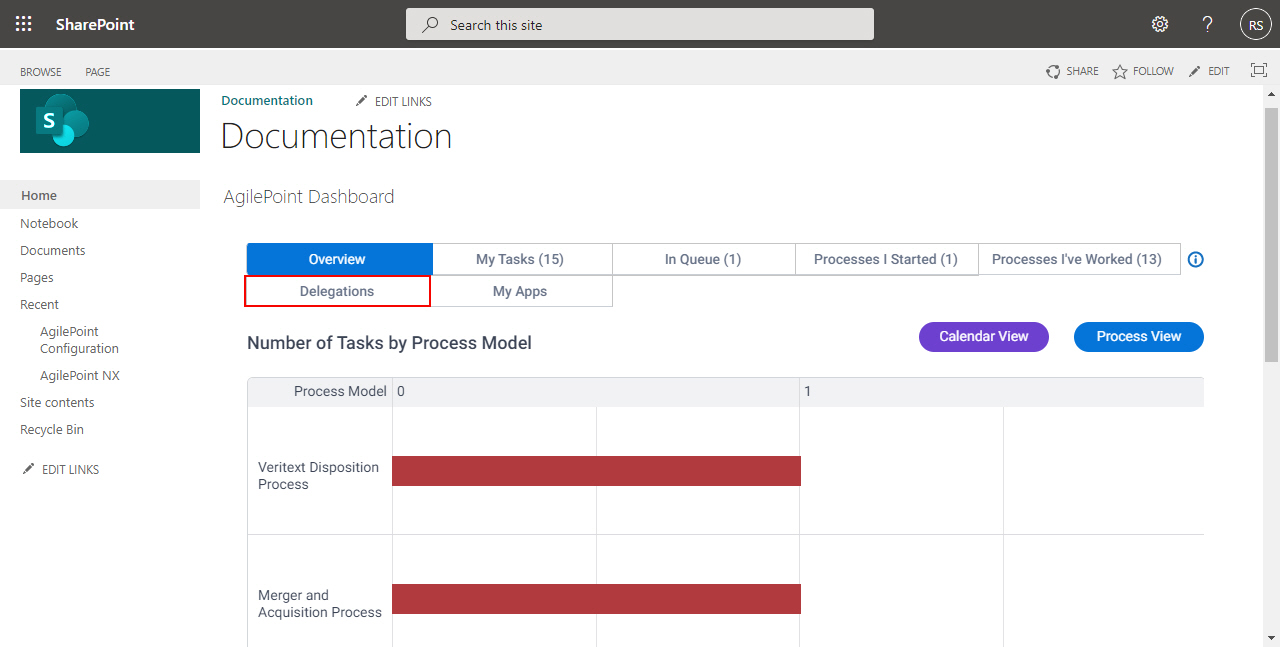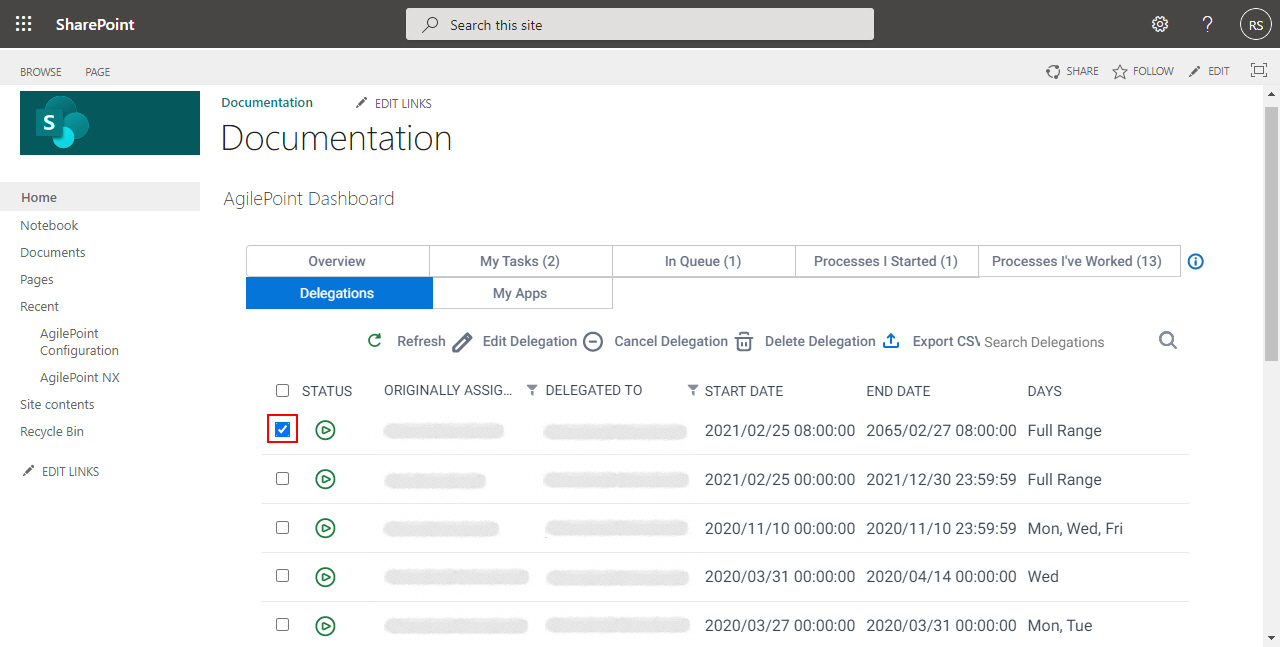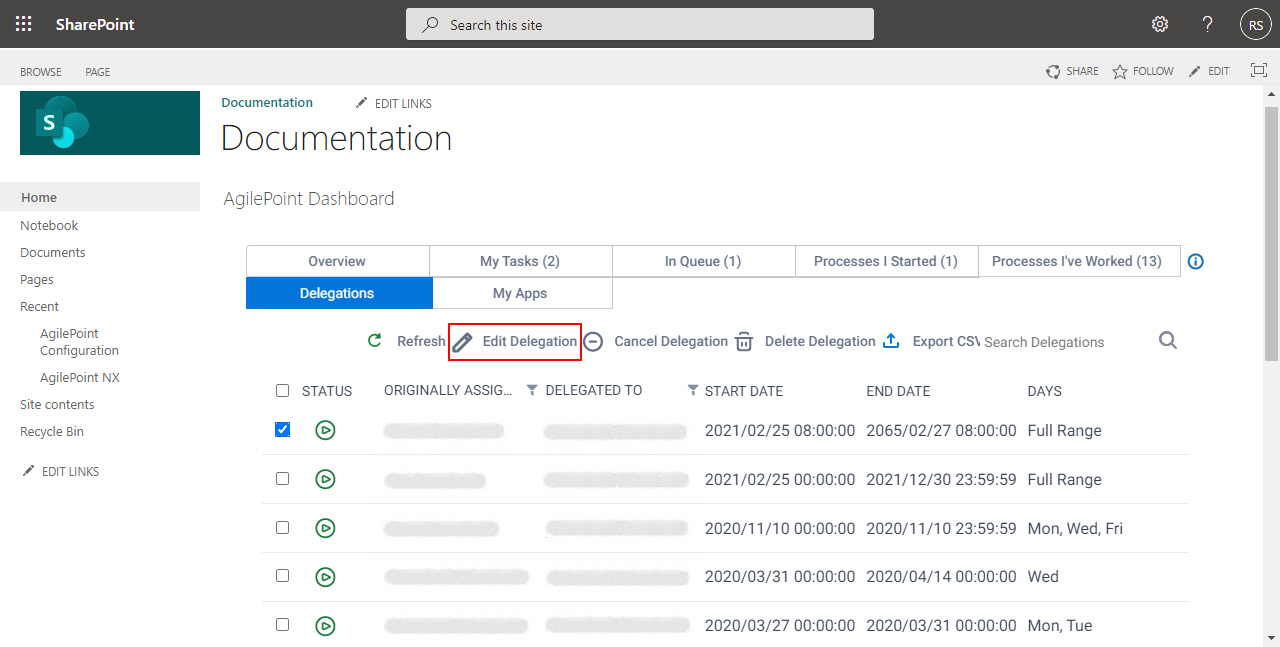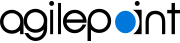Figure: Edit Delegation screen
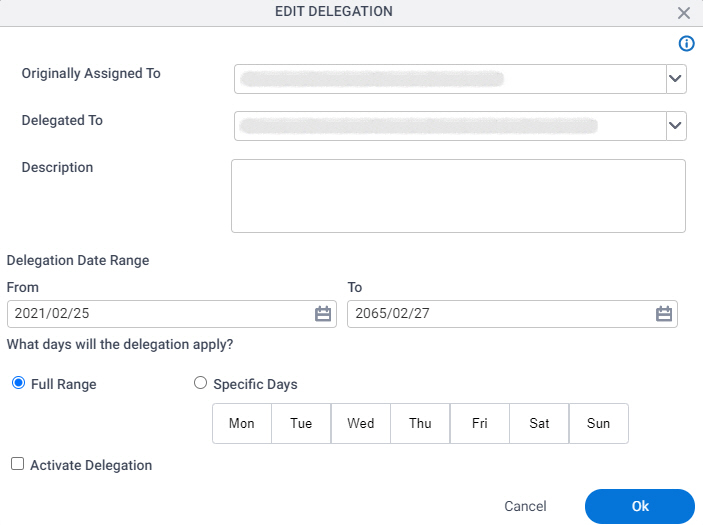
How to Start
- In SharePoint for Microsoft 365, open AgilePoint Dashboard.
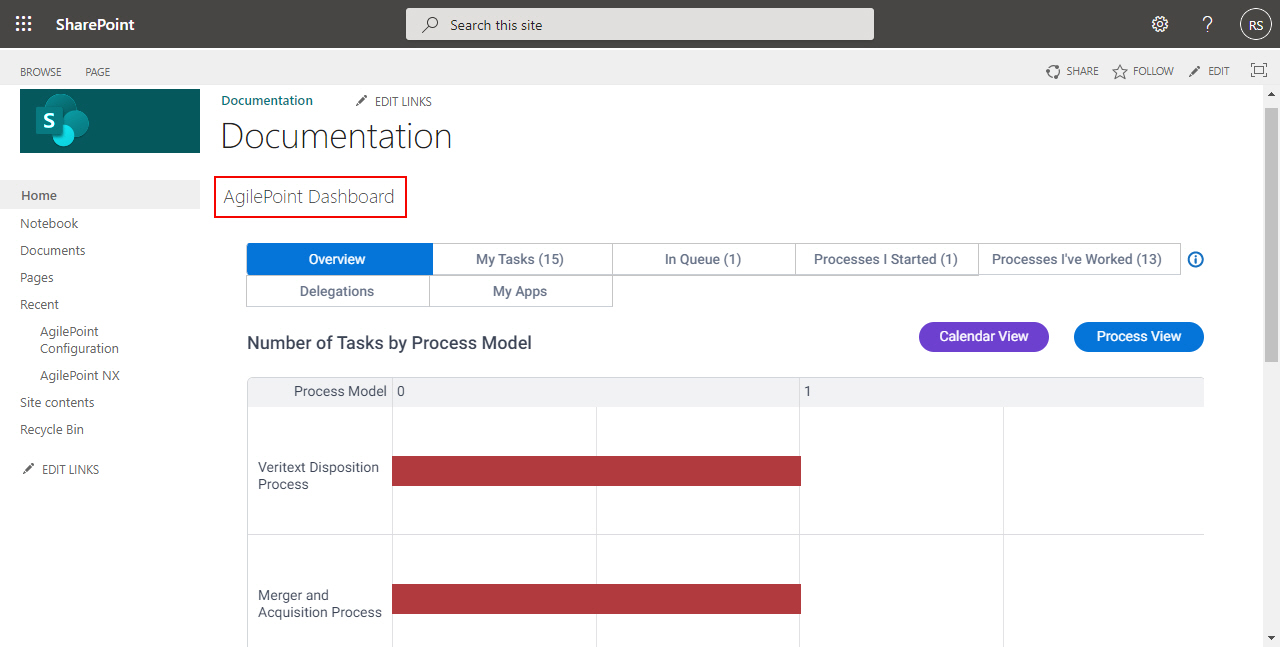
- On the AgilePoint Dashboard screen, click Delegations.
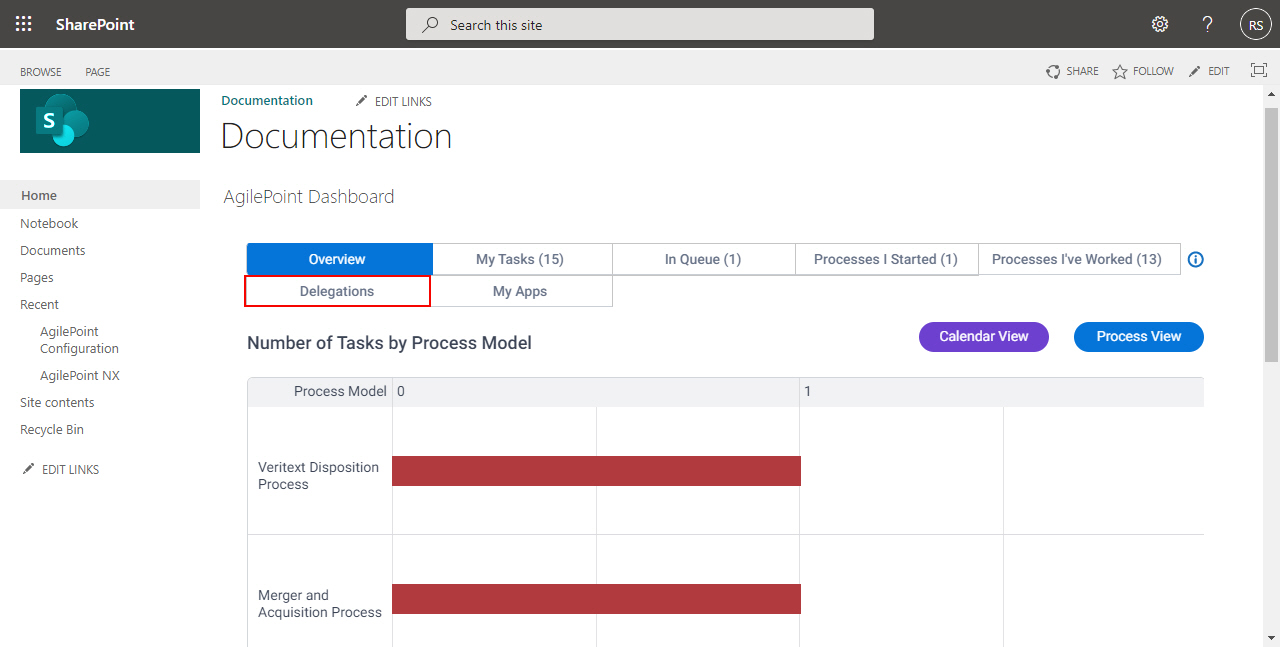
- On the Delegations tab,
select a delegation.
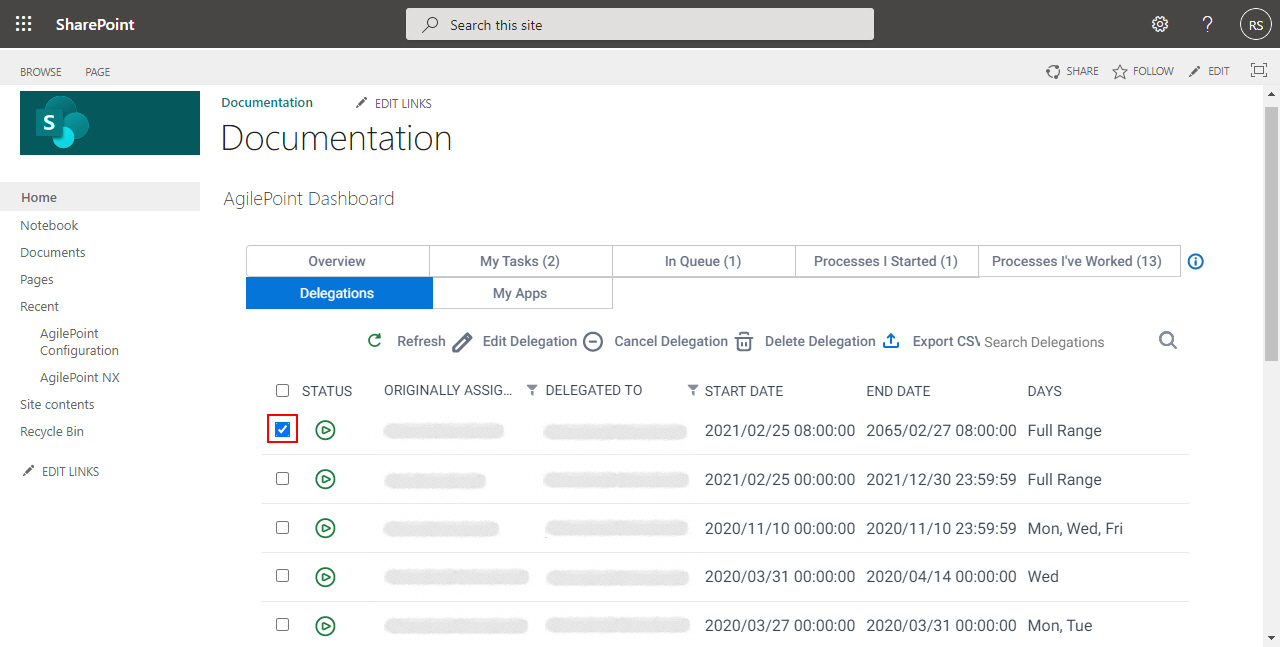
- Click Edit Delegation.
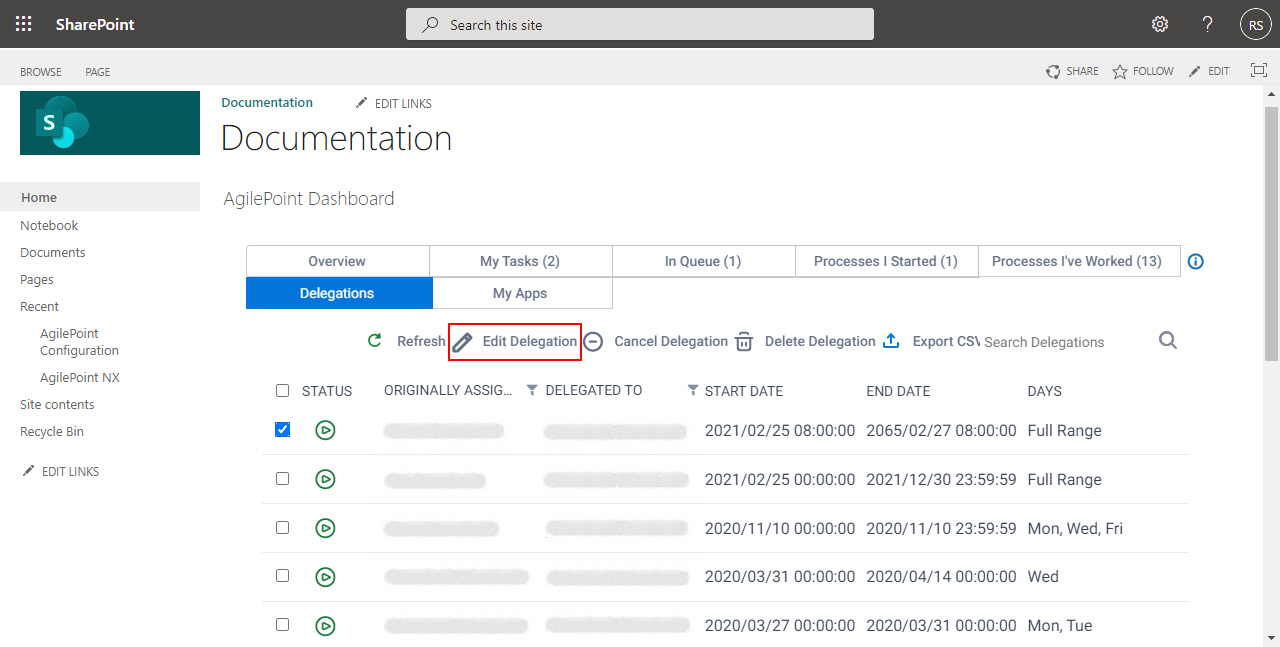
Fields
| Field Name | Definition |
|---|
Originally Assigned To |
- Opens this Screen:
- Specifies the user name to whom the task was first assigned.
- Accepted Values:
- A valid user name.
- Default Value:
- None
|
Delegated To |
- Function:
- Specifies a participant to whom to temporarily reassign a task when
the assigned participant is not available.
- Accepted Values:
- A valid participant name.
- Default Value:
- None
|
Description |
- Function:
- A description of the delegation.
- Accepted Values:
- More than one line of text.
- Default Value:
- None
|
From |
- Function:
- Specifies the date the delegation starts.
- Accepted Values:
- A valid date in the format [mm dd, yyyy].
- Default Value:
- None
|
To |
- Function:
- Specifies the date the delegation stops.
- Accepted Values:
- A valid date in the format [mm dd, yyyy].
- Default Value:
- None
|
What days will the delegation apply? |
- Function:
- Specifies if the delegation applies to the full range or specified days.
- Accepted Values:
- Full Range - Specifies the delegation for all days.
- Specific Days - Specifies the days the delegation takes effect.
- Default Value:
- Full Range
|
Activate Delegation |
- Function:
- Specifies whether a delegation is active.
- Accepted Values:
-
- Selected - The delegation is active.
- Deselected - The delegation is not active.
- Default Value:
- Selected
|