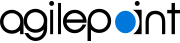Change Priority screen (Classic, Microsoft 365)
Changes the priority of the task in the Classic Work Center view in SharePoint for Microsoft 365.
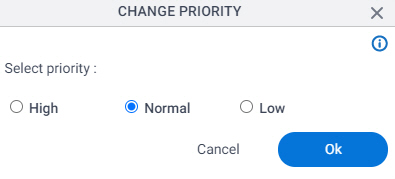
Prerequisites
Good to Know
- Documentation for this screen is provided for completeness. The fields are mostly self-explanatory.
How to Start
- In SharePoint for Microsoft 365, open AgilePoint Dashboard.
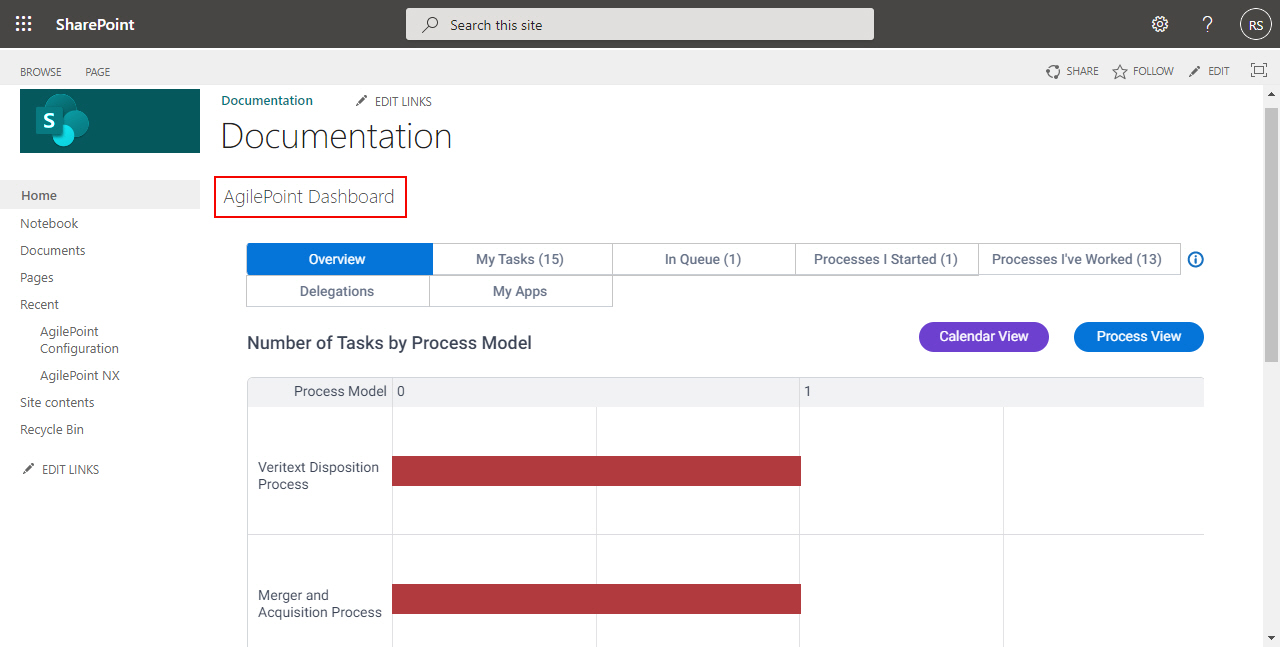
- On the AgilePoint Dashboard screen, click My Tasks.
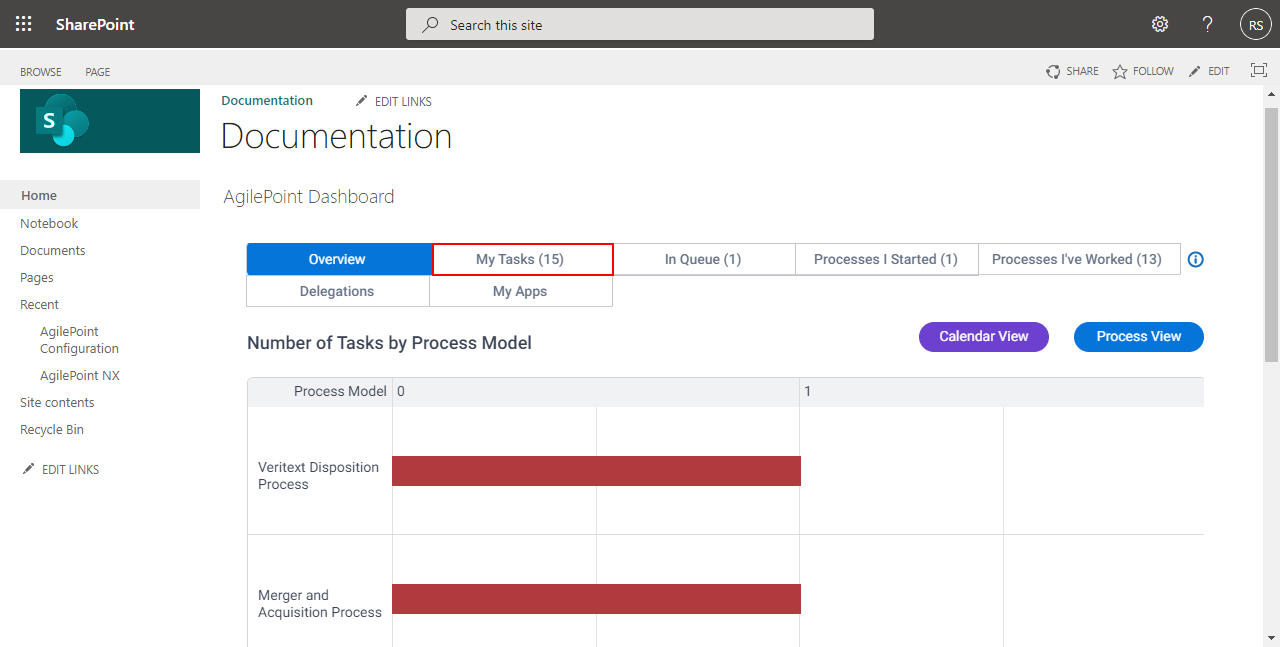
- On the My Tasks tab, click [Task Name] > Change Priority.
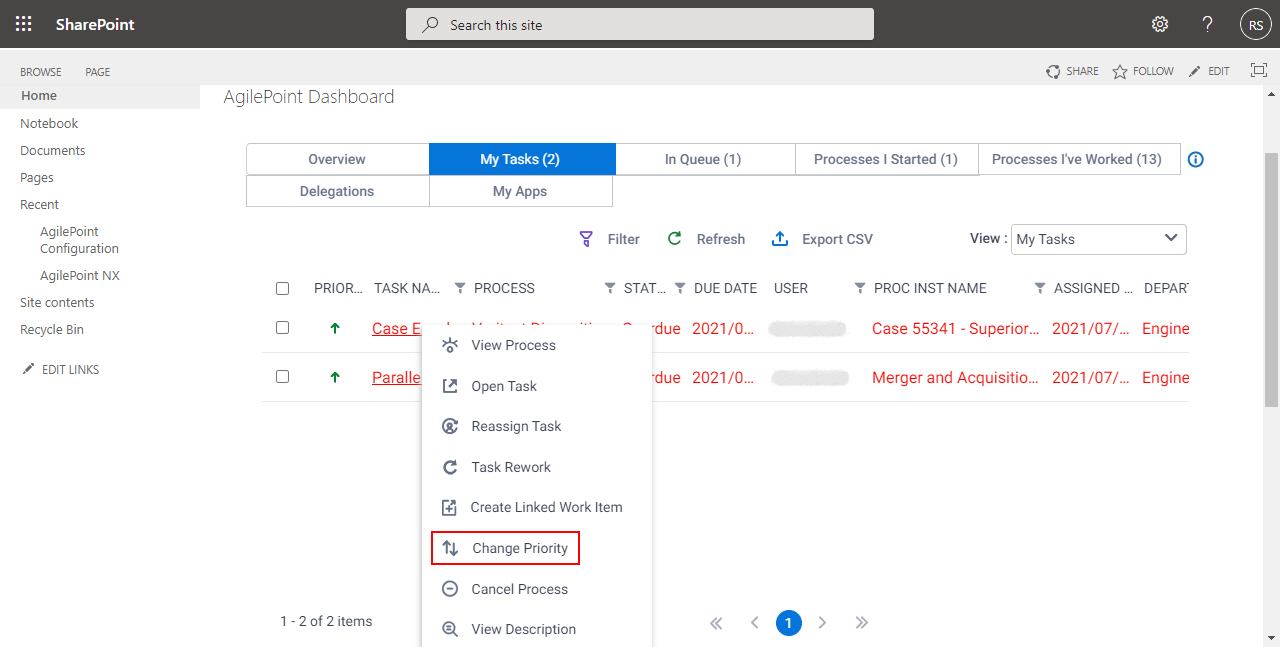
Fields
| Field Name | Definition |
|---|---|
Select Priority |
|