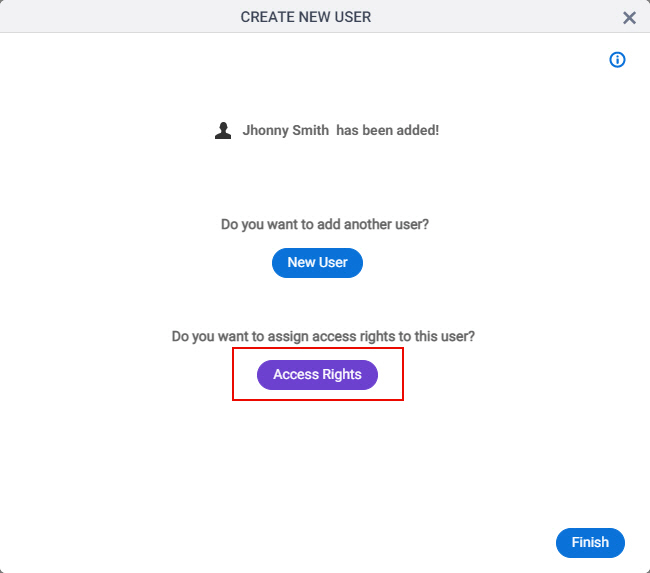New User Access Rights screen
Lets you assign roles for the users in your AgilePoint NX environment.
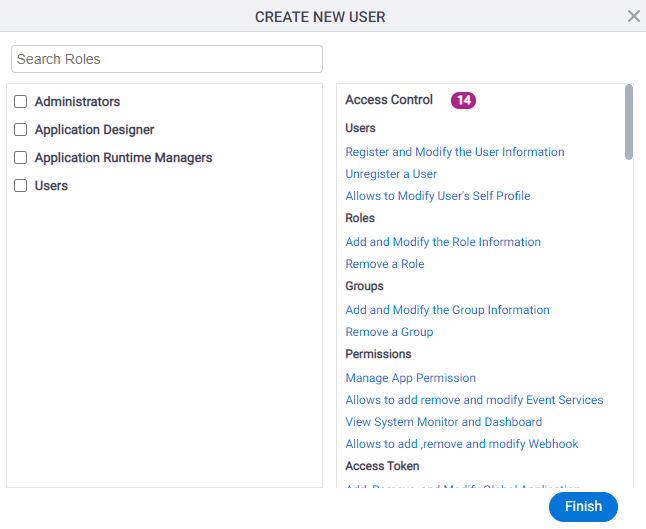
Prerequisites
- Sign in with an AgilePoint NX account that has the Administrators role.
How to Start
- Click Settings.
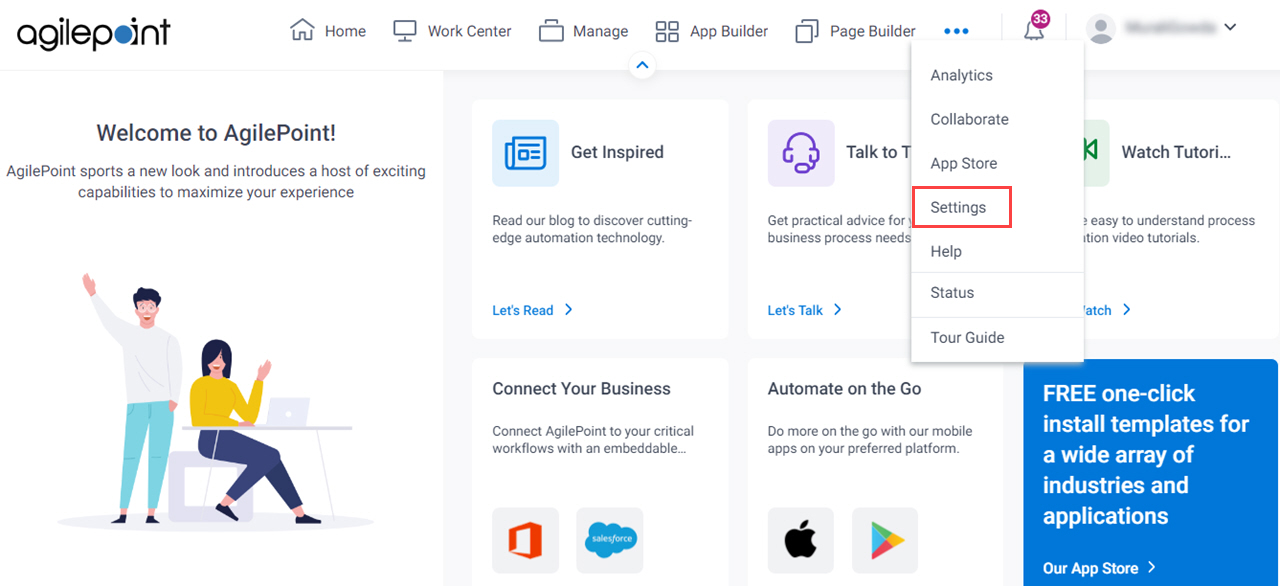
- Click Admin Settings.
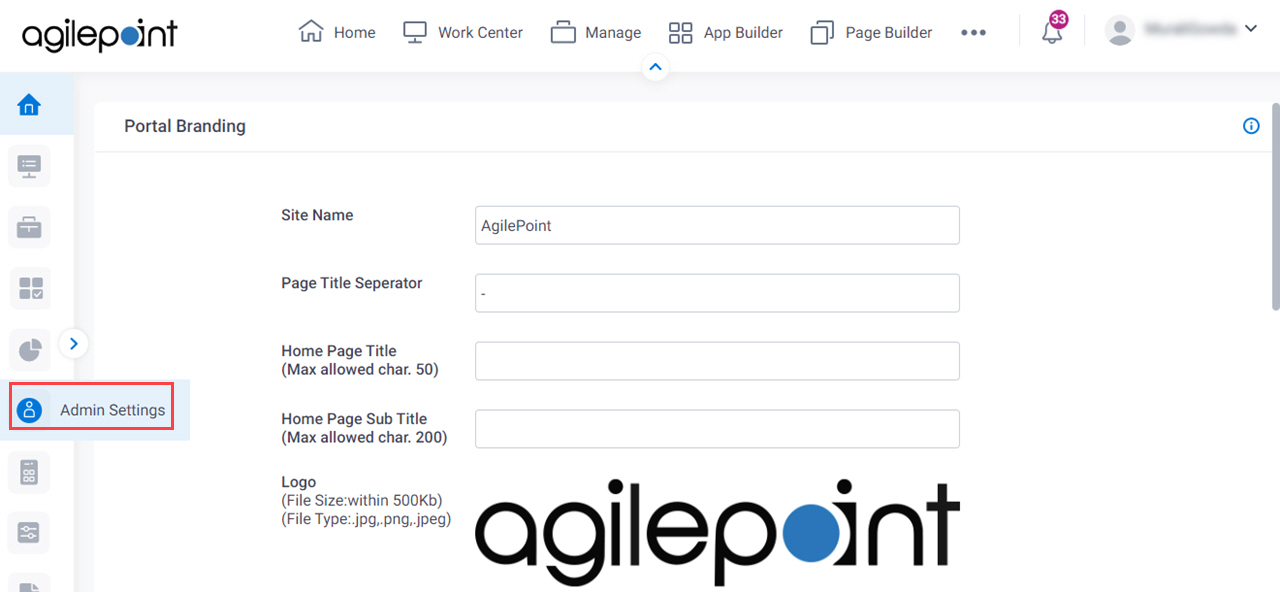
- In the Add Users section, on the Single User tab, click Register User From Manage Center.
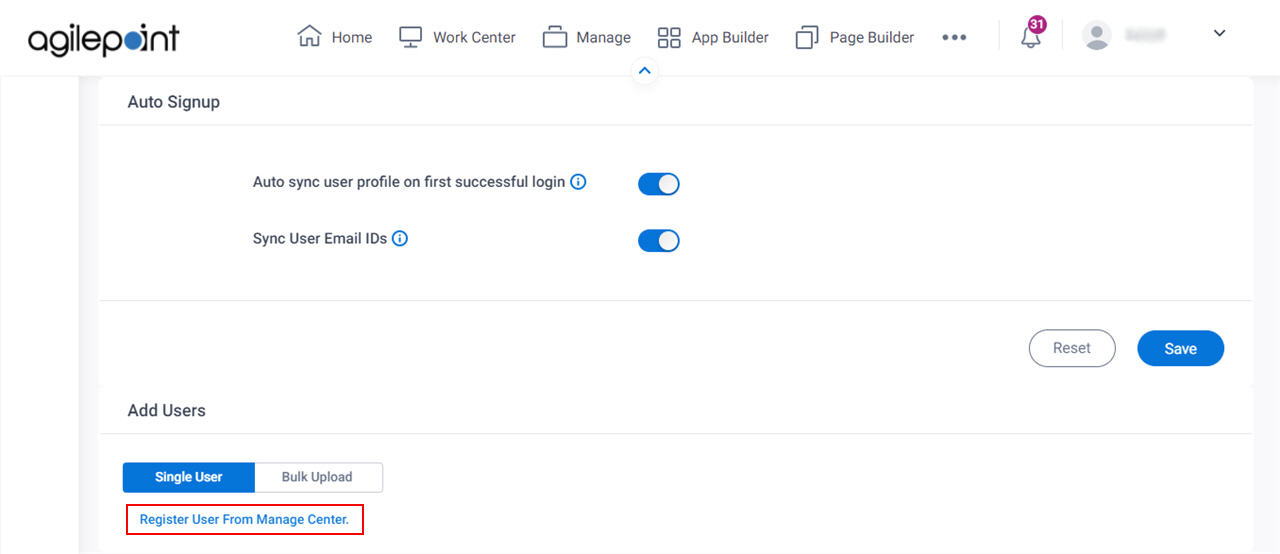
- On the Create New User screen, complete the fields
as necessary.
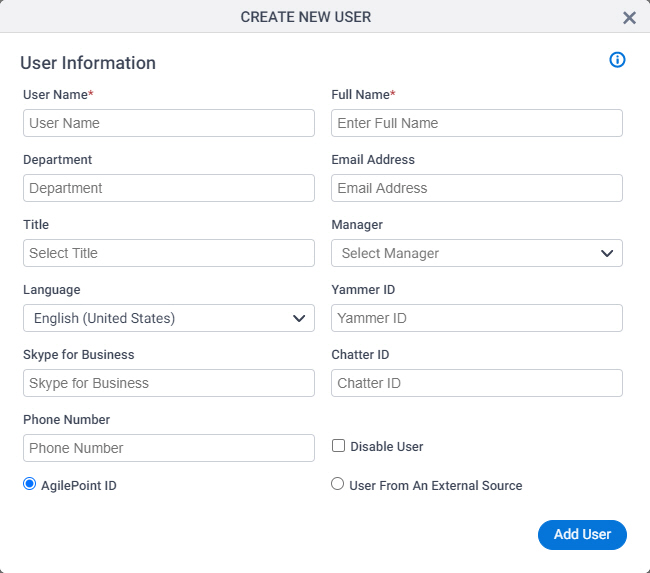
- Click Add User.
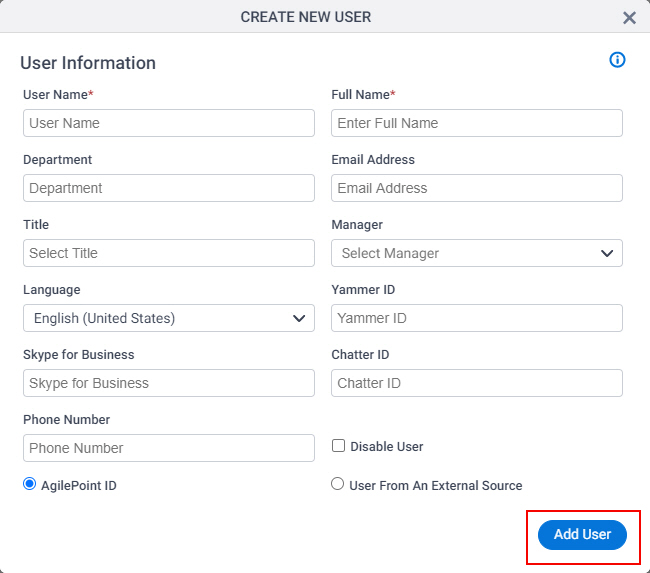
- On the New User Added screen, click Access Rights.