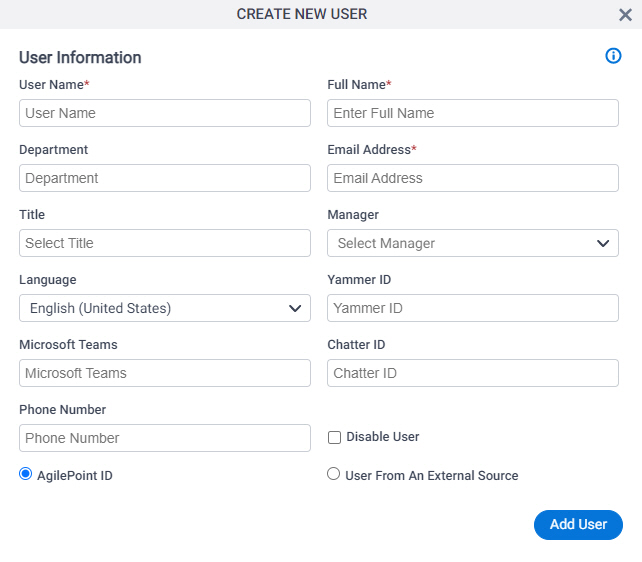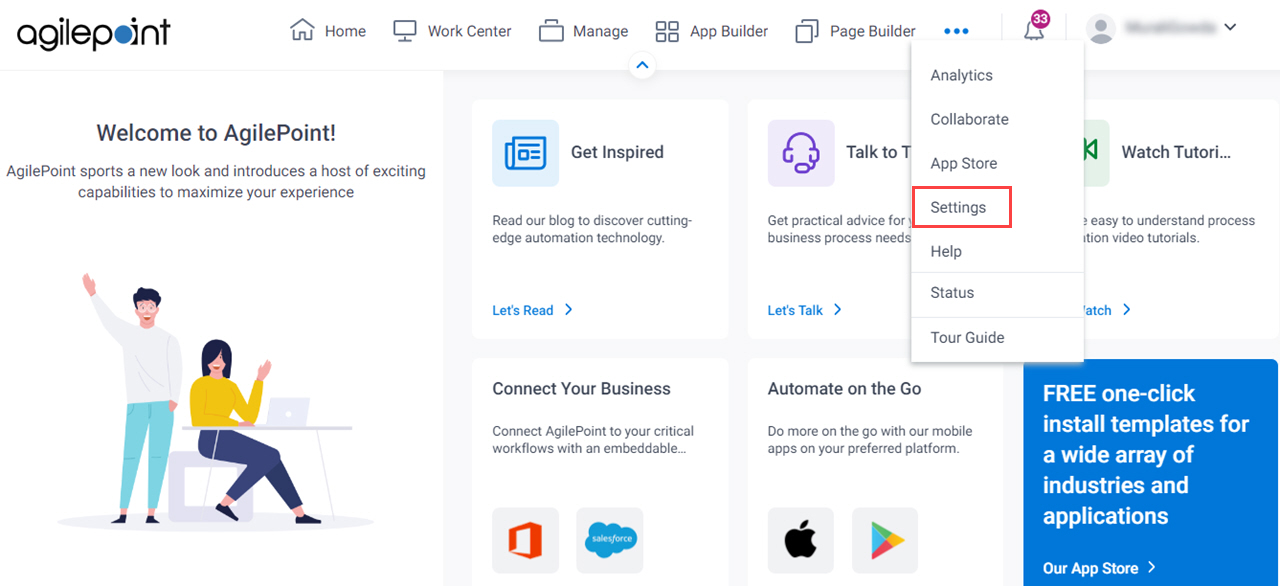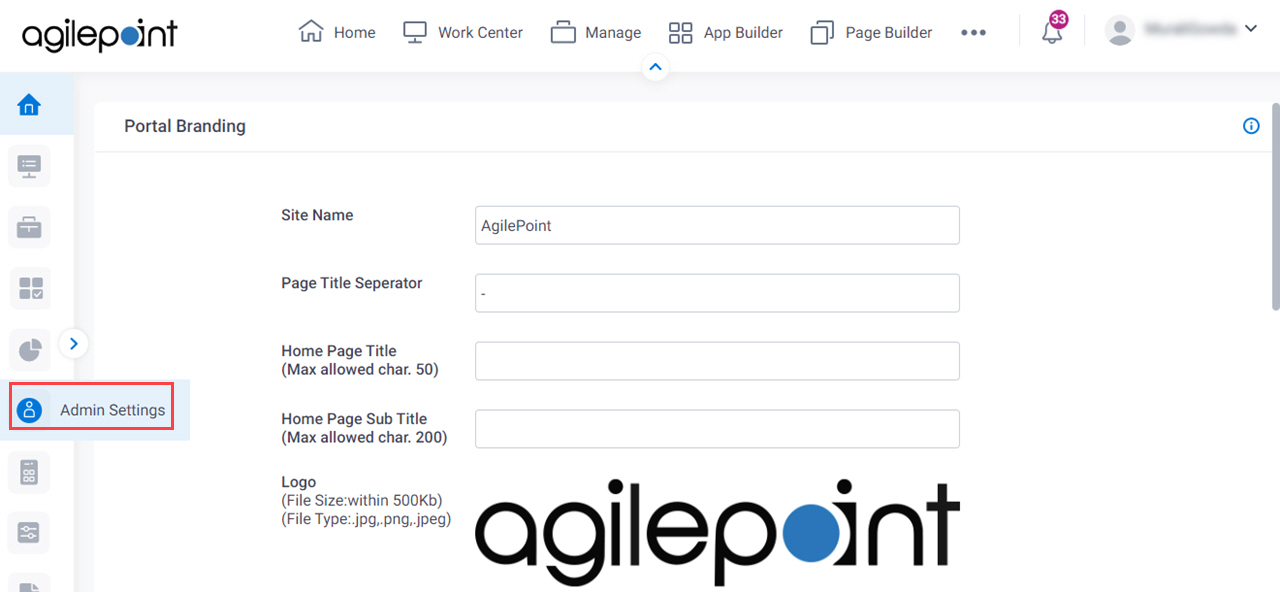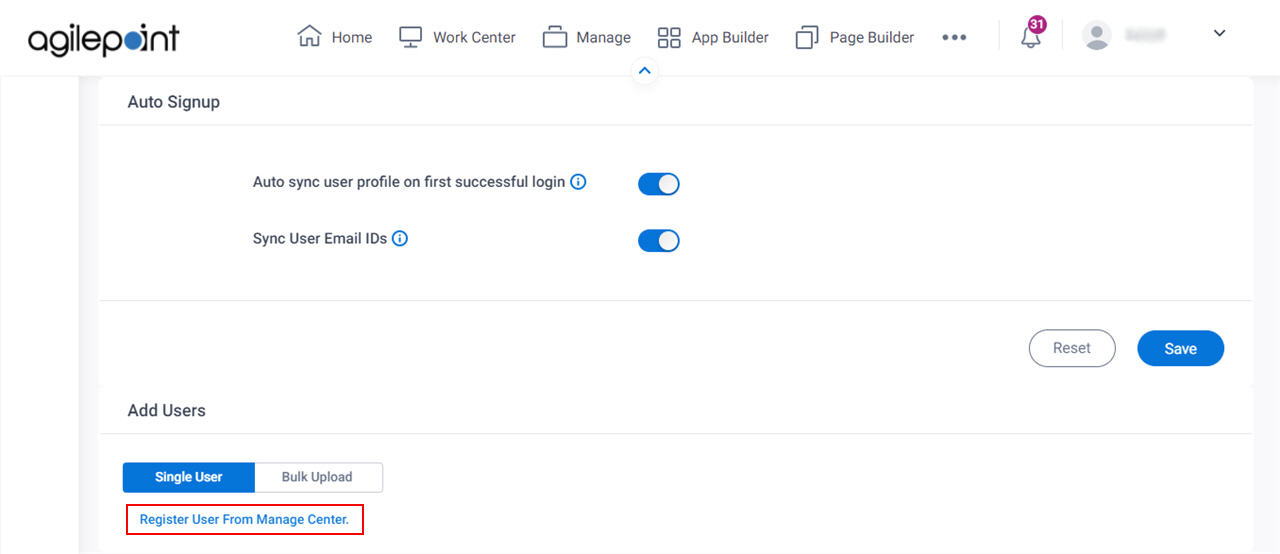Figure: Create New User screenHow to Start
Click Settings .
Click Admin Settings .
In the Add Users section, on the Single User tab, click Register User From Manage Center .
Fields
Field Name Definition User Name
Function: Specifies your user name in AgilePoint NX Accepted Values: One line of text that can have spaces .Default Value: None if you register with an AgilePoint ID If you register with an external authentication provider
Example: Refer to :
Full Name
Function: Specifies the user's full name. Accepted Values: One line of text (a string) .
Accepted:
Default Value: None Example: Refer to :
Department
Function: Specifies the user's department.
The value of this field is used for the My Department view in the Work Center For more information, refer to
Tasks (Classic) .
Accepted Values: One line of text (a string) .
Accepted:
Default Value: None Example: Refer to :
Email Address
Function: Specifies the user Accepted Values: One line of text (a string) in email address formatDefault Value: None Example: Refer to :
Title
Function: Specifies the job title of the user. Accepted Values: The name of your job title. Default Value: None Example: Refer to :
Manager
Function: Specifies the user's manager.
The value of this field is used for the My Direct Team and My Team And Sub view in the Work Center For more information, refer to
Tasks (Classic) .
Accepted Values: The user name of the manager. Default Value: None Example: Refer to :
Language
Function: Specifies the language of the user. Accepted Values: A valid 2-letter ISO language code. Default Value: None Example: Refer to :
Yammer ID
Function: Specifies the user's Yammer ID .Accepted Values: One line of text (a string)
that represents a Yammer ID Chatter ID
Function: Specifies the user's Chatter ID .Accepted Values: One line of text (a string)
that represents a Chatter ID Phone Number
Function: Specifies the user's phone number .Accepted Values: A numeric string .Example: Refer to :
Disable User
Function: Specifies whether to disable the user account in AgilePoint NX. Accepted Values:
Selected - Disables the account for the specified user in AgilePoint NX.Deselected - The specified user account is active in AgilePoint NX. Default Value: Deselected Limitations:
This field
is available in these releases
User Authentication Type
Function: Specifies the authentication Accepted Values:
AgilePoint ID - The user's authentication type is AgilePoint ID.User From An External Source - The user's authentication type is different from AgilePoint ID. Default Value: AgilePoint ID Example: Refer to :
Add User
Opens this Screen: New User Added screen Function of this Screen: Adds the user to the AgilePoint NX Example: Refer to :