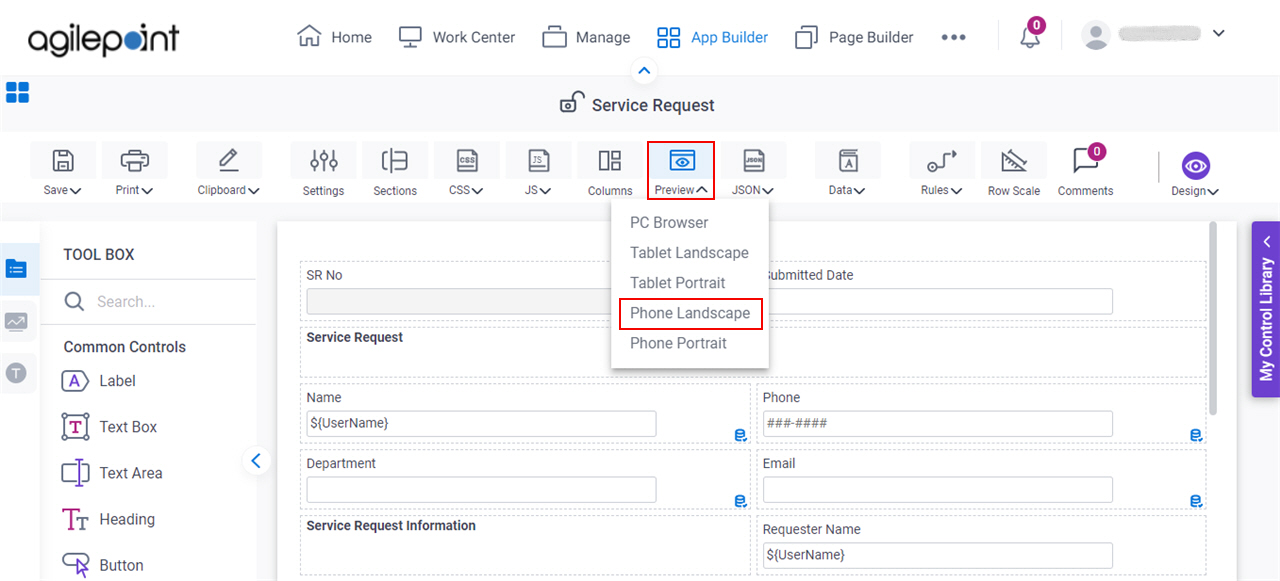See How an eForm Shows on Different Devices
To see how an eForm shows on different devices, do the procedure in this topic.
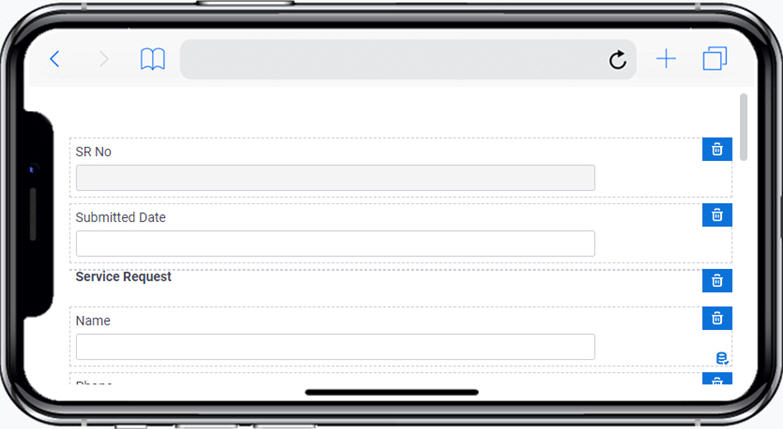
Background and Setup
Video: Change the Look and Feel of the eForm in Mobile Device
Video: eForm Builder Interface
How to Start
- Open eForm Builder.
For information about how to open this screen, refer to eForm Builder screen.
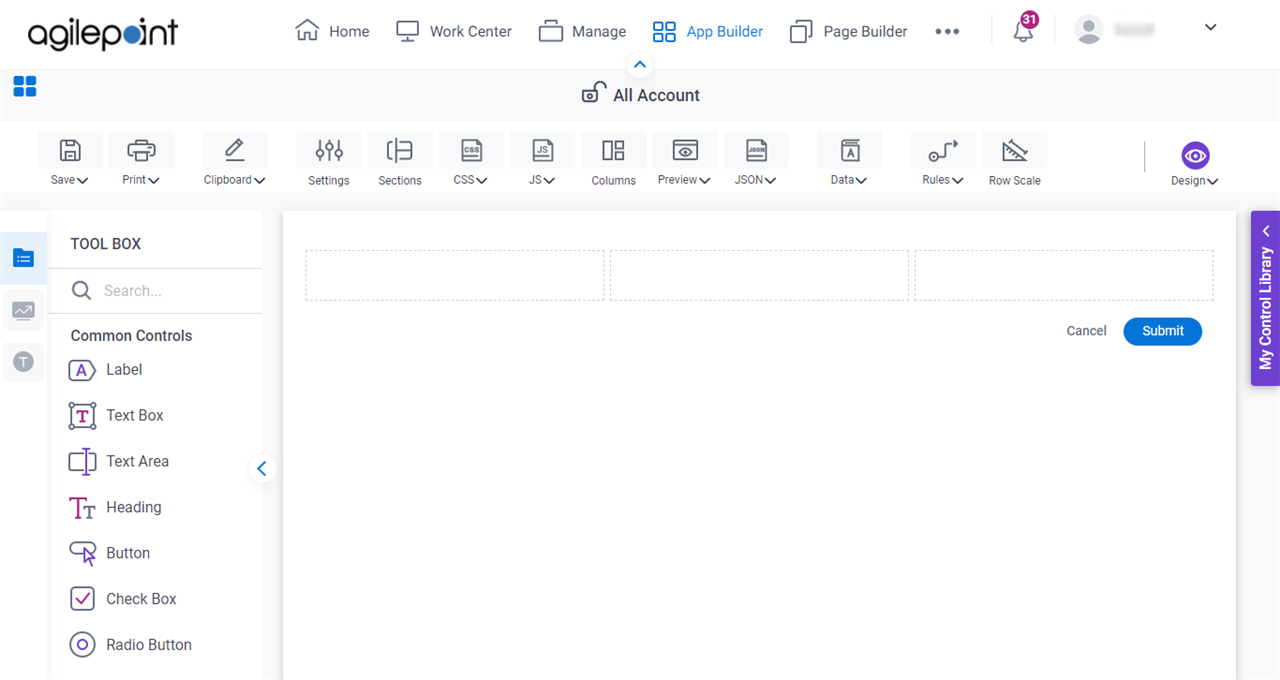
Procedure
- On the eForm Builder screen, on the top menu, do one of these.
- To see how an eForm shows on a desktop or laptop browser, click Preview > PC Browser.
- To see how an eForm shows on a tablet in landscape mode, click Preview > Tablet Landscape.
- To see how an eForm shows on a tablet in portrait mode, click Preview > Tablet Portrait.
- To see how an eForm shows on a phone in landscape mode, click Preview > Phone Landscape.
- To see how an eForm shows on a phone in portrait mode, click Preview > Phone Portrait.