Chatter Configuration Settings > Chatter Credentials tab
Specifies an access token to connect with your Chatter service.
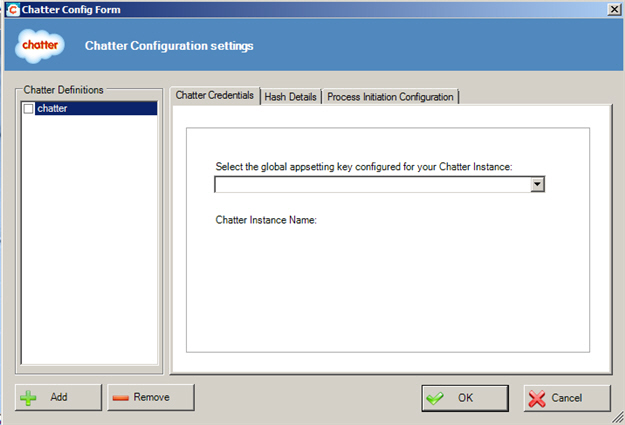
Prerequisites
How to Start
- On the AgilePoint Server machine, in Windows Explorer, right-click the file (AgilePoint Server installation folder) C:\Program Files\AgilePoint\AgilePoint Server \WCFConfigurationUtility.exe, and click Run as Administrator.
- On the AgilePoint Server Manager screen, in the left pane, select your AgilePoint Server instance.
- Click Open Server Configuration
 .
. - On the AgilePoint Configuration screen, click the Extensions tab.
- On the Extensions tab, select ChatterHashTag.
- Click Configure.
- On the Hashtag Configuration Settings screen, set the schedule to start your process instance.
- Click Next.
- Click Chatter Credentials tab.
Fields
| Field Name | Definition |
|---|---|
Select the global appsetting key configured for your Chatter Instance |
|
Chatter Definitions |
|
Add |
|
Remove |
|


