Service Name |
- Function:
- Specifies the name you want to use to identify the Windows service associated
with the AgilePoint Server instance.
- Accepted Values:
- One line of text.
- Default Value:
- None
|
Display Name |
- Function:
- Specifies the name you want to display to users to
identify the AgilePoint Server instance.
- Accepted Values:
- One line of text.
- Default Value:
- None
|
Location |
- Function:
- Specifies the path to the AgilePoint Windows Service instance.
- Accepted Values:
- A valid absolute file path.
- Default Value:
- None
|
WSHttp Port |
- Function:
- A free, unique port AgilePoint Server can use for WSHttp binding.
This field is required.
- Accepted Values:
- A port number on your machine for WSHttp binding.
- Default Value:
- 13487
|
TCP Port |
- Function:
- A free, unique port AgilePoint Server can use for TCP binding.
This field is required.
- Accepted Values:
- A port number on your machine for TCP binding.
- Default Value:
- 13488
|
BasicHttp Port |
- Function:
- A free, unique port AgilePoint Server can use for BasicHttp binding.
This field is required.
- Accepted Values:
- A port number on your machine for
BasicHttp binding.
- Default Value:
- 13489
|
Web HTTP Port |
- Function:
- A free, unique port AgilePoint Server can use for REST API calls.
- To Open this Field:
- Click the Rest Port Information tab.
- Accepted Values:
- A port number on your machine for
REST API calls.
- Default Value:
- None
|
Service Factory Binding |
- Opens this Screen:
- Global Extended Module screen
- Function of this Screen:
- Specifies the authentication scheme for your REST endpoint.
- To Open this Field:
- Click the Rest Port Information tab.
|
Use Secure Connection (SSL) |
- Function:
- The common name (CN) or domain name or fully qualified domain name associated
with your SSL certificate.
For more information, refer to
Configure AgilePoint Server to use SSL.
- To Open this Field:
- Click the SSL Settings tab.
- Accepted Values:
- An appSettings key in the following format:
- Selected - SSL encryption is enabled.
- Deselected - SSL encryption is disabled.
- Default Value:
- Deselected
|
Domain Name |
- Function:
- The common name (CN) or domain name or fully qualified domain name associated
with your SSL certificate.
- To Open this Field:
- Click the SSL Settings tab.
- Accepted Values:
- An appSettings key in the following format:
A text string representing your common name or domain name.
- Default Value:
- None
- Example:
- mydomain.com
|
Check Availability of Ports |
- Function:
- Tests the specified ports to make sure they are free.
|
User Name |
- Function:
- Specifies the user name of the AgilePoint Service Account.
- Accepted Values:
- A registered Windows user on the AgilePoint Server machine that has
the correct permissions for the AgilePoint Service Account.
For more information, refer to
AgilePoint Service Account.
- Default Value:
- The user name that
is specified for the AgilePoint
Service Account during AgilePoint Server installation.
- Limitations:
-
- Example:
- MYDOMAIN\APServiceUser
|
Password |
- Function:
- The password for the AgilePoint Service Account.
- Accepted Values:
- An alphanumeric string
that represents a password.
- Default Value:
- The password that is specified for the AgilePoint
Service Account during AgilePoint Server installation.
- Limitations:
-
- The password for this user must match the password for the Windows user account
that is associated with the AgilePoint Service Account.
- If you change this password, you must change it in
Windows, and then change the password here.
|
Portal Site |
- Function:
- Specifies the web site from the list you created
for AgilePoint during pre-installation.
- Accepted Values:
- A valid web site name.
- Default Value:
- AgilePointWebsite
|
Application Pool |
- Function:
- Specifies the IIS application pool for the
NX Portal web application you want to run.
- Accepted Values:
- A valid application pool.
- Default Value:
- AgilePointAppPool
|
Master Database |
- Function:
- Specifies the main database for
AgilePoint NX.
- Accepted Values:
- A valid database name.
- Default Value:
- None
|
Default Database |
- Function:
- Specifies the database for the tenant
in AgilePoint NX.
- Accepted Values:
- A valid database name.
- Default Value:
- None
|
Report Site |
- Function:
- Specifies the web site from the list you created
for AgilePoint Report Center during pre-installation.
Note: The current version of Report Center (sometimes referred to as AgileReports) can only be used by customers who purchased this component before April 1, 2020. This version is no longer available for purchase, including by current and previous purchasers of AgilePoint NX or the Report Center component. AgilePoint plans to release the new version of Report Center in Q3 2020.
- To Open this Field:
- Click the Report Center tab.
- Accepted Values:
- A valid web site name.
- Default Value:
- None
|
Report Center Database |
- Function:
- Specifies the database for AgilePoint Report Center during pre-installation.
Note: The current version of Report Center (sometimes referred to as AgileReports) can only be used by customers who purchased this component before April 1, 2020. This version is no longer available for purchase, including by current and previous purchasers of AgilePoint NX or the Report Center component. AgilePoint plans to release the new version of Report Center in Q3 2020.
- To Open this Field:
- Click the Report Center tab.
- Accepted Values:
- A valid database name.
- Default Value:
- None
|
Add 
|
Creates a new AgilePoint Windows Service instance.
|
Start  |
- Function:
- Starts the selected AgilePoint Windows Service instance.
|
Stop  |
- Function:
- Stops the selected AgilePoint Windows Service instance.
|
Delete  ) ) |
- Function:
- Deletes the selected AgilePoint Windows Service
instance.
|
Refresh  |
- Function:
- Refreshes the selected AgilePoint Windows Service
instance.
|
Open Server Configuration  |
- Function:
- Opens the AgilePoint Server Configuration
window for the selected AgilePoint Windows Service
instance.
|
Update |
- Function:
- Saves changes to an AgilePoint Windows Service instance
configuration.
|
Windows Service Client Utility Tool ( ) ) |
- Function:
- Runs the Windows Service Client Utility Tool .
|
AgilePoint Deployment Utility  |
- Opens this Screen:
- AgilePoint Activity Deployment screen
- Function of this Screen:
- Deploys custom components to AgilePoint Server
|
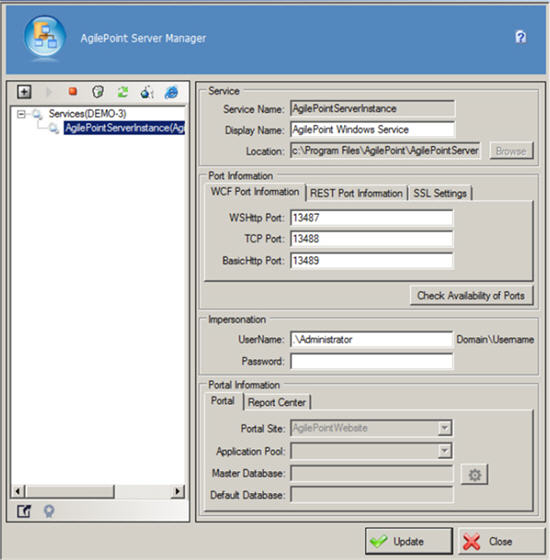






 )
)

 )
)