SPSyncModule Extension
This AgilePoint Server extension (AgileConnector) allows you to synchronize SharePoint site collection groups with AgilePoint groups automatically.
This extension is optional.
Background and Setup
To configure an AgileConnector, do the procedure in this topic.
Prerequisites
- AgilePoint NX OnPremises or AgilePoint NX PrivateCloud.
- The AgilePoint System User (as defined in the AgilePoint Server Configuration Utility) should be a SharePoint user.
- AgilePoint Server's Application Pool's Identity user account (as configured in IIS) needs to have read permissions to the SharePoint data.
Good to Know
- Group Member Synchronization Rules:
- Only groups that have already been added into AgilePoint will be synchronized with SharePoint. New SharePoint groups will be added automatically to AgilePoint only if the group prefix value is not empty and the new SharePoint group name starts with a Group prefix value. The new groups will automatically be assigned to the default "Users" Role. If a group prefix value is empty, then new groups can be added manually through the Enterprise Manager interface.
- The changes of user members (adding or removing) in the SharePoint groups will be synchronized to AgilePoint but the changes in AgilePoint groups will NOT be synchronized back to the SharePoint groups.
- The synchronization only applies to member association (Add or Remove) within the groups. Group properties such as names and descriptions are NOT synchronized.
- When a new member is added to SharePoint group, this member will also be added to the corresponding AgilePoint group. If the actual user entity is not registered in AgilePoint yet, the user entity will be registered to AgilePoint automatically.
- When a member is removed from SharePoint group, this member in the corresponding AgilePoint group will also be removed. The actual user entity will NOT be removed from AgilePoint as the same user entity can also be associated with other groups in the system.
- User Synchronization Rules:
Changes to the following SharePoint User properties will be synchronized to AgilePoint. Other properties will NOT be synchronized.
- Full Name
- Email Address
- Department
- Title
- Manager
How to Start
- On the AgilePoint Server machine, in Windows Explorer, right-click the file (AgilePoint Server installation folder) C:\Program Files\AgilePoint\AgilePoint Server \WCFConfigurationUtility.exe, and click Run as Administrator.
- On the AgilePoint Server Manager screen, in the left pane, select your AgilePoint Server instance.
- Click Open Server Configuration
 .
. - On the AgilePoint Configuration screen, click the Extensions tab.
Configure the SPSyncModule Extension
To configure the SPSyncModule AgileConnector, do the procedure in this topic.
How to Start
- On the AgilePoint Configuration screen, in the Extensions tab, click Add.
Procedure
- Browse one of the following locations to open the file
SPSyncModule.dll:
- For IIS installations, this file is located in the bin folder under the AgilePoint Server installation folder.
- For Windows Service installations, this file is located in the bin folder under the path provided in the Location field in Windows Server Manager for the Windows Service instance you want to configure.
- Leave the Impersonator field blank.
- Click OK.
Now you will need to configure the module to schedule the synchronization.
- Click the Configure button, and specify the desired configuration settings.
In the configuration interface, you can specify the SharePoint site for which you want to synchronize the groups; you can also optionally provide the site prefix and group prefix. You can also specify the synchronization with the frequency of every day, week, or month and at a particular time of day starting with the day you set the schedule. The synchronization module also provides the option of registering the users automatically or sending an alert email to AgilePoint system user if there are members in the SharePoint groups that have yet to be registered in AgilePoint.
- Provide a valid SharePoint Site URL, for example http://[hostname]:[port]/sites/MySite.
- The Site Prefix field is optional.
In a case where two site collections are configured, then groups with a common name can be distinguished using this property. For example Site "A" has a group called "Employees" and Site "B" also has a group called "Employees". In AgilePoint, you can create two groups "SiteA_Employees" corresponding to Employees group in site A and "SiteB_Employees" corresponding to siteB's Employees. So while configuring Site A mention "SiteA_" in site prefix so that it will sync with "SiteA_Employees" during the synchronization process and for site B mention "SiteB_" in site prefix so that it sync's with "SiteB_Employees".
- The "Group Prefix" field is optional.
This property is used in case a new group is created in SharePoint and you want that group to be created in AgilePoint. If a group prefix is not empty, then all the groups created in SharePoint starting with a Group prefix value will be created in AgilePoint during the Synchronization process. For example, the group prefix value is set as "GR_" then all the new groups in SharePoint starting with GR_ will be created and synced during the synchronization process.
- The Schedule section is used to schedule the frequency
of synchronization.
You can configure Synchronization frequency to sync daily (Every Day) at a particular time, or Weekly (Every Week), or Monthly (Every Month).
- The Option section provides an option to select what action needs to be taken when a SharePoint group member is not an AgilePoint user. Either one can select to register user to AgilePoint automatically or send a notification to AgilePoint System user.
Configuration for SharePoint Groups Synchronization screen
Specifies how to synchronize SharePoint groups with AgilePoint groups.
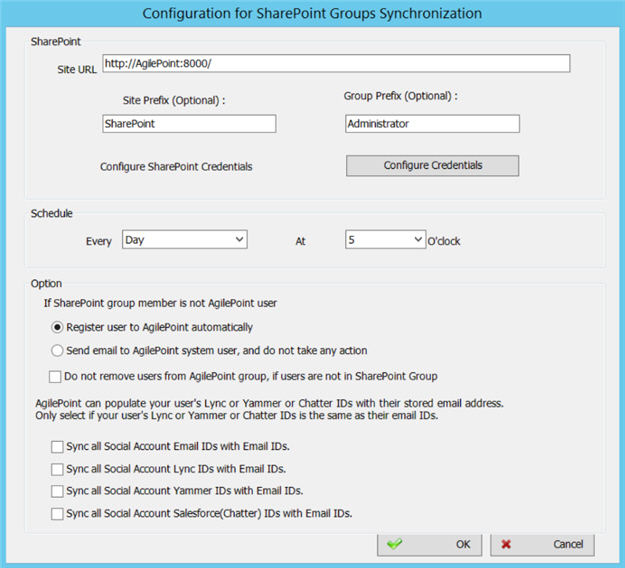
Prerequisites
How to Start
- On the AgilePoint Configuration screen, in the Extensions tab, select SPSyncModule.
- Click Configure.
Fields
| Field Name | Definition |
|---|---|
Configure |
|
Site URL |
|
Site Prefix |
|
Group Prefix |
|
Schedule |
|
If Active Directory group member is not AgilePoint user |
|
Do not remove users from AgilePoint group, if users are not in SharePoint Group |
|
Sync all Social Email IDs with Email IDs |
|
Sync all Social Account Lync IDs with Email IDs |
|
Sync all Social Account Yammer IDs with Email IDs |
|
Sync all Social Account Salesforce (Chatter) IDs with Email IDs |
|
SharePoint Groups Synchronization screen
Specifies how to synchronize SharePoint groups with AgilePoint groups within a tenant.
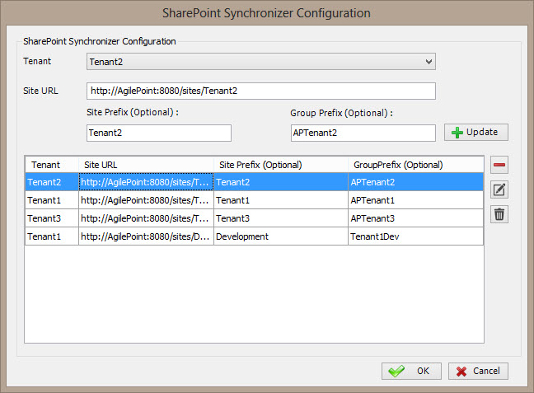
Prerequisites
- To access this screen, you must have a multi-tenant environment.
How to Start
- On the SharePoint Groups Synchronization screen, click Configure.
Fields
| Field Name | Definition |
|---|---|
Tenant |
|
Site URL |
|
Site Prefix |
|
Group Prefix |
|
Add |
|
Update |
|
Remove (-) |
|
Edit ( |
|
Delete ( |
|


