Manage AgilePoint NX Portal Configuration Utility screen
Configures the connection between NX Portal and AgilePoint Server.
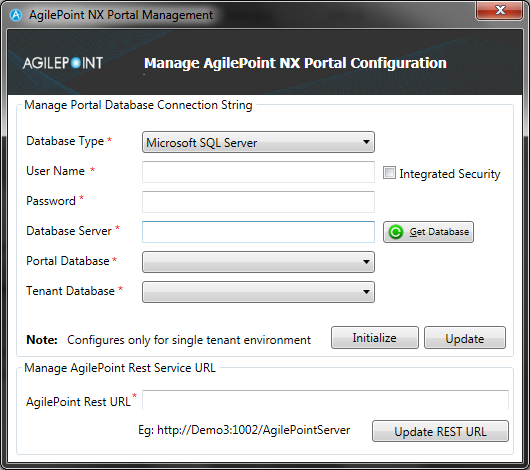
Prerequisites
Good to Know
- The Manage AgilePoint NX Portal Configuration Utility lets you enter configuration information for your NX Portal server. The following limitations apply:
- You can enter a first-time database configuration (Initialize) or update an existing configuration (Update). Usually this utility is used to update an existing configuration because the initial configuration is created during installation.
- If you update an existing configuration, the utility does not retrieve the existing information. This utility lets you set the configuration for a new database connection string, but it does not retrieve or parse the existing connection string, if one exists.
- This utility configures a single tenant environment. If you want to change the configuration for a multi-tenant environment, contact AgilePoint Professional Services.
How to Start
- On the Portal installation machine, open the folder (NX Portal installation folder) C:\Program Files\AgilePoint\AgilePointWebApplication\AgilePointPortal \bin.
- Right-click the file AgilePointNXPortalManagement.exe, and click Run as Administrator.
Fields
| Field Name | Definition |
|---|---|
Database Type |
|
User |
|
Password |
|
Integrated Security |
|
Database Server |
|
Get Database |
|
Portal Database |
|
Tenant Database |
|
Initialize |
|
Update |
|
AgilePoint REST URL |
|
Update REST URL |


